Google Chrome sometimes freezes on Windows 10

So I have been experiencing a strange issue when using the Google Chrome web browser on Windows 10. Sometimes, and I'm not sure what triggers this, Chrome freezes. What I mean by that is that the interface of the browser seems to freeze so that operations such as opening a new tab, loading a new web address or switching tabs seemingly don't work anymore.
While it appears that way, activities that you perform are still carried out in the browser. For instance, while I don't see a new tab appear in Chrome when I hit Ctrl-t, nor that Chrome switches to it or loads the URL that I type (after hitting enter), it is actually still happening in the background.
It does display address suggestions when I start typing in the address bar but does not update the address nor display the invisible tabs.
The only issue is that the actions are not reflected in the browser interface at all.
The only workaround that I found so far is to minimize Chrome and bring it back to the front afterwards. When I do that, the interface is updated and the actions that were carried out while it was frozen are displayed.
I have tried a couple of things to find out more about the issue but since it only happens sporadically, was not able to pinpoint it.
What I do know however is the following:
- This happens in all versions of Google Chrome including Chromium.
- Other Chromium-based browsers are not affected (it seems).
- This only happens on Windows 10 and not when Chrome is run on previous versions of Windows.
Here is a video that demonstrates the issue. I press Ctrl-T three times but the action is not reflected in the browser interface at all. Then I try to load a new website (on the new tab page that was spawned but is not shown).
Chrome displays the address bar and suggestions, but not what I typed nor the new address that I selected.
I don't know if this is a issue that only I'm experiencing or if it is a wider issue of Chrome on Windows 10.
All I know is that I experience this in Chrome Stable and Canary, and that updating has not resolved it so far.












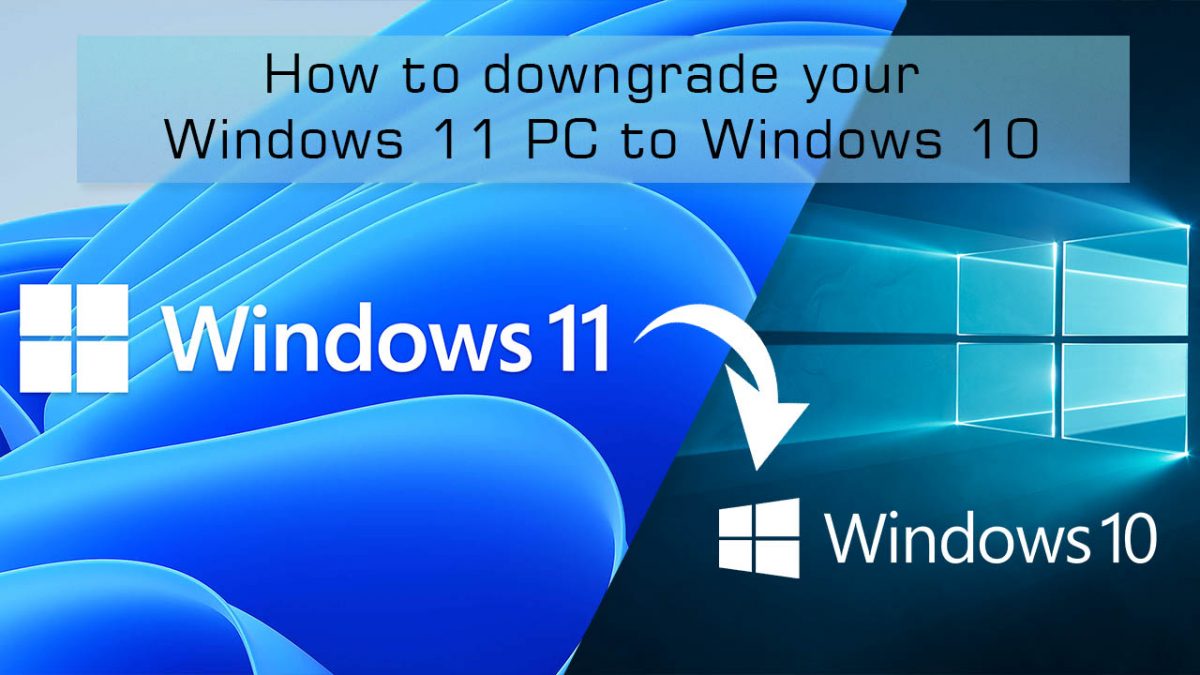











Just a thought – did Windows Update install a generic video or other driver that does not work correctly on your machine? Perhaps you can compare the drivers on the website for your model machine vs what’s actually installed.
The problem I am having since changing to win 10 from 7 and chrome, is that after 15 mintes of working, the screen loses it colour and the text is unreadable. A shut down temporarily cures the problem until the next time
Happened to me on a Mac as I opened this page, lol. At least I learned I can minimize rather than close the program to temporarily fix the problem.
Enable GPU Rasterization in chrome:flags. That will solve all of your problems.
This happens to me using Firefox on Windows 10. I have not checked if it is a extension yet.
Hey guys, these bugs have been fixed in the recent update, please update it and try again
I noticed this too. It seems that whenever I snap a Chrome window (I basically always snap to one side), it’ll “freeze” like this, but if I snap it up or down (to put it into one of the corners on that side of the screen) and then back to the full side, it’s completely normal again. It’s a really bizarre problem, but I find that since I’m already snapping the window around, snapping it again really quickly is an okay workaround, even if it’s not ideal.
I don’t find Chrome’s issues on Windows 10 surprising. Google only supports Microsoft products to the extent considered “necessary”. After all, Google will not be adding support for the notifications system introduced by Windows 8 and enhanced on Windows 10 despite other software (like Telegram) using it just fine: https://code.google.com/p/chromium/issues/detail?id=516147
If you want a mainstream functional browser on Windows, use Internet Explorer (Edge is not mature enough yet), Firefox, Opera, or Vivaldi. Chrome sucks for multiple reasons, like the inability to distinguish Chinese characters used in Chinese, Japanese, and Korean, or the broken text selection (compare Chrome with IE and Firefox, and try copy-pasting it too to notice the possibly messed-up formatting).
I resolved this problem for me a couple of days ago by setting the touchpad options to just basic old function, not taking advantage of its potential 10 point function.
I still have a variation of this problem, although it’s not confined to Chrome. Sometimes under Win10 my auto-hide taskbar gets stuck in the up position from the bottom of the screen. Sometimes hitting the Windows key 2x frees it. Other times minimizing the Chrome or Skype window circumvents the problem. It doesn’t happen often, and I can’t reproduce it at will.
I’m on Windows 10 upgraded from Windows 7 Home premium in August.
Chrome was ok till update on Sept 7.
Been getting this since update to stable version 45 on Sept 7.
Tried lots of work rounds and disabling and un-installing extensions all to no avail.
Been running Version 47 Canary without the issue for over a week now until today when I clicked about in settings on Canary and it did some sort of update then wouldn’t open.
There’s lots of comments/complaints on Chrome forum but nothing from Google.
Sounds like a video driver type of issue. I’d uncheck the “Use Hardware Acceleration” option in settings as a possible workaround. I’m on Win 10 and Chrome and not having this issue, so it’s probably something specific to your setup.
Yep, the same exact thing happens to me. I mostly notice it when I attempt to type into a field and nothing happens. Very annoying!
The same using Vivaldi (Chromium-based)
I’ve been hearing a lot of complaints about that on twitter. But it has never done that to me. I’m using build 10532 and 64-bit Chrome & Canary 64-bit.
No matter what Microsoft tells you Windows does not install perfectly every time. Try reinstalling it.
Martin
I assume that you have eliminated that one or more of your extensions as the source of the problem? I use Firefox on Windows 10 myself.
I don’t run extensions in Chrome, so yeah, that is been taken care of ;)
its happening on my end aswell ever since last chrome update i noticed.