Make your Windows 10 taskbar 100% transparent

Classic Shell is a long standing program to replace various Windows interface elements, the Start Menu and Windows Explorer for instance, with classic versions.
While it was provided before the release of Windows 8, it really took off when Microsoft released the operating system with its new fullscreen Start interface.
Classic Shell was one of the programs that users of the operating system could install to regain access to a start menu they were familiar with.
The program is compatible with Windows 10 as well and most of the functionality it offers is identical to what was offered when Windows 8 was first released by Microsoft three years ago.
Classic Shell for Windows 10 supports a few features that are not available to Windows 8 or previous versions of Windows in general, and one of them is the option to make the Windows 10 taskbar fully transparent.
The option to make the taskbar transparent is not enabled by default which you can see clearly after installation as the taskbar is still visible after installation.
To enable it, do the following:
- Right-click on the Classic Shell start menu icon and select settings from the context menu that opens up.
- Classic Shell displays limited settings by default and the first thing you need to do is check the "show all settings" box at the top to display them all.
- This adds numerous tabs to the program, among them "Windows 10 Settings" which you need to click on to proceed.
- There you find listed the "customize taskbar" preference. Enable it, and switch to transparent as the main look for the taskbar.
- Once you have made the change, modify the taskbar opacity value and set it to 0 (meaning fully transparent).
- When you are done, click ok to apply the changes.
The taskbar should become transparent right away so that only its icons are displayed. You may play around with the opacity level, or switch it to glass or opaque to see how they look like. The taskbar color setting does nothing if you have set it to be transparent with an opacity of 0.
Closing Words
I think this looks pretty nice, especially if backed up by a nice wallpaper that is set to fit on the screen.
This is different from the transparency setting that you find under Personalization in the Windows 10 Settings. While you can set Start, taskbar, and Action center to transparent, it won't make it fully transparent if you enable that option there.
Classic Shell does that and since it provides lots of other features that you may find useful, you may want to give it a try if you have not done so already.



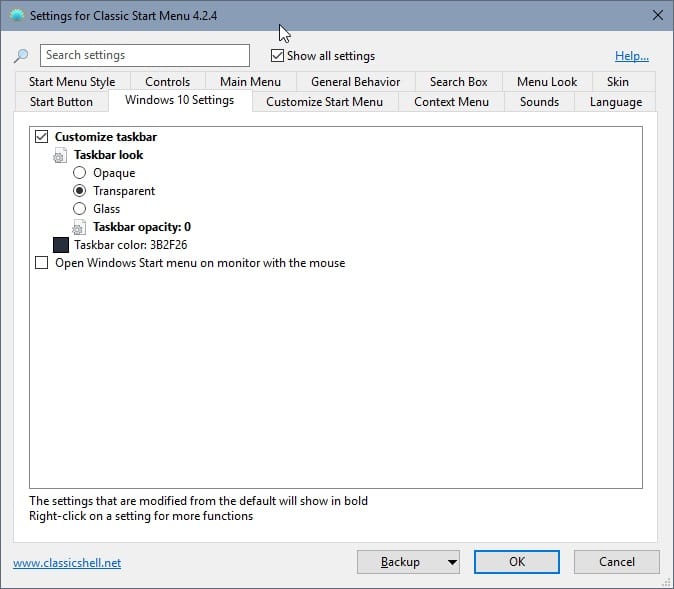


















If you don’t want to install the full Classic Shell, and if you only need the transparent toolbar and nothing else, install TranslucentTB. I am a bit annoyed by so many sites advising to install the whole Classic Shell, if i need just a bit of its functionality. It took my about 3 hours to get thhrough all those articles on Classic Shell and find what I wanted.
PS And I’m afraid of installing Classic Shell because I have already got used to the default Windows 10 interface.
The only thing I would like now is the rounded corners for windows. The 90* corners look too primitive.
as @mestaus has already said above, there is a way to KEEP the new windows 10 metro start menu while enabling this transparency.
the way around is going to the ‘Controls’ tab and select for both clicking the start menu and pressing the windows button to open the regular windows start menu.
(it seems like a silly way around, since there is no option on the ‘start menu style’ to keep the new menu style, but it’s fairly easy).
in fact, i’m keeping the classic shell for shift+win and middle-click because you can get to your x86 apps faster with the simple list.
this is a great tweak, and the transparent taskbar looks awesomeeee!
i works and makes the taskbar transparent but theres no option to leave the start menu as it is so youll end up having to use the windows 7 start menu which looks manky
This is the problem, this dumb software doesn’t allow you to even go back to the default start menu but forces you to chose one of their ugly ones :(
Incorrect, under the tab ‘Basic Settings’ select the ‘Windows Start Menu’-radio button on these items:
– Left Click Opens
– Shift+Click Opens
– Windows Key Opens
– Shift+Win Opens
This way you’ll still have the default Windows 10 Start Menu!
this tutorial isn’t clear enough… I’ll look for another one
Classic Shell did not work on my taskbar as mentioned here.
I am running Windows 10 10532 64bit
You need to manually change the number from 85 to 0 to make it fully transparent.
Sweet. I also found a nice skin for Classic Shell in their forums: http://www.classicshell.net/forum/viewtopic.php?f=17&t=4934
There’s a small program called “Glass2k” that does this without having to install sth.
You can also turn your start menu translucent by changing a registry entry: https://redd.it/3gkim0
Hmmm . . . my aesthetic opinion says transparent taskbar may work if all of the other “clutter” disappeared for an entirely clean desktop–no icons, no action center, no start orb, no network icon, etc. Clean . . . if the icon crap is needed, then one can figure out a keystroke launcher or some other feature. Or maybe make a taskbar that is a simple floating square or circle–no taskbar, as in a stupid, idiotic, outdated wide line across the bottom of the page. It’s as bad as ruled paper in art class.
Thank you.Microsoft has lost all common sense.It seems they WANT to annoy everyone as much as possible & charge you for it.Why do they not have a feature that you click to make the taskbar ONLY appear if you want to use it?
Taskbar is productive, it’s ugly but productive. If you want you you can choose better looking taskbar by installing Rocket Dock (Object Dock).
ping me back when there will be a way to avoid using russian butthurt’s software to achieve transparent or blurry taskbar – like regedit or something
You can watch with some registry watcher which option does this program changes :)
FYI you keep posting schizoid shit
FYI he’s not even Russian but Bulgarian. And there is no regedit hack.
i didn’t ask for schizoid rants, read the comment before replying to it
If Al was capable of that he wouldn’t be calling the Classic Shell developer names :P FYI it uses an API, not some regedit hack.
Speaking about transparency, on top or minimize…. Anybody has tried DM2 compatibility with Win 10? This is the only software that works in my Win 7 x64 and is efficiently (with all software windows), tiny and portable like PowerMenu. Martin, I remember your post about PowerMenu but it is no more updated; if DM2 will not works too is a sufficient reason to do not the upgrade.
DM2 works for me. PowerMenu also works :)
I use QtTabBar so I don’t need for Power Menu to work on Explorer process :)
Maybe in Windows 14 we will have Always on top and transparency built in *sarcasm off
Win 10 is very good OS but like every other OS (Linux, Mac, …) first few months are for hunting major performance and stability bugs :) after that it’s only minor bugs :)
@Anonymous
You’ve right in both cases. But if I remember when I upgraded from XP x86 to Win 7 x64 PowerMenu fails with explorer windows too (Win 7 x64) and some x64 programs are Adobe o Photoshop. I was crying after this…
I already use Classic Shell because stupid people in Microsoft in Win 7 changed the option to visualize software like XP and after 3 OS since XP nobody in Microsoft has though to improve a simple thing like on top, mininize and transparency.
I’m not interested to Win 10 and related new feauters (Cortana, Edge, Apps…), but I’ve many software on my PC and I don’t want to loose time; when the SSD arrive I’ve too choose wich system I’ll install.
But if somebody tell me that Win 10 is still unstable and is not more performant like Win 7 I’ll not do the upgrade. Why I’ve to choose Win 10? Big question… However before a clean install I think I’ll do a little test with Win 10 over Win 7. The only sure thing is install Antispy too(unbelievable…)
Yes, PowerMenu doesn’t work for x64 software but it works in x64 system. Few programs are x64 so for me PowerMenu is good enough. Windows 10 is nice OS but I’ll wait min a year before my main PC has Win 10 upgrade.
Win 10 is still unstable. Windows 10 froze twice in one month. My Win7 never froze *knocks on wood*
Thanks Croatoan,
but PowerMenu doesn’t work well in x64 systems and related to x64 windows software (or maybe there’s a trick that I don’t know); maybe I’ll try a upgrade on Win 7 before a clean installon of Win 10. I’m tired to control every time Windows update and hide telemetry\upgrade patch, so I’ve surrendered and give a chanhe to this new pointless OS (with antispy too naturally).