Improve your privacy in Microsoft Edge with these settings
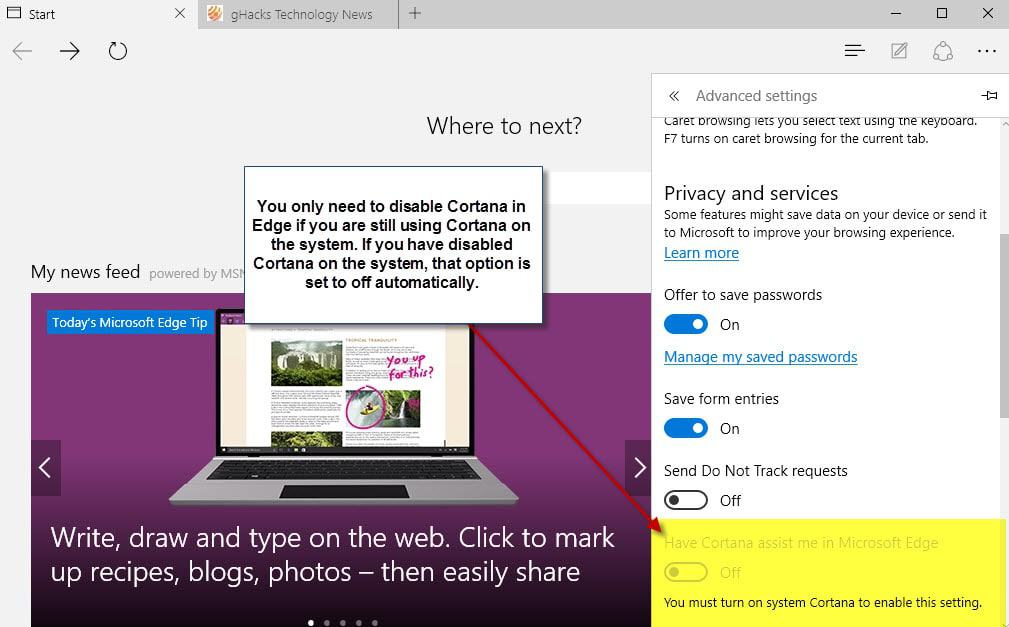
Microsoft Edge is a slimmed down browser that is still in development. Microsoft has big plans for Edge, extension support is one of the main goals for instance which should give the browser a big boost in popularity.
The problem with being bare bones is that it lacks customization options currently. While those may be integrated in Edge at a later time, it is less customizable than any other browser currently including Google Chrome.
When it comes to privacy, there are but a few settings that Microsoft has integrated in Edge that you can customize.
This guide walks you through the steps of configuring those to match your needs. We will explain what these settings add to the browser so that you can make an educated decision whether to keep them enabled or not.
Cortana in Edge
Cortana is Microsoft's digital assistant which you can use to get answers to questions or perform actions on the system using voice or by typing.
If you have disabled Cortana on the system, it is automatically disabled in Edge as well.
If you have not, you may use Cortana in Edge to get direct answers to questions by typing them in the search bar. For instance, it can help you get directions, look up dates for you or perform other operations directly in the browser.
Why you may want to turn it off
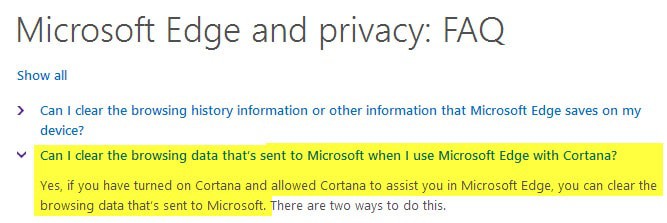
The core reason why you may want to turn off Cortana in Microsoft Edge is privacy as your browsing data is sent to Microsoft if Cortana is enabled in the web browser (which it is by default).
Do the following to disable Cortana in Edge
- Open the Microsoft Edge browser if it is not open already.
- Click on the three dots icon in the top right corner, and select Settings.
- Scroll down in the menu that opens and click on "view advanced settings"
- Scroll down until you find "have Cortana assist me in Microsoft Edge" and flip the switch to off.
Search Suggestions
Microsoft Edge displays suggestions while you are typing in the search box or address bar. It sends information that you type, while you type, to Bing (or another search engine if you have changed the default search provider) and returns suggestions based on that.
Why you may want to disable the feature
Everything you type in the address bar or search box is sent to the default search engine regardless of whether you hit enter or not.
How to disable search suggestions
- Open the Microsoft Edge browser if it is not open already.
- Click on the three dots icon in the top right corner, and select Settings.
- Scroll down in the menu that opens and click on "view advanced settings"
- Scroll down until you find "Show search suggestions as I type" and flip it to off.
Page Predictions
This feature guesses what actions a user is likely going to take next based on the browsing history and will load those pages in the background to speed up their loading time.
Why you may want to disable the feature
The browsing history is sent to Microsoft if the feature is enabled (which it is by default). Microsoft analyzes the browsing history to determine the most likely actions a user is going to take based on it.
Preloading pages may increase overall bandwidth usage if you are not visiting the predicted pages.
How to disable page predictions
- Open the Microsoft Edge browser if it is not open already.
- Click on the three dots icon in the top right corner, and select Settings.
- Scroll down in the menu that opens and click on "view advanced settings"
- Scroll down until you find "Use page prediction to speed up browsing, improve reading, and make my overall experience better" and flip the switch to off.
SmartScreen Filter
SmartScreen Filter uses a local blocklist to block access to malicious websites and downloads. The list is regularly updated, and users who try to access blocked content on the Internet are redirected to a Microsoft website which displays information about the blocked content and receives "standard PC information".
Why you may want to disable it
One reason for turning this off is if you are using another program already on the system that blocks malicious sites and files from being accessed or downloaded to your computer.
In addition, you may not want to be redirected to a Microsoft site when contents are blocked in Edge as it provides Microsoft with information about your PC (the company does not reveal which).
How to disable SmartScreen Filter in Edge
- Open the Microsoft Edge browser if it is not open already.
- Click on the three dots icon in the top right corner, and select Settings.
- Scroll down in the menu that opens and click on "view advanced settings"
- Find "Help protect me from malicious sites and downloads with SmartScreen Filter" and switch the setting to off.
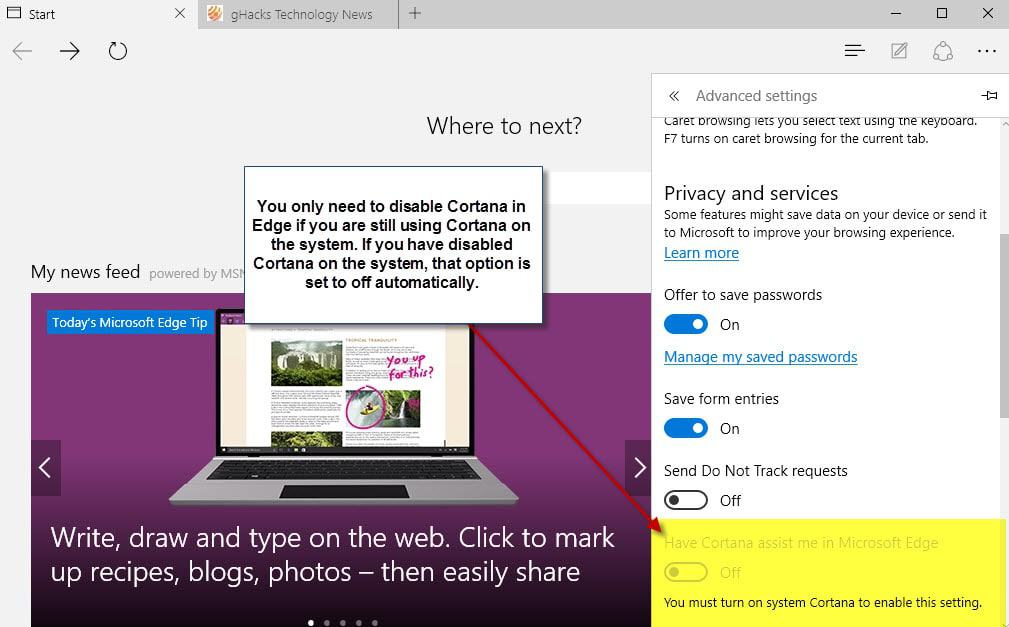



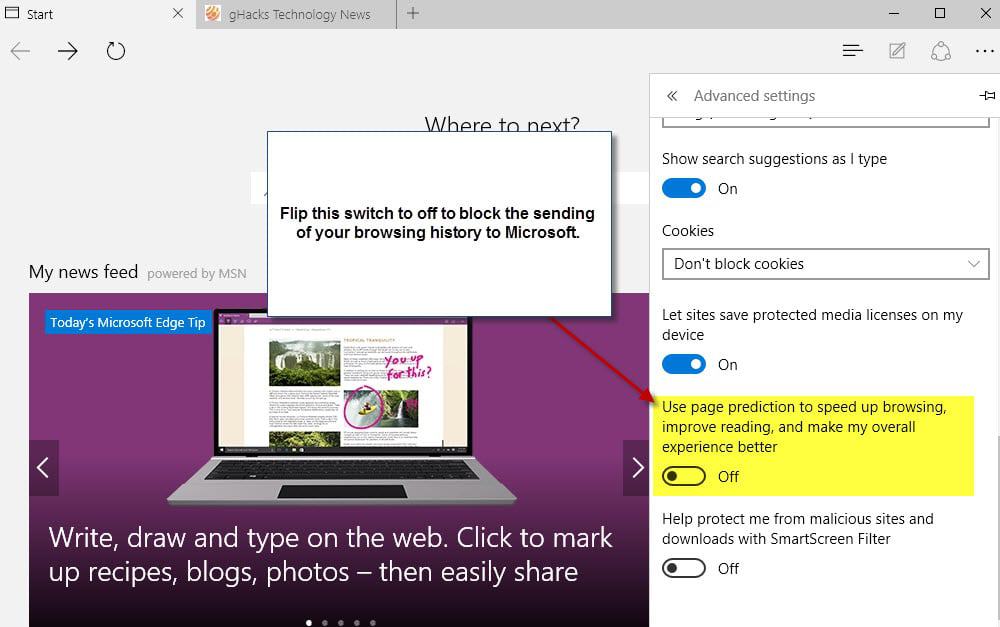
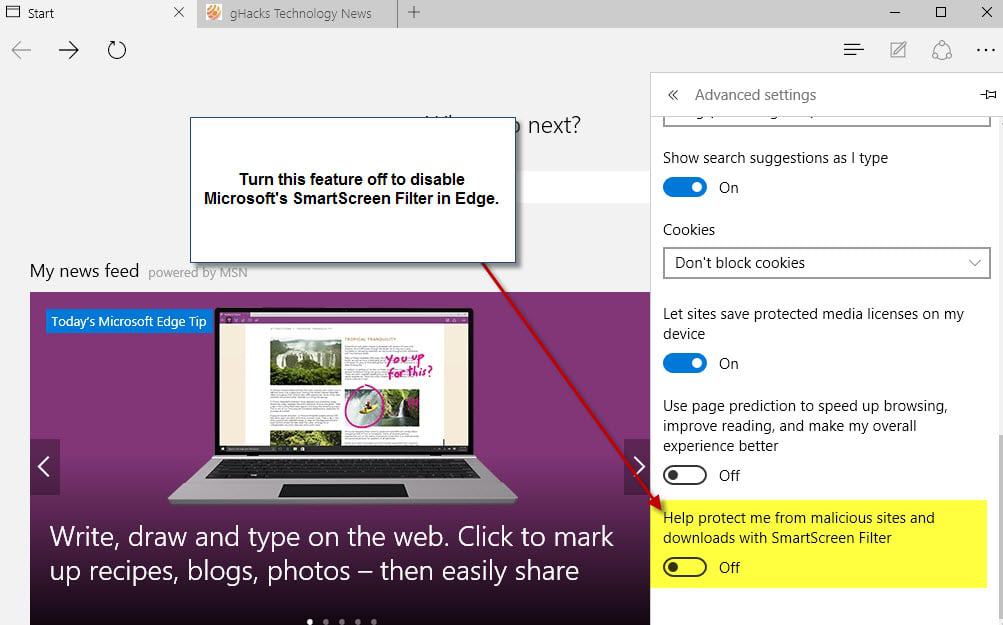














Are you missing the good and old days when we did not have internet and did not had to worry about it? Ha ha ha!
Want a solution to the problems of privacy? Turn off the Internet and be happy.
Nowadays we have to live with this privacy issue and if you want to live connected this is the price to pay.
This article is a really bad one. Please do not disable security features because you think Microsoft is in the business of selling your information to others. Why is it that when Microsoft offers a feature like predictive search, it is viewed as a way for Microsoft to steal your information, but when the same feature is offered my Chrome, it is highlighted as an advancement in how we don’t even have to type our search anymore.
This is hogwash. Please stop spreading lies. Disabling the malicious sites filters will expose you to viruses. Disabling Cortana makes you computer dumb. You love that feature on your phone in the form of Siri or Google Now, why not have that feature be available to on your PC, in the form of Cortana
[@Whatever]
I understand where you’re coming from with regards to disabling SmartScreen, but not so much on the Chrome thing.
The difference is Google have always been a search and advertising company, and as a result some of us have always made the conscious decision not to sign up for their services because of this. The same goes for other companies such as Facebook, etc. where although I can see why people use them, some of us choose not to use their services because of their privacy and data collection activities.
With Microsoft however, although their products are used by consumers, historically Microsoft always used to have a more business/professional appeal and their software used by a lot of people as a tool, rather than merely a toy.
But now Microsoft have gone into the search and advertising field, this creates a conflict of interest because it’s not just us who are Microsoft’s customers, but their advertisers are now their customers as well. This creates a problem for those of us who just want to use Windows as an Operating System, without having to worry about our privacy, without having all our searches being stored by Microsoft, without being profiled and targeted by advertisers, without needing to go through lots of settings in the hope of disabling privacy and data collecting features (and even then not being sure we successfully managed that). So we’re now in a situation where we can’t even trust our own Operating System because Microsoft sold out to advertising. And bear in mind that unlike other services such as Facebook that are free, Windows isn’t free, we paid/pay for the licence fee.
So in conclusion, some people may be happy to sign up for free services or use free software in exchange for them being used as a product for companies to sell, but for those who aren’t, those who would rather pay for the licence fees up front (which aren’t cheap for retail versions of Windows Professional) we now have nowhere left to go once our current version of Windows goes out of support. This is why when Microsoft does it it’s a big deal.
PS: I also don’t understand the notion that disabling Cortana makes you computer dumb?
I disagree with your point of view. I think the article better informs the more security and privacy aware readers of the data collection going on behind windows 10. I may never upgrade to 10, or wait until Windows 11 or the next big upgrade which ever name it has, is done in 3-5 years time and see how MS fairs after the privacy issues its currently forcing on win 10 users. DX12 is the only real need to upgrade for me, but my online privacy matters more in the long run.
The more we know, the better informed we are.
thanks a lot
Regarding browsers: many times I can’t play Facebook videos on firefox (win7 64bit)
I tried so many solutions (like no hardware acceleration, no HD, No SD ) but it’s still..
totally crap web browser. And it’s spy program, dont use