Control Privacy Settings in Firefox easily
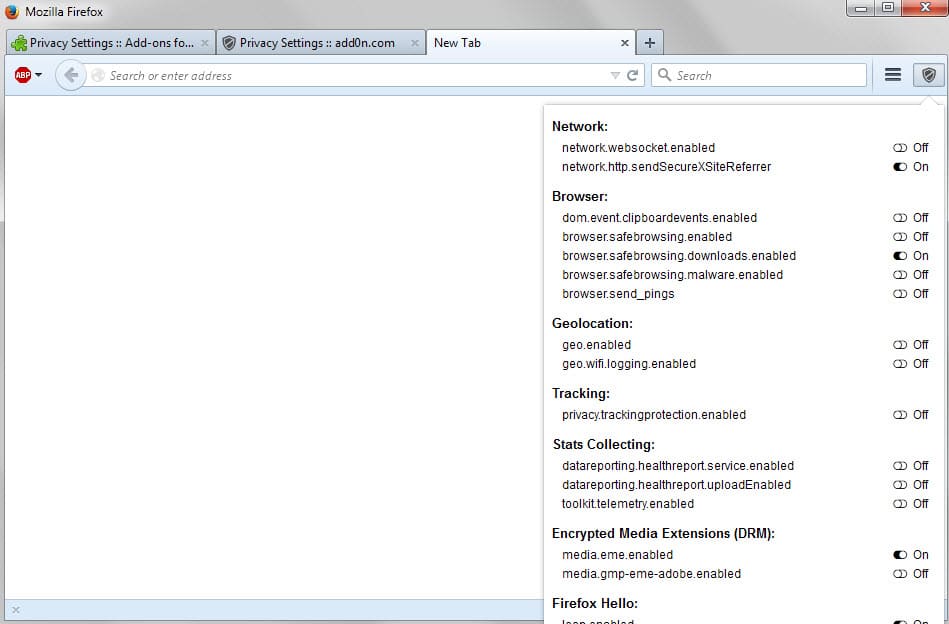
The Firefox web browser is likely the modern browser that gives users the most control over privacy and security features.
While most browsers let you change some settings, you can dig deep and modify many privacy and security settings on Firefox's about:config page.
This works well for veteran users of the browser and those experienced enough to do so, especially since it is not only about making changes to the browser's configuration but also discovery of privacy related settings.
We try to keep you up to date whenever changes are made to the Firefox browser that may affect user privacy, for instance how to block Canvas fingerprinting or WebRTC in Firefox.
Sometimes though you may wish for a simpler solution, and that is exactly what the new Privacy Settings add-on for the browser does.
While it may not be as comprehensive as our privacy guide linked above, it does provide you with one-click access to many important privacy-related settings of Firefox.
A click on the icon of the add-on in Firefox's toolbar displays the list of privacy settings it supports. Settings are grouped and a click switches the state of the setting the mouse hovers over.
Here is the list of settings supported by the extension:
- Google Safe Browsing
- Browser-related settings such as pings or Clipboard events
- Firefox stats collecting and telemetry
- Encrypted Media Extensions
- Firefox Hello
- Search Suggestions
- WebRTC
- WebGL
- Geolocation
- Tracking Protection
A short description of each preference is provided on hover so that you know what it does when enabled in Firefox.
The extension toggles Firefox preferences in the background when you click on them. This means that it is theoretically possible to install it, make changes as you see fit, and remove it from Firefox afterwards while keeping the modifications in place that you made while it was installed.
Updates may introduce new features to it so that you may revisit it from time to time if you handle it this way.
If you want to keep it installed, you may want to consider removing the icon from the toolbar of the browser.
While it may be handy for some users to have these settings in reach all the time, for instance if WebRTC is needed sometimes, most users will likely modify the settings once only.
Closing Words
Privacy Settings is a useful extension for Firefox that provides one-click access to many core privacy-related settings of the browser.
It is easy to use and offers descriptions of each preference that helps make an educated decision. An option to reset all preferences to default would be useful though.
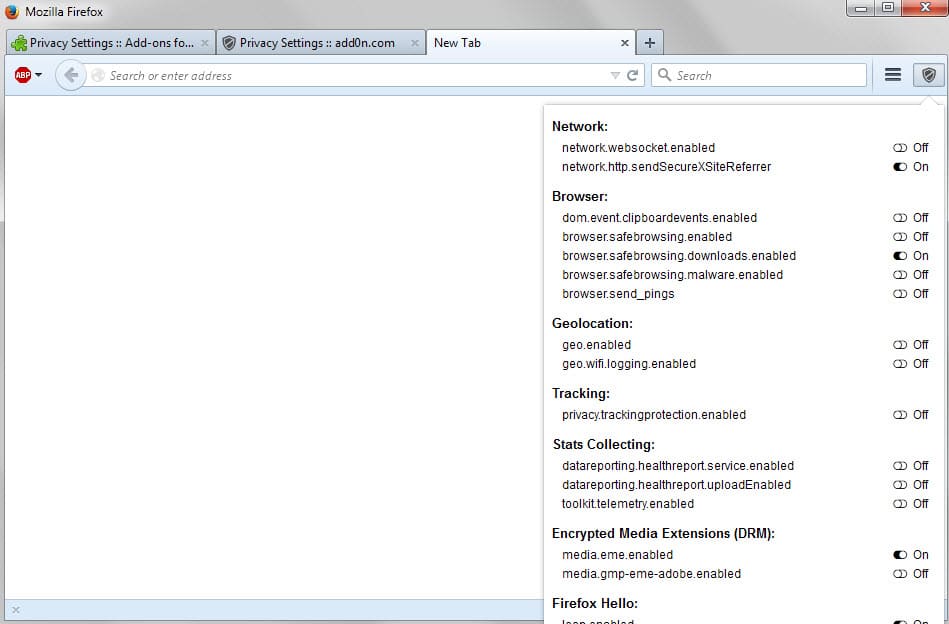

























http://www.theironden.com/forum/threads/21751-Security-tweaks-for-Firefox
Installed.
Thanks!
Have you seen this? It’s my one stop shop for FF tweaks.
https://github.com/pyllyukko/user.js
Does it have an options interface? I’m not wild about you selecting my security options and tweaks without having a say in those decisions. Sounds too much like the federal government.
The file is written in plain text. It couldn’t possibly give you more control. If you can’t read and type, your privacy and security are probably already fully exploited.
And what you’re asking for – an options interface – wouldn’t necessarily do what it says it’s doing would it? The link he posted is far safer because you know exactly what’s happening. If you can read.
I’m replying even though the original comment was not mine. This is a user.js file, meaning that there is no options menu or anything. When you drop it, Firefox loads whatever it sets instead of the defaults.