GifCam 5 update brings new customization options
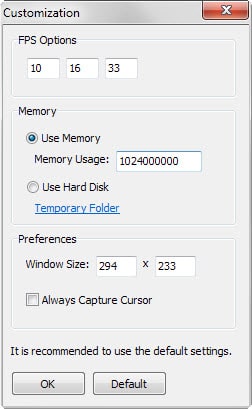
The update to GifCam 5.0 introduces several new customization options to the screen to animated gif recording software that may improve the usability of the program significantly for some users.
The original GifCam, released in 2013, was an excellent piece of software. It enabled you to record part of the screen, edit the recording and save it as an animated gif to the local system afterwards.
While you can use video capturing programs for that as well, one of the main advantages of animated gifs is that it can be embedded on the web without the need for plugins or scripts.
With that said, it is often better nowadays to use services like Imgur's Video to Gif service to convert the animated gifs to video to reduce the file size significantly.
The original version of the application lacked a couple of features. While it supported different resolutions, it did not support specific resolutions. All you could do was resize the program window to change the capture area.
GifCam 5.0 changes that and other features. For starters, it features a new customization menu that you find under Rec in the program interface.
There you find an option to set an accurate window size. The customization window offers additional options of interest:
- Set three frames per second values that appear in the Rec menu. A higher frames per second value improves the animation but increases the size of the resulting gif as well.
- Options to store frames in memory or on the hard drive. You may also change the default memory limit from 1 Gigabyte to another size and set a temporary folder that the program uses when you select to store frames on the hard drive.
- You may also have the program include the mouse cursor in the capture.
The memory option can improve performance on some devices. Using RAM is obviously the faster option but if you run GifCam on a device that is low on RAM, you may want to consider using the hard drive instead for the capturing. You may also decrease or increase the RAM which may improve performance as well.
Another new feature is the profile window which you open under the save menu. It displays a bar chart and provides you with frame information that include the size of each frame in bytes and the number of colors.
You may still edit recordings before you save them to the local system. That has not changed on the other hand but is still handy, for instance to remove frames from the animation that are not required to reduce the file size or improve the animation quality.
Verdict
GifCam 5.0 introduces several new features that give you more control over the capturing process and preferences. Options to adjust memory and other performance related settings such as frames per second are useful on low-end but also on high-end systems.
While you may reduce memory or fps on low-end systems to improve the recording performance, high-end users may want to increase memory and fps for even better results.
GifCam 5.0 is a portable program that supports all recent versions of the Windows operating system.
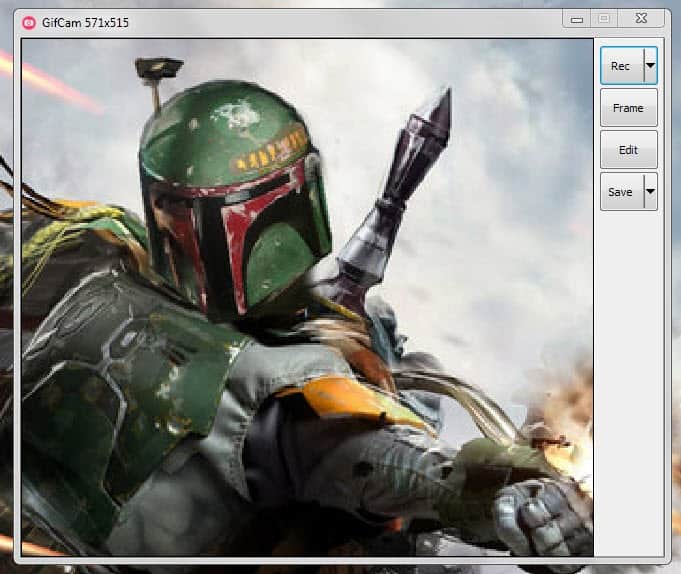


























Techcrunch is saying Facebook is going to finally allow Animated Gifs.
Another good GIF program is Giffing Tool: http://www.giffingtool.com/
It’s freeware / donationware and includes webm support, advanced captioning with simplified editing as well as built-in uploading capability to various sites. It can also convert various video formats like mp4 and mkv to gif using ffmpeg as the backend.
The official page (what a blog) for this program needs work; must have features, download, history, and support pages.
Nice improvements to GifCam anyway