Find out how old a program really is
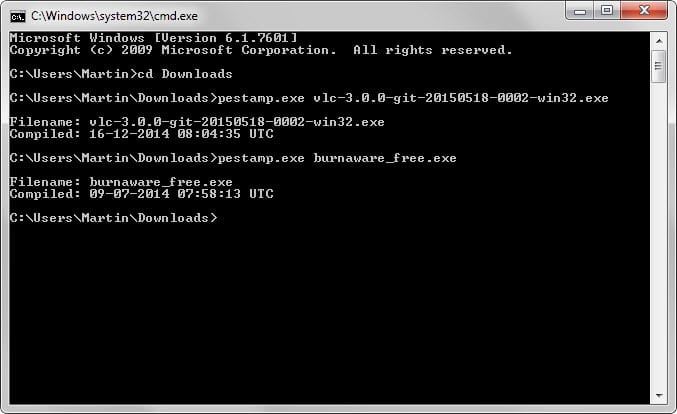
If you want to find out how old a program executable really is, you may get the information from the developer website or the program itself. If that is however not the case, you may use the tiny program PEstamp for that instead.
Whenever I update a program review here on Ghacks, I try to find out when the last version of the program was released.
This is important as it indicates whether the program is still in active development or not, and if a new version of the program was released since the last time I reviewed it.
While most developers and companies highlight the last release date of a program on the project website, it is sometimes not the case. At other times, it may be misleading if a recent date is shown for an old program version.
It is especially problematic if there is no project website anymore for example. The dates, modification and creation date for example, don't really help out either when it comes to that.
The 10 Kilobyte program PEstamp comes to the rescue. It checks the UTC compilation stamp of executable files and displays the date to you. This is the date the program was compiled at which means that it is usually a good indicator of the program's age.
Download PEstamp from the developer website. The program has a size of 12 Kilobyte and is fully portable.
To use it, you need to open a command prompt first as it ships without graphical user interface.
- Tap on the Windows-key on your keyboard to bring up the start menu / start screen interface.
- Type cmd.exe and select the command prompt result.
- Navigate to the folder pestamp.exe is stored in.
- The command pestamp.exe "executable file" checks the compilation date and time of the specified executable file.
- Example: pestamp.exe burnaware_free.exe
The program echoes the timestamp afterwards.
As you can see on the screenshot above, it may not always get it right either. The VLC Nightly for instance was created by VLC on May 15 and not in December 2014.
Still, for most program executable files, it should work just fine.
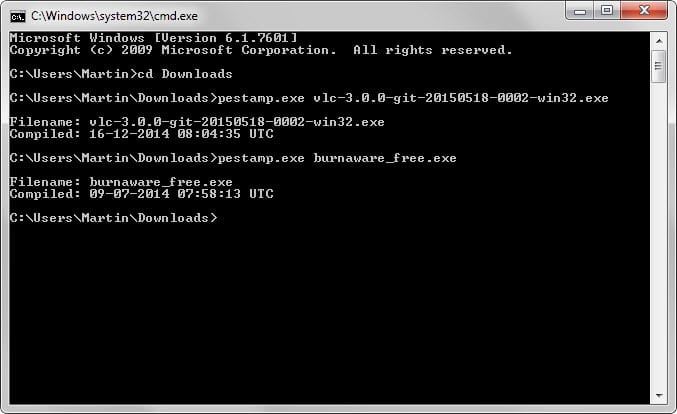


























Some other methods:
1. Submit to VirusTotal; look at “First submission” date on “Additional information” tab. These submissions are based on file contents (SHA256 hash).
2. Use a browser or download manager that changes a downloaded file’s last modified time to match the “Last-Modified” HTTP header (if present). Firefox extension DownThemAll has setting “Set files time to last modified time (server) or time of queuing” for this.
3. Look at the “Last-Modified” HTTP header (if present) after you initiate a file download. In Firefox, this can be seen in either the Web Console or Browser Console (look under Developer).
4. Look at the date of a file’s digital signature (if present).
5. Use website archive such as https://archive.org to download file from years past, for file comparison purposes (if available).
6. pestudio (https://winitor.com/) is a GUI-based program that provides the compilation date in File Header->TimeDateStamp.
Hold down Shift and Right-Click on folder open Command Prompt Window here. Type the name.exe followed by any switches e.g /?
Yesterday we have Publish a new version of Ratool.exe (A program to block USB ports …)
http://www.sordum.org/8104/ratool-v1-3-removable-access-tool/
I have used the PEstamp for testing purpose and here is the result
http://s21.postimg.org/cdxt5z7x3/wrong.png
it shows that Ratool compiled in 2010 :) the first version of rattol published , May 2013 , sorry but seems useless
Any similar prog.
to check for this same file info,
under Linux or maybe online?
– Pale Moon 25.4.1 and FF 37.0.2
– Ubuntu Linux 12.04 (32-bit)
– Samsung Tablet Galaxy Tab3 / Android 4.2.2
Doesn’t it also depend on a developer setting correct time on the compiler machine??? But it is at least one more tidbit of information to make an informed decision!
“The VLC Nightly for instance was created by VLC on May 15 and not in December 2014.”
How would one verify the above statement?
If the recommended program, PE Stamp, sometimes shows a correct compilation date and other times doesn’t show a correct compilation date [compiled being different than “created” – the difference between “compiled” and “created” dates for files can easily be seen with an extraction of files for, try XAMPP, for one program], then, in reality, users still have no way of knowing the age of the installer–the compilation date–or files within the installer.
Do we?
Only a question because I know nothing about these things–reason makes me wonder.
This is really good. I am one of those paranoid users who like frequently updated and recent piece of softwares.