How to move Windows 10 apps to another drive to save space
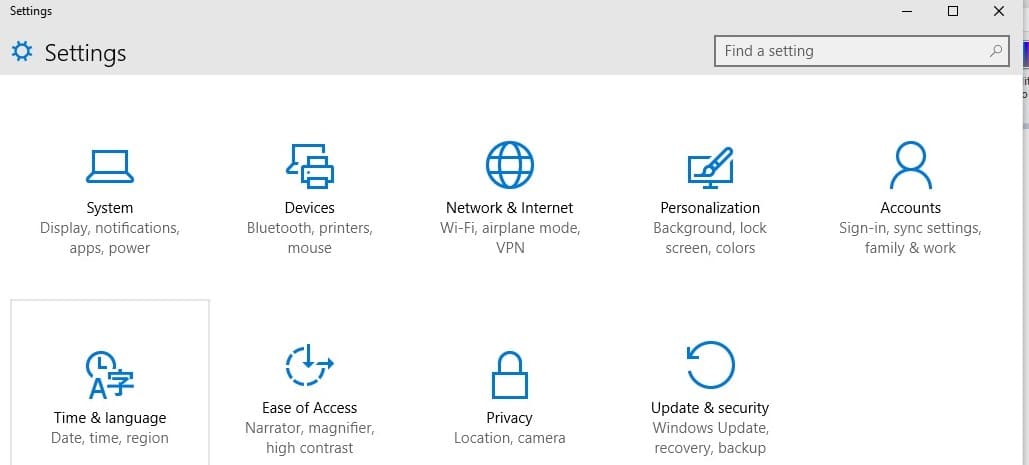
While most apps for Windows 10 are considerable small in size, there are some games and larger apps available for the system that occupy hundreds of Megabytes or even more than that.
This may not be an issue if you have plenty of space available, but if your main drive is running low on space, you may want to consider moving heavy apps to another drive to free up space on the main drive.
Microsoft improved how this is done recently as it was previously necessary to perform a lengthy operation on the command line.
The new method uses the settings menu and requires no command line usage or special permissions at all anymore.
To get started, open the settings menu. This can be done with a click on the start button and selecting settings from there if it is displayed. If it is not displayed, tap on the Windows-key, type settings and pick the result instead.
This opens a new settings window which works similar to the Windows control panel.
Select System (display, notifications, apps, power) from the menu.
On the System screen, select installed apps. This retrieves the list of installed applications on the device and computes their size on disk. Note that this may take a moment depending on how many apps you have installed and how fast the PC is you are using.
Note that Windows mixes desktop programs and apps in the listing and that there is no option provided to filter only by apps.
All applications are sorted by size but you can use filters at the top to change that or use the search to find particular apps you are interested in.
To move an app on Windows 10 click on it in the interface. This displays buttons to move or to uninstall it.
Select move as your option and the drive you want to move the app to when the prompt comes up.
The app is moved to the drive which may take a moment. Once done, it is stored on the selected drive. Windows creates several folders on the drive related to that app.
The WindowsApps folder in root stores all apps and the files they ship with. There is also a [user] and a WpSystem folder in root which contain cache, settings and other data that is generated by the app or system.
All applications that you move to the same drive use the same folder structure.
Closing Words
Moving apps to another drive can be useful if you run out of disk space or want an app to run from another drive. An option to move apps in bulk would certainly be useful as you would not have to perform the same operation over and over again for all apps you want to move to another drive on the system.
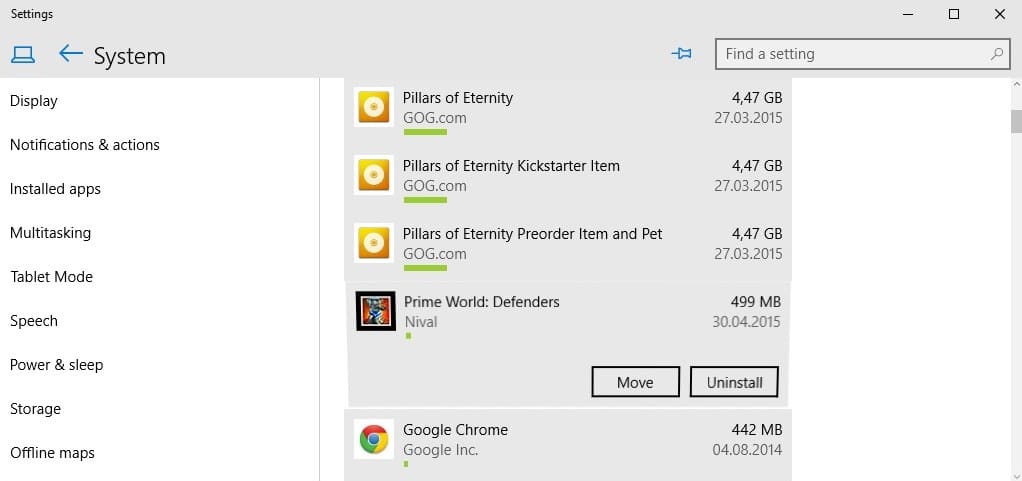



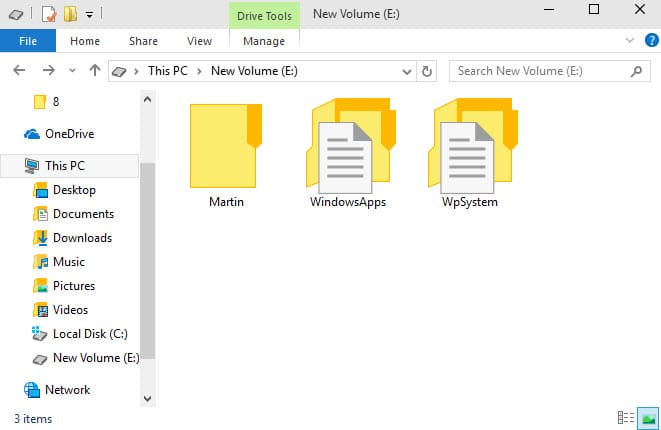















not work!!!!!
option is avbilable but i click on button not works beacuse i not opton to click and tap.
This option will be re-enabled with the next update in the beginning of November.
Now, if only one could get the new Windows 10 upgrade (Version 1511, 10586) to download! Hating Windows 10 with each minute I have to spend on issues like this – NEVER had these problems with Windows 7!
thank you
I have the same problem. I only see “Apps and Features” and within that I can only Uninstall. The option to move is not available.
Same here Martin. I have a new clean install of 10 (23rd Aug 2015) and my menu screen is not like yours….
It shows “Apps and Features” not “Installed Apps” and none of the apps listed have any option but to Uninstall, and those I installed have the Move command disabled….
Which version of Windows do you run?
The public first release Windows Pro 10 64 bit on a Surface Pro 2 tablet.
Hi Martin,
I can’t do what you explained above with my computer. The “Move” button is locked for every app I got, as you can see in this cap (http://www.partage-facile.com/A8SE5QSA8W/app.jpg.html). The option made to save automatically the new apps in an other volume is also locked (cap : http://www.partage-facile.com/QTM0HZD77H/app_1.jpg.html). I don’t have a lot of space in my C:/ volume…
Thank you in advance for your response !
I’m sorry for the post, I found why the option isn’t available ! The option will be available soon for our computers (Windows 10 Family and Professional).
(Source : French Website http://frawin.com/windows-10/2015/30147_windows-10-sera-impossible-de-deplacer-applications-premier-temps.html)
I have the same option only to uninstall a programme however i want to move from my windows SSD to my sata drive
no
Hey Martin,
I tried to move aps using the modern settings panel but I have not the option. There is only the uninstall option. Can you help me?
Thanks!
Rika, you cannot move most (all?) apps that ship with the system.
The article is incorrect. You cannot move files from the install drive. Clicking on a file you’ll get the “uninstall” box on the right, but you will not get the “move” to the left of the uninstall box.
Thank for the quick answer.
You presented above a screen photo with two buttons: move & uninstall.
I have only the uninstall.
Do you know why?
Thank again
You don’t see move when you select apps you have installed from the store?
Hey Martin,
Is that the new control panel look in windows 10? Or there are two control panel one for the ‘native window’ and other for the metro?
I didn’t used win 10p preview (because i got very slow connection and data cap), that’s why i am asking.
Thanks!
There are still two control panels. First the classic pre-Windows 8 control panel and then the new Settings menu that was introduced in Windows 8. Microsoft is moving more items from the classic panel to Settings though and it is likely that the days of the old control panel are numbered.
This is ideal for systems that use an SSD for the system/boot drive and a larger spinny-thing for other storage.
Presumably, you can move any app (game!) back to the SSD before you want to use it?
Steve the moves apps and games can still be run just like before, and yes, you can move them back.
Sorry for the double post: the first was not displayed 10 minutes after I wrote.
It is a step forward, but that does not solve everything. Generally, which is the heaviest is not the application itself in:
“C:\Program Files\WindowsApps”
But the data that stores applications, and they are in:
“C:\Users\XXX\AppData\Local\Packages”
An application like HyperforYoutube has 2 files in Windows Apps: 2.53 Mo and 18.1 Ko and it is a more or less fixed value. But in : C:\Users there are is several hundred Mo after several days of intensive use.
EvernoteTouch 12 Mo/153 Mo…
It is also very visible with the Mail or News applications. Some applications clean itself, others allow to do it easily, but this is not the case for all.
It is a step forward, but that does not solve everything.
Generally, which is the heaviest is not the application by itself in:
“C:\ProgramFiles\WindowsApps”
But the data that stores applications, and they are in:
“C:\Users\XXX\AppData\Local\ Packages”
An application like HyperforYoutube : 2 files in Windows Apps: 2.53 MB and 18.1 KB and it is a more or less fixed value.
But in C:Users, there are several hundred MB after several days of intensive use.
It is also very visible with the Mail or News applications (or others)