How to remove Windows 10 upgrade updates in Windows 7 and 8
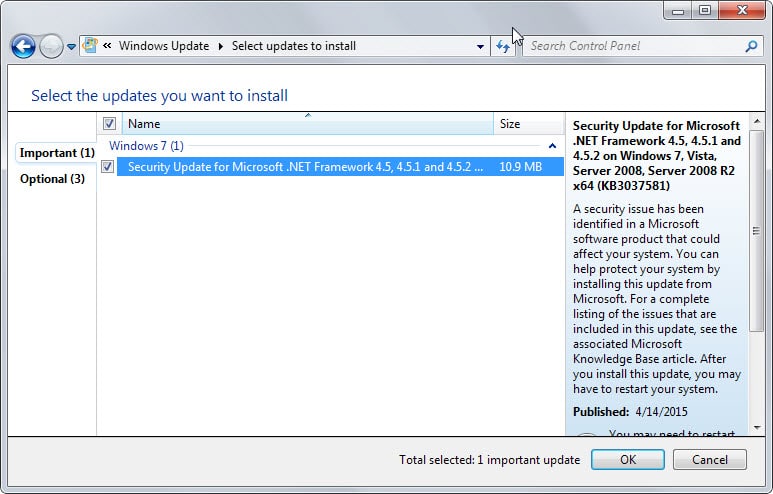
Microsoft will ship Windows 10 later this year and with it comes an offer to upgrade existing versions of Windows to the operating system for free.
Since the majority of Windows users probably does not know about that offer as they may not read tech sites at all or only sporadically, Microsoft pushed updates to Windows 7 and Windows 8 systems that prepare the system for the update.
At least one of the updates, KB 3035583, appears to have been designed to advertise Windows 10 once it comes out.
While that may make sense, some users may not want to upgrade their system to Windows 10 after all. If you prefer to keep using Windows 7 or even Windows 8, there is no reason to keep these updates installed on the computer.
How many updates we are talking about?
- KB3035583 - According to Microsoft, this update enables "additional capabilities for Windows Update notifications when new updates are available". It installs the "Get Windows 10" app.
- KB2952664 - Labeled a compatibility upgrade for upgrading Windows 7, its purpose is to "make improvements to the current operating system in order to ease the upgrade experience to the latest version of Windows".
- KB2976978 - A compatibility update for Windows 8.1 and Windows 8 which "performs diagnostics on the Windows system [..] to determine whether compatibility issues may be encountered when the latest Windows operating system is installed.
- KB3021917 - Does the same as KB 2976978 but on Windows 7.
- KB3044374 - This update for Windows 8.1 enables systems to upgrade from the current operating system to a later version of Windows.
- KB2990214 . Does the same as KB 3044374 but on Windows 7.
You may want to check out the following updates as well.
- KB3021917 - Labeled as an update to Windows 7 SP1 for performance improvements, it performs diagnostics to determine whether performance issues may be encountered when the latest Windows operating system is installed.
- KB3022345 - The package introduces the Diagnostic and Telemetry service on previous versions of Windows.
- KB3046480 - Determines whether to migrate the .NET Framework 1.1 when Windows 7 or 8.1 are upgraded to Windows 10.
- KB3068708 - This update package updates the Diagnostic and Telemetry service.
- KB3075249 - Adds telemetry points to consent.exe on previous versions of Windows that collect information on elevations that come from low integrity levels.
- KB3080149 - This packages updates the Diagnostics and Telemetry tracking service.
- KB3123862 - Adds capabilities to Windows 7 and 8.1 that let users "easily learn about Windows 10 or start an upgrade to Windows 10.
- KB3150513 - May 2016 Compatibility Update for Windows.
Those are the updates currently provided by Microsoft.
Microsoft notes that users should not remove or block the updates 3044374, 3050265, 3050267 and 2990214 as they are used for Windows Update functionality and not only to upgrade to Windows 10.
KB3050265 and KB3050267 in addition to that introduce a new Group Policy to Windows which blocks the update to Windows 10.
Remove those updates from Windows
First thing you may want to do is find out whether those updates are installed. If they are installed, you can remove them from the system and block them from being installed again.
Do the following to check if an update is installed:
- Tap on the Windows-key, type cmd and hit enter.
- Type powershell and hit enter.
- Use the command get-hotfix -id KB3035583 to find out whether the update is installed
- To speed things up, query for all updates in a single command like this: get-hotfix -id KB3035583, KB2952664,KB2976978,KB3021917,KB3044374,KB2990214
Obviously, only updates provided for the operating system may be installed. The updates on the screenshot above have been found on a system running Windows 7.
You can use the command line to remove Windows Patches as well.
- If you are still in Powershell type exit to leave.
- Use the command wusa /uninstall /kb:2952664 to uninstall a patch
This removes the update that you have specified from the system. You will get a prompt for that and need to run the command for all updates separately.
Note that you may get a restart prompt after uninstalling updates. Complete the process before you do so.
Windows Update will pick up those updates again after you restart the computer. Since you don't want them to be installed again, you need to block those updates from being installed.
- Tap on the Windows key, type Windows Update and hit enter.
- If the updates are not listed on the page, perform a manual check for updates.
- Click on "x important updates are available" afterwards.
- Right-click on any of the Windows 10 related updates and select "hide update" from the listing.
Doing so blocks these updates from being installed automatically on the system.
These updates are displayed in a light gray font color afterwards and once you leave the page, don't show up anymore.
Should you want to restore them at a later point in time, for instance because you want to upgrade to Windows 10 after all, then you need to restore them with a click on "restore hidden updates" in the interface.
There you find them all listed and options to re-enable them.
While you should not see any side-effects after the removal, it may be a good idea to monitor the system after the removal to make sure that this is indeed the case.
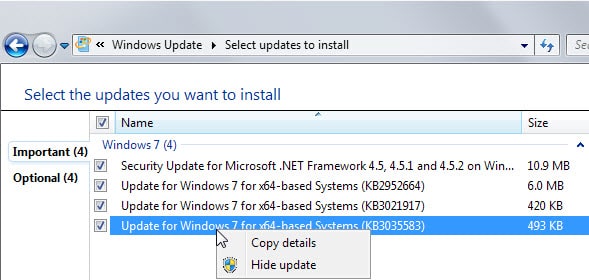


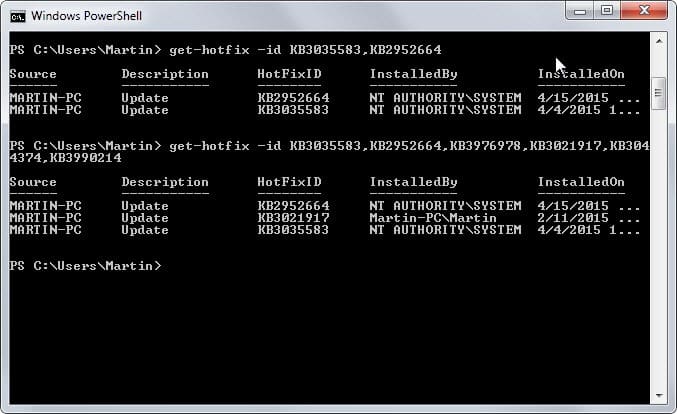
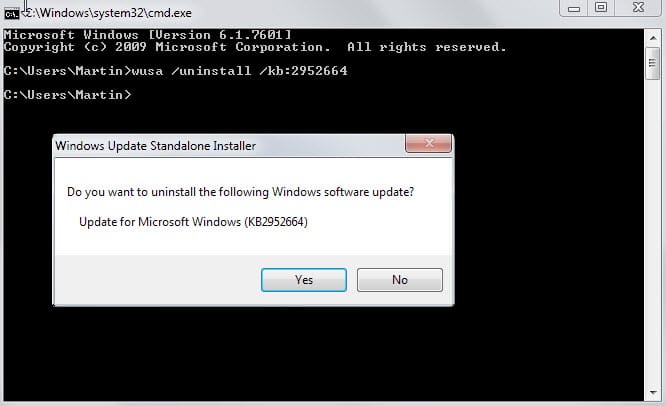
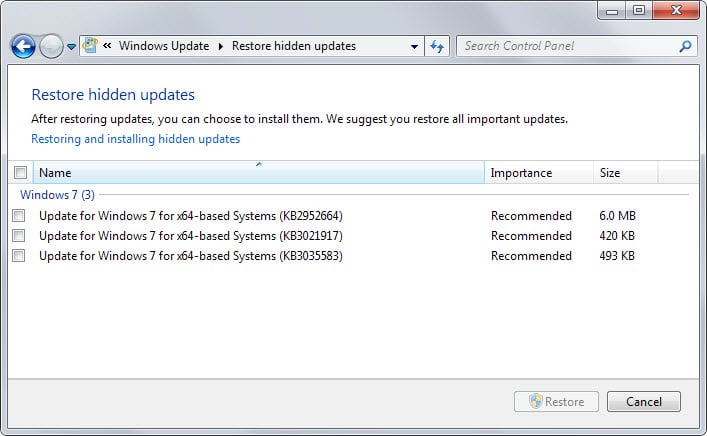

















Thank you for this article.
I had and removed 8 of listed updates.
GWX Control Panel is still available for download and functions nicely in standalone mode to remove already-installed GWX components. The above telemetry removal steps are still valuable, but the Windows 10 terror can be easily eliminated using GWX Control Panel
Hello
Got the same problem on the laptop of a family member. I’ve tried everything described here but I still have the message Windows 10 is ready in Windows update.
Sorry, I did not check the new updates, just stopped all of them.
Here is a very usefull script for cmd what uninstall most current updates related to Windows 10 migration or Telemetry backporting. Instructions:
1) Create a .txt file.
2) Paste the code:
@echo Windows 10 migration and Telemetry updates uninstall
@pause
start /w wusa.exe /uninstall /quiet /norestart /kb:3021917
@echo Uninstalling 6 versions of KB3035583…
@for /L %%i in (1,1,6) do start /w wusa.exe /uninstall /quiet /norestart /kb:3035583
start /w wusa.exe /uninstall /quiet /norestart /kb:2990214
start /w wusa.exe /uninstall /quiet /norestart /kb:3050265
start /w wusa.exe /uninstall /quiet /norestart /kb:3065987
start /w wusa.exe /uninstall /quiet /norestart /kb:3075851
start /w wusa.exe /uninstall /quiet /norestart /kb:3083324
start /w wusa.exe /uninstall /quiet /norestart /kb:3083710
start /w wusa.exe /uninstall /quiet /norestart /kb:3102810
start /w wusa.exe /uninstall /quiet /norestart /kb:3112343
@echo Uninstalling 16 versions of KB2952664…
@for /L %%i in (1,1,16) do start /w wusa.exe /uninstall /quiet /norestart /kb:2952664
start /w wusa.exe /uninstall /quiet /norestart /kb:2977759
start /w wusa.exe /uninstall /quiet /norestart /kb:3135445
start /w wusa.exe /uninstall /quiet /norestart /kb:3123862
start /w wusa.exe /uninstall /quiet /norestart /kb:3008273
start /w wusa.exe /uninstall /quiet /norestart /kb:3046480
start /w wusa.exe /uninstall /quiet /norestart /kb:3150513
start /w wusa.exe /uninstall /quiet /norestart /kb:3044374
start /w wusa.exe /uninstall /quiet /norestart /kb:3050267
start /w wusa.exe /uninstall /quiet /norestart /kb:2922324
start /w wusa.exe /uninstall /quiet /norestart /kb:3014460
start /w wusa.exe /uninstall /quiet /norestart /kb:2976978
@echo Telemetry services uninstall
start /w wusa.exe /uninstall /quiet /norestart /kb:2882822
start /w wusa.exe /uninstall /quiet /norestart /kb:3015249
start /w wusa.exe /uninstall /quiet /norestart /kb:3022345
start /w wusa.exe /uninstall /quiet /norestart /kb:3068708
start /w wusa.exe /uninstall /quiet /norestart /kb:3080149
start /w wusa.exe /uninstall /quiet /norestart /kb:3075249
start /w wusa.exe /uninstall /quiet /norestart /kb:3081954
@echo Uninstalling done.
@pause
3) Rename the .txt file extension to .cmd and run.
4) The script will quietly and without restarts uninstall all these updates.
5) Restart Windows to apply changes.
PS It is for both Windows 7 and Windows 8 versions. Youn don’t need anymore to manually delete all these updates!
I recommend you to rerun the script after Windows restart. If nothing more was deleted you are free from these updates, else restart Windows again and rerun ithe script, until no update was deleted.
… one might want to remove the “/quiet” option first (on the second run), otherwise you can re-run the script as often as you want, without really knowing if the updates were removed again or not found …
Or am I missing out on something ?
Yes I know, it’s a pain, because one has to answer each request seperately ! But that’s life.
Thanks for the very helpful script.
By the way, is the script up-to-date (August 9., 2016) ?
Thanks for the advice. I followed the instructions and did the search but didn’t find the updates listed. Despite that I found the instructions easy to follow and for a non computer geek like myself that is something.
I agree: I don’t the bustards. Just because the free upgrade period is ‘scheduled’ to end doesn’t mean M$ won’t continue to try to artificially inflate their W10 adoption numbers.
@ David George.. On the Never10.. You have to try it to see if MS has placed the MS10 #’s into your computer. The Never10 does take out the little pests contributing to the download of Windows10. It gives you the option of having it taken out or you can tap the #Numbers in your Upgrade and there you highlight those numbers and Hide Them to Never open for the Windows10. It works for me and I did all my upgrades with no worries. When you get the Page up on the Never10, they will ask you questions and you can click on what you want and dont want. Keep in mind if you dont like it, you can always take the program out of your computer in the Uninstall on your Programs and Features. No losing anything.
OK–thanks–will give it a try.
I’ve been avoiding anything W10 or telemetry related.
Windows 8.1 and Windows 7 SP1 end of free upgrade offer notification: kb3173040
https://support.microsoft.com/en-us/kb/3173040
I’m not letting my guard down when the “free upgrade” period ends. Automatic updating will stay off, and I’m going to continue vetting every single Windows update, security or non-security, important or optional, before I even consider installing it.
Thanks a different Martin, for the comprehensive reply. Maybe I will install Never10 as well. I love my Win 7 Pro installations exactly as they are and have zero interest in 10 at all. I have been vetting all updates for quite some time and if anything looks the least bit fishy I hide it. I have a folder full of screenshots of what’s hidden on the four machines I administer and what’s curious is the way some of them sneakily reappear.
A big issue for me is the fact that 10 is engineered (from what I’m told) to silently uninstall anything that’s not compatible. That can be a huge issue. I’m a musician who runs Pro Tools (professional music recording software). It’s common for PT users to acquire a great many plugins, some of which are pricey and most of which are produced by small independent developers. If I’m recording a project that relies on various plugins for different tracks and suddenly those plugins “disappear” from the mix due to an OS compatibility issue, that can cost a lot of time (=$).
@ PD and David George:
Thanks. I already use GWX Control Panel on the Windows 7 Pro and Ultimate computers I administer, and I even installed it on a couple of Windows 7 Enterprise laptops I periodically administer because I caught a Windows 10 “readiness” update being proposed (one or two Patch Tuesdays ago?). But despite using GWX Control Panel, I’m still going to remain vigilant, for two reasons:
First, Microsoft might come up with something that circumvents or disables GWX Control Panel. (On at least one of my computers, GWX Control Panel stopped auto-starting at system startup, even though the autostart task was still enabled and running. I had to create a manual Startup-folder shortcut to get it to autostart again. Interesting…)
Second, Microsoft has fired around half of its testing and quality-assurance staff over the past year, ostensibly to make coders take more responsibility for the quality of their work, and we have seen a big uptick in seriously problematic non-Windows-10-related updates. One system I administer was rendered irreparably unstartable by one of them several months back. (We had a recently cloned backup system drive on hand, with data files synced to it in real time, so it was recoverable, but if we hadn’t, it could have been a disaster.)
So, it’s the belt-and-suspenders approach for me — GWX Control Panel, plus manual vetting — for as long as I remain with Windows 7. I simply don’t trust Microsoft anymore when it comes to ensuring the integrity and stability of Windows 7 systems.
Is Never10 redundant if you already have the GWX Control Panel? I’d think it is…
Use the Never10 on your computer. You can then download any needed upgrades you really need on the computer and if you do get the New Microsoft10 (By Accident).. The Never10 will take those off your computer has a button to remove those upgrades. This is free and doesnt cost you anything but time to install it. Its Super Simple to use and keep on your computer. https://www.grc.com/never10.htm
Thank you so very much for the help! :)
KB971033 support.microsoft.com/en-us/kb/971033 “Description of the update for Windows Activation Technologies” is on our unwelcome list.
Thank you so much for keeping this article up to date.
I’ve been running GWX control panel for quite a while. Is it still necessary to check every update? I usually google them.
Mickeysoft finally got around Don’t check for updates. GwxControlPanelSetup.exe kicked it’s ass so bad I can’t find any trace of it. :) Thanks Martin for the great and extremely helpful article.
Thank you a lot! :)
I was curious about the GWX upgrade option and so I read around on the site a bit. There’s no ‘about’ attached to the program (that I see), so you can’t easily check to see that the prog is the latest. What I did, therefore, is I downloaded the latest and, after uninstalling my version, I installed it. It was a newer version. It had a slightly more robust interface.
So, The program seems to be updated. But you have to check with the author periodically and download and install the newer versions yourself. That’s better than nothing.
OK–thanks.
>>it is active and the alarm works!
I guess this is what happens if you don’t hide something nasty.
I have never had to update GWX. I hope that isn’t an issue, but if I was Microslop…
On the other hand, it is active and the alarm works!
I’ve been using GWX Control Panel for several months. I wonder whether going through this process of Googling every update is necessary with GWX. I have a pretty long list of updates I have hidden. If I didn’t hide something and it was Win10 related and installed, can I assume GWX CP would delete the update and files? (I have just been playing it ultrasafe, but I administer three desktops and two laptops and it’s a lot of work.)
Thank you for this topic Martin. I finally got rid of KB2952664 thanks to it, after struggling too long.
I’ve got a personal policy now that if any updates are quite small kb packages and for Microsoft Security Essentials, or, something similar, then I let in through, but, if it it just says Update, or, Security update, and it’s a large download of, say 35mbs, or similar, then I always block it and do a search on the ‘net to see what it is, by and large they all get deleted as they are for WIN 10 crap, unless I learn it is something useful then it gets installed.
This is exactly the protocol I follow.
Oh, I’m using it and believe it works. But I am also researching and hiding every update that is fishy or GWX related.
I’m using the very easy to use GWX Panel. Aren’t you guys? Is there some problem with it?
Bingo.
Ultimate Insider GWX Control Panel is the tool to take care of the problem.
Does GWX Control Panel self update to stay current?
Any word on this one?
KB3135445
This showed up with KB3123862, which I just hid.
These reappeared:
KB2952664
KB3102429
A new update has been pushed out into the “Option” updates that says: “The update adds capabilities to some computers that lets users easily learn about Windows 10 or start an upgrade to Windows 10. ”
So look out for it, it’s “3123862”
Thanks for the heads-up!
Very usefull cmd-let!
You can also search a installed KB using: wmic qfe or systeminfo | find “: KB”
Source:
http://www.sysadmit.com/2013/11/instalar-o-desinstalar-parches-desde.html
Many thanks to the original author and all those who made subsequent comments.
Right now my Win 7 systems are updated according to the recommendations and the Win 10 annoyances are gone.
Well, I found a way to remove the updates on another site. But only three of the above entries were talked about. I forget exactly how I did it. I found them, uninstalled them and then checked to see what updates my system needed, which would show the updates I uninstalled, at which point I’d right click and select ‘hide updates’, if I recall.
I have now gone through all of the KB files suggested for removal for the purpose of blocking the windows update on my system. (I don’t seem to have any of them now.) I have two laptops (Acer and Toshiba Satellite) using windows 7 professional. So I’m concerned when I find that little window popping up on my taskbar advertizing windows 10. Please tell me that that’s nothing to worry about.
Thanks
Thank you Martin Brinkmann, it worked perfectly.
After much research here is what I have come up for removal:
KB 3035583
KB 3068708
KB 2952664
KB 3021917 – Windows 7
KB 2990214 – Windows 7
KB 2976978 – Windows 8
KB 3044374 – Windows 8
KB 3075249 – Particularly important to remove
KB 3022345
KB 3080149
KB 2670838
KB 2505438
KB 2977759
KB2976978 cannot be uninstalled now, I guess Micro$oft have hardwired it into the system as there’s no ‘uninstall’ option for it in ‘installed updates’ list.
I’m thinking to look into doing a repair or reinstall to remove all windows updates, just like you can do in XP and 7…
I think you simply run the 8.1 installer within the OS itself and it will overwrite the OS but not the Programs. Might look into it.
Lars, Thank you for the email about KB2952664. I will attempt the fix later.
Martin Brinkmann, Thank you for a blog that contains excellent information.
https://www.ghacks.net/2015/04/17/how-to-remove-windows-10-upgrade-updates-in-windows-7-and-8/#comment-3316360
Glenn if you are not a troll, you are a dolt.
After finding 3 KB updates installed on my Windows 7 machine, funny, I don’t recall which ones then were, but they were all related to installing Windows 10. I have spent all day removing Window 10 related KB’s. Only one will not stay removed. KB2952664. Even after using the “Powershell” method. KB2952664 magically reappears on the install list as soon as I check it. Apparently Microsoft wants everyone to upgrade to Windows 10 whether or not the OS is wanted. My laptop is not a touch screen so I see no need to have Windows 10.
Anyone have any ideas how to remove a stubborn KB?
i bet that will work for any KB that keeps updating over and over!
i think that my procedure does the same thing as doing the package search and “remove package” in powershell.
except that i also recommend searching the registry and deleting every entry that has that KB
i had that same problem with KB2952664 …. it kept installing after i uninstalled it even though it was hidden. it kept installing even when windows update settings were set to let me choose what to download and let me choose to install (the settings were not set to allow windows to automatically install anything).
so, after uninstalling KB2952664 too many times:
i did a file system search of my C: drive for “KB2952664”, and deleted everything. all the “.cat” files, everything!
then i deleted everything in the registry that had “KB2952664” in it. i had to take ownership of and then grant me rights for most of the things in the registry to do it.
now KB2952664 is not being installed anymore!
— dhon joe
Just remove Windows Update or disable it in your Component Services problem solved that or use Linux. This far down the road I can’t imagine what M$ would update in Windows 7 and 8 besides their nag screens anyway.
It’s now OCTOBER 2015, we’ve had this bloody Microsoft circus since February, are they still that convinced that we all want WIN10, even after the stories we’ve read in the National media/press about bodged installations, millions of files left on your hard drive even after uninstalling WIN10, if you don’t like it. The new Spyware that MS has foisted upon Parents to let them see what their little darlings are getting up to by monthly presenting them with all the data of the websites that their kids have visited, there’s also the fact that quite a few gamers cannot play certain games on their Tower PC’s, even though it’s already been stated that WIN10 gives shocking performance on gaming and it wasn’t recommended that gamers install this OS.
WIN10 was developed for tablets and iphones initially, so, why has MS decided that we ALL must own it even if it’s unwanted and won’t work on millions of people’s home computers properly. The thing that makes me most worried is that MS are now creating stuff for Linux, so, if we go down that road we’ll never shake off this Microsoft Cancer, where do we go from here, give up our internet toys forever, is seems like it.
I’ve been trying with minimal success to help a friend with limited bandwidth avoid the dreaded Win10 “upgrade”. The “hidden” updates keep coming back. I’m glad that I run Linux (and have been for some years). I reckon that those users (most?) who don’t do much more than internet browsing, a bit of typing, spreadsheeting, basic image editing, genealogy, or web design (to name a few), could easily cope with Linux. Even ‘gamers’ are well catered for. The only downside is that it might be necessary to buy a compatible printer or other hardware. But then, you’d probably need to do that in Win 10 anyway. At 87, I find Linux very easy to do all of the things I need to do without having to learn new tricks.
I’ve hardly ever needed to use the command line, and on the few occasions when it was necessary, I received adequate help from user forums. Needless to say, I was quite chuffed to be able type some commands and actually have my computer do what I told it to do, rather than clicking on some bland icon. Mostly, things work just as they do in Windows, and I never have to worry about malware, incompatible updates or an unethical corporation spying on my every move (Google excepted – but even there, there are some alternatives)>
I too am in the NASTY EVIL WIN10 UPDATE LOOP. Wow.
Running Win8.1 on several machines. One is mission critical, i.e. a warning system that saves lives. There must be zero chance that it gets bumped up to Win10. Removed KB3035583 a while ago. Doing manual updates, KB3035583 is back as a checked optional update even though it is hidden. Anyone doing auto patch updates is hosed. On another machine, I decided it is time to remove other nefarious Win updates that had already been removed from other machines. KB2976978, which was removed earlier from other machines, will not uninstall.
The list of updates to avoid is ridiculous. I am now removing all machines from update cycles, permanently. Manual updates after filtering for the unwanted is no longer valid. Who knows what MS is going to do next. It’s just a matter of time until an “update” forces Win10 installation.
I’m done with the Windows nonsense. Over time, Linux will become the choice OS. Yes it’s a hassle, but not compared to what MS is doing now. This is sad and unfortunate, but the time to move on is here.
This Windows 10 upgrade circus is NASTY. I got around to hiding the Windows 10 upgrade a couple of weeks ago, and now it’s unhid itself again. I had selected the option, months ago, to notify of updates but not install, but there it was again today, ticked, sitting at the bottom of the list, waiting to be installed again.
So I uninstalled KB3035583 as Martin advised (but have decided against uninstalling KB2976978 and KB3044374 for the moment, which ARE on my system) to see if that removes this Windows 10 curse. But now, upon trying to install the latest 8.1 updates, I get error code 80200056, with some files failing to update. Obviously, it would seem, KB3035583 must be a prerequisite for some files.
And as most of us realize, deleting folder $Windows.~BT is not as straightforward as it should be for your average technophobe… or maybe even for the experts. Any tips on how to delete this “hidden” folder effectively?
What’s with Microsoft’s dogged determination on this? I mean… wow. I can’t help but think that in an increasingly uncertain world, there is an agenda taking place here that is more nefarious than just profit. I am more determined than ever, now, to refuse that nasty trojan, Windows 10, on my system. I get a baaaad feeling about this… this is nasty, and is NOT to be trusted. Good luck with rolling it back… after it’s planted on your system the spyware that it intended. What a monstrosity. But I’m ok, at least I’m wearing a tinfoil hat.
I do wonder if it is just for the best to capitulate and if you’re in the “Your upgrade to Windows 10 is ready” point in Windows Update and just upgrade to 10, then downgrade back to 7, at which point I assume Windows Update gets the hint and doesn’t try to automate your way back to 10. Once getting to the point where the ~2GB update files have been installed, there doesn’t appear an elegant method to hit the Windows 10 upgrade eject button.
Windows PowerShell
Copyright (C) 2009 Microsoft Corporation. All rights reserved.
PS C:\Windows\system32> get-hotfix -id KB3035583, KB2952664,KB2976978,KB3021917,KB3044374,KB2990214
Get-HotFix : This command cannot find hot-fix on the machine ‘localhost’. Verify the input and Run your command again.
At line:1 char:11
+ get-hotfix <<<< -id KB3035583, KB2952664,KB2976978,KB3021917,KB3044374,KB2990214
+ CategoryInfo : ObjectNotFound: (:) [Get-HotFix], ArgumentException
+ FullyQualifiedErrorId : GetHotFixNoEntriesFound,Microsoft.PowerShell.Commands.GetHotFixCommand
PS running as admin on Windows 7sp1 x64.
Also, after using fix-it on windows update, besides those above, I get this "important" update (telemetry) you should add to the list, as well:
kb3068708
Ok, so what about when trying to uninstall one of these evil updates using the” wusa /uninstall /kb:ZZZZZZZ ” gives an error message “Windows Update Standalone Installer, Update for Microsoft Windows (KBZZZZZZZ) is required by your computer and cannot be uninstalled.”. And the same evil update will not be removed via the list of installed updates within control panel, as it has no uninstal option when clicked on or at the top of the column. This happens to anyone who upgrades from windows 8 to 8.1 because the upgrade causes all recent windows updates to be installed onto the machine. How is the user to proceed and remove these updates when wusa and control panel both fail to do it? Assume the user has no system images without the updates present (because they only made images after upgrading) and that they cannot use system restore to get rid of the updates, because the oldest restore point is after the upgrade to 8.1 .
Thanks
Tried this comment twice, it seemed like it failed the first time I posted it. Sorry I didn’t realise there was moderation on here, that’s why it didn’t immediately appear. Delete the duplicate, let the first of my atempts to comment appear, or if you can’t see it then let this attempt to comment be the one to be posted, just cut of these last few lines apologising for my double post and apologising for not realising this comment system was moderated and hence not instantly displaying my post. But please have one or the other of these comments shown, thank you moderators.
I uninstalled the Windows 10 update notification (gwx.exe) KB3035583 about 30 to 45 days ago.
And then TODAY the Windows 10 Update icon mysteriously reappeared back in my system tray! So I had to UNINSTALL IT AGAIN and then HIDE IT AGAIN.
Jeremy –
Uninstalling and Hiding the icon may not be all that is required. You will need to change the Task Scheduler and add a Reg key:
* Task Scheduler > Microsoft > Windows > Setup > GWX. Select GWX and delete all triggers for launchtrayprocess an refreshgwxconfigandlient.
* regedit > Hkey_local_machine > Software >Policies > Micorsoft > Windows. Add a new key and name it Gwx. Add a Dword named DisableGWx and modify the hex to “1”.
For the lazy, have a powershell script wrapper
$Updates = @(“KB3035583”, “KB2952664”, “KB2976978”, “KB3021917”, “KB3044374”, “KB2990214”, “KB3022345”)
$HotFixes = Get-HotFix -ID $Updates 2>$Null
Foreach ($HotFix in $Hotfixes)
{
“Removing $($HotFix.HotFixID)”
Start-Process wusa -ArgumentList “/uninstall /kb:$($HotFix.HotFixID.Replace(‘KB’, ”)) /quiet /norestart” -Wait
}
Since Windows is going to be a subscription service in a few years, I am going to have to swear off Microsoft.
All updates MUST be OPTIONAL Period!!!!
they just added a new one, under optional updates for “KB3050265” i am windows 7 sp1. it is bundled with a windows update client update that fixes memory build-up. so now they are starting to pair windows 10 with updates that actually help your computer, in order to force more people to update to windows 10.
Why “tap” one key and “hit” another one? Just “press” a key is sufficient and sounds less aggressive.
There is a good reference book called Dictionary of American Regional English (DARE) which offers many insights into local and regional word choice. See: http://www.daredictionary.com/
Having been educated elsewhere, about sixty years ago I moved to the southern US state of Georgia, specifically the Atlanta area. My occupation at the time was as a photographic equipment salesman,
When demonstrating a camera, I would often invite customers to “press” a button. They would answer “You mean mash it here?” which alarmed me. To me the word “mash” meant to destroy or change the shape of whatever needed mashing, such as potatoes. During my local idiomatic language learning period, this difference in usage led to many amusing discussions, since I didn’t want customers mashing any of the expensive equipment.
When Martin says to press or tap or hit or click a button, I’ll just mash it.
Oh, pulleaze.
Tap and hit imply the key is immediately released and they are routinely used in this context without aggressive connotation. Press is ambiguous unless you add and release or and hold. Martin’s choice of terms was better than your proposed correction.
If you hide these updates, they’ll unhide themselves after a while without your consent. I hid at least 4 of them a month ago, and only 1 remains still hidden.
A friendly soul in heise.de forum put together a list of all these upgrade updates, some are Windows 7 or 8/8.1 only:
KB2952664: “This update helps Microsoft make improvements to the current operating system in order to ease the upgrade experience to the latest version of Windows.”
KB2976978: “This update will help Microsoft and its partners ensure compatibility for customers who are seeking to install the latest Windows operating system.”
KB2990214: “This article describes an update that enables you to upgrade your computer from Windows 7 Service Pack 1 (SP1) to a later version of Windows.”
KB3008273: “This article describes an update that enables Windows RT to update to Windows RT 8.1, and that enables Window 8 to update to Windows 8.1.” (und schafft damit die Voraussetzung für ein Upgrade auf Windows 10)
KB3021917: “This update will help Microsoft and its partners deliver better system performance for customers who are seeking to install the latest Windows operating system.”
KB3022345: Replaced by KB3068708.
KB3035583: “This update enables additional capabilities for Windows Update notifications when new updates are available to the user.”
KB3044374: “This article describes an update that enables you to upgrade your computer from Windows 8.1 to a later version of Windows.”
KB3046480: “This article describes an update that has effect when you upgrade Windows 8.1 or Windows 7 to a later version of Windows.”
KB3050265: “General improvements are made to support upgrades to a later version of Windows.” (Zusammen mit weiteren Fehlerbehebungen)
KB3050267: “General improvements are made to support upgrades to a later version of Windows.” (Zusammen mit weiteren Fehlerbehebungen)
KB3068708 (replaces KB3022345): “By applying this service, you can add benefits from the latest version of Windows to systems that have not yet upgraded.”
Really, the Anti-Windows10-movement needs a homepage and maybe a software tool to keep that bullsh*t out.
Someone mentioned, that some of these updates are really important improvements of windows update engine, and you have to install them, there’s no alternative and no way out, yet it seems the enterprise versions of Windows don’t get these updates. I can’t understand that, why shouldn’t enterprises get such a substantial “improvement”? I feel sorry for these poor enterprises ;-)
because microsoft has said that the “Enterprise” models wont be getting the free windows 10 update at this time.
I did this on two computers. The Windows 8.1 machine worked fine. The Windows 7 gave me error 80244019 the next time I tried to update. I found http://windows.microsoft.com/en-us/windows-vista/windows-update-error-80070422-80244019-or-8ddd0018, followed the instructions and that fixed the problem. Specifically I manually started Background Intelligent Transfer Service and changed the Windows Update service from Automatic (Delayed) to Automatic). I didn’t reboot so I doubt the latter had an effect. Regardless, I tried checking for updates again and it worked with no errors.
I would like to say that rather than throwing tantrums or simply saying “My computer doesn’t work” it’s more constructive to provide specific information such as the steps you took and the error codes you are getting. Otherwise nobody can help.
@ JP, Remember Windows Starter (Crippled) Editions? As Microsoft was building in all those restrictions and limitations to charge you big money to remove them. Maybe the public won’t want to be forced feed subscription-based payment (renting for eternity) too?
Clearly the world needs Microsoft, because we need suppression of choice with a monopoly, enforced by dubious business practices tantamount to racketeering, resulting in buggy, insecure, bloated, overpriced proprietary software.
The absolute worst thing if there was no Microsoft, is there’d be this intolerable condition known as diversity, which might lead to the horrors of accelerated innovation. Then people would have even more choice and we’d all be doomed.
As consumers would have to put up with that dreaded thing called “choice” when purchasing an unlocked and open PC, including the choice to buy one “naked”, which as everyone knows is disgusting and illegal. Some might even choose to preinstall that “GNU/Linux” operating thingie, which I hear is only used and endorsed by open source architects and every other country.
If Microsoft was a parent, they would had abandoned their children, in favor of stealing aspiring talent, only to toss them into the meat grinder. As the final result, always turns out the same, as a Microsoft branded meatloaf full of trans fatty acids, triglycerides, carcinogens, genetically modified organisms and nano-materials under the disguise of a “Happy Meal” pushed upon developers and consumers alike!
What does Microsoft stand for anyhow, given how it is not a model of socially responsible economics! For instance, Microsoft admitted they kept $92 Billion offshore to avoid paying $29 Billion in U.S.taxes [1]. While every pre-load and pre-installed Windows device purchased by a consumer had pre-PAID Microsoft even if they didn’t plan to use the proprietary operating system at all.
[1] http://www.ibtimes.com/microsoft-admits-keeping-92-billion-offshore-avoid-paying-29-billion-us-taxes-1665938
Thank you Martin Brinkmann for giving us the “choice” to remove unwanted advertisements. As for Microsoft, the European Union has another opportunity to fine them for more anti-competition practices for racketeering activity by extorting consumers into upgrading via security updates. Microsoft should be convicted under the RICO criminal statute (18 U.S.C.A. § 1963).
Don’t forget the Civil Penalties under
18 U.S. Code § 1964 – Civil remedies…Treble damages
would bankrupt MSFT…
But Uncle Sam and Msft are in bed so,
even if possible, Msft could NOT pursuant to
SCOTUS hide behing bankruptcy…
The in bed partners would always find a
way around the law because they are
above the law…
Poor Mr. Nixon rolls in his grave as does
George Orwell…
I’m totally embarrassed to now ever state any of my Microsoft Credentials ever again. I am embarrassed to have been party to their now very corrupted and underhand methodologies. Once this iniquitous stealth “upgrade” from Microsoft has invaded the only real solution is to revert to an earlier image in my opinion (much earlier in many cases) and cease all updates of the OS on that PC as well as stay off net and only use as a standalone PC to preserve what important apps you have and only migrate filtered upgrades from another net access route.
Regrettably I have some software that will only work in a Microsoft environment and should that cease to be compatible with Win7 I will have to cease any upgrade to that as well now.
I for one am now really really going to go the Linux route; having only dabbled in it lightly before due to issues mainly with sound and video not being intuitively supported when you are Microsoft trained/brainwashed.
I believe your comments succinctly illustrate the disgusting disregard for consumers that Microsoft have invoked. I will do all I can to undermine them and now instead of suggesting to any client that they use their Linux boot disks as emergency access for hard drive failures and MS OS failures I will instead now educate myself to bypass Microsoft as much as possible and migrate my clients in similar vein.
I already own an iphone (4) and have seen first hand how Apple cripple legacy devices by slowing them down with inappropriate and enforced “updates”. That in itself halted any aspirations of upgrade. Not everyone has a bottomless wallet.
I also believe the main motive for the Win8.2/10 migration is to facilitate privacy bypassing especially if its facilitated by cross platform shortcomings. More advertising and data gathering will be built in by default. We all know how social media forever revises privacy and inevitably dilutes privacy and the average punter is unaware or cannot be bothered to be aware nor do anything about that.
My PC denied any removal of the updates as it presents as installed even on earlier images all running back to the iniquitous kb3035583 I understand. The coffee guys are really happy as once more I waste my time undoing work and do not relish the prospect of now doing much the same for many clients. I will need a Linux guy to partner me now as well….Bugger.
Wow. Take a deep breath, man.
I came here looking for ways to remove the upgrade nag icon, but after reading this article and the comments, it appears that uninstalling the nag updates will leave us with a deficiency in improvements for the Windows Update for Windows-7 or 8 (that we plan to keep), as pointed out by Bobby Phoenix:
http://news.softpedia.com/news/Microsoft-Details-Windows-10-Upgrade-Patches-for-Windows-7-and-8-1-478663.shtml
“joscon, who claims to be a Microsoft engineer, said in a post on TechNet that both updates are supposed to bring a number of improvements for Windows Update, so even if you don’t plan to switch to Windows 10, you still need them. So skipping them is not an option.”
This raises a question:
What important improvement to Windows Update for Windows 7 and 8 does this update install?
I suspect the improvement they are not specifying is related to helping upgrade to Windows 10.
But if not, then what?
Is it a new improvement designed to make it easy for Microsoft servers to insert ads and nag messages on our desktops?
Is it a new improvement designed to make it impossible for the user to decline updates?
Is it a new improvement designed to allow Microsoft servers to take a more detailed inventory of files on our internal and external disks?
Nah, Microsoft would tell us if that is the kind of improvements to expect. Right?
It’s not just the upgrade nag that I’m concerned about. There was also the Skype promotional update.
It makes me wonder how many other updates have had hidden payloads that people haven’t discovered yet.
At first I was hesitant to just uninstall the Windows 10 nag updates, because it appears I will need to manually update if I do.
Well, maybe that’s not so bad. Maybe every month I could look for all the new updates I didn’t get, and check each one online to see what it really does.
Then I can manually install only the ones that are not flagged as causing changes and useless advertising which I don’t need.
Just saying.
J_P
There are new version of some of these Windows 10 upgrade updates:
kb3050265
kb3050267
kb3068708
http://www.infoworld.com/article/2930713/microsoft-windows/microsoft-re-re-releases-kb-2952664-kb-2976978-and-kb-2977759.html
I’ve blocked them and the previous ones, but I’m afraid, the list of Windows 10 upgrade updates will grow in the next few years up to a point, where it will become difficult to manually maintain the list.
This is just what I was looking for! Thank you!
I wrote a comand line script for Windows 7/8/8.1 to automate pretty much everything: http://pastebin.com/8z7VXeb6
You will need the PSWindowsUpdate powershell module from https://gallery.technet.microsoft.com/scriptcenter/2d191bcd-3308-4edd-9de2-88dff796b0bc in a subdirectory called “PSWindowsUpdate” below where the script lives. I recommend C:\Temp. Just unzip and go.
The script will uninstall as well as hide the four critical updates in Windows Update, namely KB3035583 KB2952664 KB2976978 KB3021917.
Extra tip: In my case, KB2952664 just wouldn’t disappear on uninstall and after reboot. In these cases, manually do this in an elevated prompt:
Figure out the package names:
dism /online /get-packages | findstr KB2952664
Copy the shown package names into notepad and then remove one by one:
dism /online /remove-package /PackageName:Package_for_KB2952664~31bf3856ad364e35~amd64~~6.1.1.3
This is a new and imho really unfunny asshat policy of Microsoft, to push such updates out as “important” but
with zero information in the KB articles what they really do. Thanks for nothing, Microsoft.
Se
I tried to run this on a Win 8.1 system.. keeps saying I need elevated privileges even though I am running it as admin/in an elevated CMD prompt. Any ideas?
Simple solution to this annoyance disable Windows Update until next year, security this security that honestly who cares disable it and stop updating your software for six months and you’ll feel better about yourself and the stupid machine.
What’s the Windows 8 (8.0?) version of this update? Because I got (yet another) one of those chipper little “UPDATES ARE AVAILABLE” banners across my screen any time Windows Update detects updates now, and I’m bloody sick of it. If I want to upgrade, I’ll jolly well upgrade on my own time, not when Microsoft TELLS me to.
If it helps, the only “Security Updates” I’ve installed recently are KB3045685, KB3042553, and KB3045999, but the descriptions of those just babble on about security vulnerabilities and whatnot, just those those infamous Windows 8.1 forced-upgrade updates.
Thanks.
Glenn-
Seems you are a highly knowledgeable a person, something beyond the comprehension of poor earthlings like us, why are you wasting your valuable time here? At first, we were ignoring your post but seems you are not gonna stop. Wish you may find some other place that may appreciate your capacity and talent whatever – you may plz consider other planets as well.
Anyway, what planet you are from? Just curious.
It seems that those spineless hypocrites attempting to sound clever mouthing off about my comments cannot read or even be bothered to read. Nor do they know anything about me or my background, so they make stupid assumptions. Neither are they aware of the history. But, what can we expect from the brains or lack of them from trolls?
“But, what can we expect from the brains or lack of them from trolls?”
There is indeed a troll here. No argument there.
Perhaps if you provided some facts to backup your spurious claims people would be less likely to be critical of you, such as providing a link to the article on installing the Windows 10 update, why you can’t get a command to work that (afaik) works for everyone else, what is this history that you speak of, etc, etc.
TBH you seem to be the one trolling what with calling people f**King idiot’s, dangerous, spineless hypocrites, brainless, and making accusation of publishing fake information. Insulting people while at the same time not providing any facts or evidence to backup your claims tends to make you come across as a rather foolish person.
What the hell is wrong with you? You come here calling the site owner a F**King idiot and expect respect in return?
F**k off and get some help for your condition.
You’d be a bloody fool not to upgrade a compatible system.. So many benefits….
YES!
You are right! So many benefits! For Microsoft!
Millions of beta tester (c’mon this is it!) working on truly on-the-field PCs.
Did anybody notice that with the “default” settings you give everything but your soul (…but I’m not so sure, because I didn’t read the whole agreement-bible…) in use to Microsoft, whoever they decide to give it and his brother?
Does anybody like the way i-Tunes “updates” your i-Phone?
Microsoft stole the idea and is giving it to the PCs.
By the way I got Win10 Pro locked every 2-3 mouse-clicks
@Ryan:
Please list the benefits with respect to Windows 7 (no sarcasm intended). I’m aware of purportedly faster boot times and support for USB-Attached SCSI Protocol (which in turn requires a motherboard that supports it, which I don’t have). Most of the rest of what I read seems to pertain to people who need features and cross-device consistency for Windows hybrids, tablets, and phones (which I don’t).
Remember that skeptics have countervailing arguments on their side. Big ones are having to adapt to a new interface with no obvious payoff in productivity and Microsoft’s history of taking a good year to iron out major bugs after an OS is released to the public. And there is always the concern that Microsoft will understate the OS’s real-world hardware requirements (as they did with Vista) for ordinary users to achieve satisfactory performance without having to become experts in optimization.
For my personal use, I skipped Windows 1 through 3.1, Windows ME, Windows Vista, and Windows 8/8.1 entirely, and I’m confident I made the right decision. With respect to Windows 10, I’m in the “wait and see” camp and leaning heavily toward the “if it ain’t broke, don’t fix it” camp, at least on my current computer.
should i uninstall kb2976978, kb3035583, kb3044374? fyi, using win 8.1
thanks
That’s a choice only you can make, don’t do what the fool Glen further up the comments seems to have done and randomly do whatever someone tells you to do, the internet is there for a reason.
Research what others say about kb2976978, kb3035583, kb3044374 and make your own decision based on the information you find, how it may or may not be relevant to you.
Although I already “hid” KB2952664 several months ago it just reappeared as a single, out of band, “important” update this evening Apr 17.
Silly me thinking that with Ballmers’ departure MSFT would move away from that heavy-handed promo/marketing mentality.
I’m a bit confused here. Do all these updates do any more than prepare for an _optional_ future upgrade to Windows 10 or will they in some way take that option out of my hands? If all I get is a nag when installing Win 7 updates after the release of 10 I’ve got no particular problem with that.
But they don’t just give the update notice for Windows 10 (well according to MS), so isn’t it bad to remove/not install them?
http://news.softpedia.com/news/Microsoft-Details-Windows-10-Upgrade-Patches-for-Windows-7-and-8-1-478663.shtml
“joscon, who claims to be a Microsoft engineer, said in a post on TechNet that both updates are supposed to bring a number of improvements for Windows Update, so even if you don’t plan to switch to Windows 10, you still need them. So skipping them is not an option.”
“joscon, who claims to be a Microsoft engineer[…]”
1- He claims to be. I remember in my younger years having claimed to be many things (jet pilot worked nicely with the ladies).
2- Should joscon be indeed a Microsoft engineer, I have no reason to have a blind faith in every word of every comment from a whatever representative, be it officially or not, of a whatever company. Lying is not the problem, it’s more a commercial rhetoric known for it’s ability to suggest — once in a while — biased solemnities…
Well you could enable them again so that they do get installed after all when you notice issues.
Martin!
Thank you for the information on how to remove Windows 10 upgrade updates!
I still have two questions:
1. Is it OK to uninstall KB3021917 and KB2952664 from a Windows 7 system?
Even if “they are required by your comuter.”
2. My Windows Update history has a note on 2015-08-02 saying:
“Upgrade to Windows 10 Home failed”. No KB number.
What is this? Was it an attempt to really install Windows 10 on the computer?
– Sijon
Sven Ingvar Jönsson
Hi Sijon,
generally speaking, yes you should be fine removing those two updates from your system.
About your second question, I cannot say what happened there but noticed that others experienced the same issue (if you search for it) but no solution or explanation was posted about it.
Hi Martin-
Thank you for your beautiful presentation.
I have not tried Windows 10 Tech Review yet. What are Win 10’s added advantage over Win 7 and Win 8.1 (I use both of them x64)? Does it require more resources?
Best
– Sukhen
This guy Martin Brinkmann is dangerous and all info he gives should be treated with extreme caution. Ever since he first delivered that bulletin on installing the Windows 10 update I can no longer receive any Windows updates. He neglected to mention it’s dangers. He also neglected to mention that it could not be undone once installed. Now, after all this time he finally realises the damage his info has caused to many of us and comes out with more fake information on how to fix it with a fake command that Windows doesn’t even recognise.
This guy is a f**King idiot.
The windows update error confirmed. After following til guide I can no longer receive updates. The update is just stuck looking for updates. Oh my god I hate windows with a passion. This will be my final and last windows machine for sure. I’ve had it. This closed source os is just too crappy. Sorry.
(The “is a little frustrating” at end was an overlooked straggler from an earlier edit. Sorry. Someone was waiting for me to take them on an errand, so I posted and ran…)
I haven’t been following this post for a while, but your comment prompted me to chime in. I’m running Windows 7 x64 SP1.
Early on while Microsoft was inventorying and analyzing everyone’s computer to death to see how best to
foist Windows 10 on themprepare for the Windows 10 rollout, I ran into an update that ran one core of my dual-core CPU at 100%, at top speed, every night, for long enough to overheat my CPU and mainboard and force the computer to go to sleep to protect itself. I disabled the relevant scheduled task and started avoiding additional Windows-10-related updates. Soon, Windows Update no longer worked roughly half the time. (It usually worked on the first attempt after booting and didn’t work on subsequent attempts during the same Windows session.) It started working normally again when I gave up and installed all (or at least most) of the Windows 10 spyware and adware updates Microsoft wanted me to install. The “Reserve Your Copy of Windows 10!” — or was it “Have you reserved your copy of Windows 10?” — Notification Area / System Tray icon bugged me a couple of times, so I just set it to “hide icon and notifications.”More recently, I and several people I know have started getting annoyed with somewhat frequent Windows Explorer crashes. “Windows Explorer” has stopped working and needs to close.” After doing a little poking around, I traced this back to a buggy Windows-10-related update, KB3022345, which is not only associated with Windows Explorer crashes but also with preventing the System File Checker (sfc.exe, for, e.g., sfc /scannow) from working correctly. I think I read that Microsoft released three different versions of it and finally replaced it with another KB-numbered patch entirely. But … they never bothered having Windows Update uninstall the bad patch. (Well, at least not unless you decided to install the appropriate new spyware patch.) So I uninstalled it myself. (You have to reboot afterwards even if you’re not prompted to, and the attendant shutdown can take an abnormally long time on some systems.) Knock on wood, but as of now System File Checker works correctly and I haven’t been getting Windows Explorer crashes.
I apologize if this account wasn’t entirely accurate or clear. I did the initial part of it maybe three months ago (?) and it’s no longer fresh in my memory. I still know that bad patch number (KB3022345) by heart, though. That’s what happens when you have to uninstall the same patch on a bunch of different systems…
Obiter dicta: If Windows 10 is the shape of things to come, I’m fairly confident that Windows 7 will be my last Microsoft operating system. I’ve been playing with Linux Mint, OpenSUSE, and PCLinuxOS in virtual machines on my relatively old laptop. Virtual machines introduce their own complications and hassles, and the slower speeds (on my computer, at least) aren’t a lot of fun, but I’ve gotten enough of a taste to realize that I could probably be perfectly happy with Linux. (Updating is a lot easier, too!)
is a little frustrating
Hi there Glen,
You must be new to the world of technology, as you it doesn’t seem that you read the full article rather than doing, or researching the information given before doing it. Had you done so, you would realize that “updating” any OS to the next one is irreversible without a recovery disk. There is only 1 article I found that is a “windows 10 update” and Martin states that doing this update is irreversible. If you’ve visited the site enough, you’d also know that Windows 10 is still in Beta/Technical Preview. Which means it’s not a fully functioning operating system and shouldn’t be used as a daily driver (yet).
” Now, after all this time he finally realises the damage his info has caused to many of us and comes out with more fake information on how to fix it with a fake command that Windows doesn’t even recognise.”
This article has nothing to do about updating to Windows 10, but rather remove unneeded updates that Microsoft has stated is needed. And the command line needs to be done in powershell (as clearly stated in the article).
To me, it seems that you don’t read what the article actually says, you just do and hope for the best.
If you fail to do the simple task of fully reading articles before acting on their instructions, then the article creature can’t be held responsible for causing issues on your computer.
In closing, the only “idiot” I find is you, who didn’t read through the article entirely and failed to follow simple directions.
Do you know how to do basic things like doing a system restore, or creating a backup image of your OS?
These things can save you a lot of headaches in certain situations, like when you have no real idea what you’re doing and are messing with system files.
It’s your computer, and your web browser. You chose to visit this site, and you chose to attempt the actions in the article. You are the only person responsible for your actions.
Do yourself a favor and learn how to back up your operating system, and stop being childish.
Could you point us the article you are blaming for breaking your updates?
If you mean this one, have you considered that you may not be getting updates because there aren’t any new ones?
Also, have you had enough sleep the past year? You seem to be needlessly agitated.
Here we go again! This command is false and is not a recognized command. This is the message that appears as soon as you type it, ‘get-hotfix’ is not recognized as an internal or external command, operable program or batch file.
be sure you’re in the powershell mode. In the cmd screen, type in powershell and press enter.
Oh, it is a Powershell command. did you type powershell and hit enter?
Great article, thanks!
You have an unfortunate typo in:
get-hotfix -id KB3035583, KB2952664,KB2976978,KB3021917,KB3044374,KB3990214
The last KB number should be 2990214
Thanks Dan, I have corrected the issue.
FYI Martin, small typo
in your line “4. To speed things up, query for all updates in a single command like this: get-hotfix -id KB3035583, KB2952664,KB2976978,KB3021917,KB3044374,KB3990214”
That last one should be KB2990214.
Thanks Jeff, corrected.
Ever since last Tuesday’s patch day from Microsoft I’ve been getting this stupid C:\Windows\System32\appraiser.dll bugging my firewall for permissions at least once a day, I wish Microsoft would just F#$% off about windows 10. Any idea how to stop this thing from phoning home?
AMEN
I’m guessing that uninstalling the relevant update would do it, but in case you can’t for some reason, the instructions given by one commenter in the forum post linked to below should stop appraiser.dll from being run::
Rundll.exe using whole CPU to run appraiser.dll after Feb 2015 updates – Microsoft Community
http://answers.microsoft.com/en-us/windows/forum/windows_7-windows_update/rundllexe-using-whole-cpu-to-run-appraiserdll/b29bdffd-56e2-418f-b0c5-a7f3dfbab2b5
* * *
Killed the rundll32.exe a few time in the TaskManager, but googled a bit a found a German website showing where you can disable this particular CPU hog.
Here’s how:
– go to Computer Management (right-click on MyComputer>Manage)
– in System Tools rollout go to Task Scheduler > Task Scheduler Library
– expand Microsoft, then Windows
– click on Application Experience
– in the list right-click on Microsoft Compatibility Appraiser and Disable
Simply opting out of “Customer Experience Improvement Program” on Control Panel does not do anything to this particular task.
BTW, if you would look at the Actions tab when the Microsoft Compatibility Appraiser is selected, it lists two tasks for the rundll32.exe and “appraiser.dll DoScheduledTelemetryRun” is one of them.
* * * *
The instructions worked for me. Appraiser.dll was actually working my older laptop’s dual-core CPU so long and so hard, once every day, that the laptop would go to sleep to protect itself from overheating. I just replaced the laptop’s ventilation fan, using good thermal paste (Tuniq TX-4) in the process, and my CPU and mainboard are now running 20°C to 25°C cooler than before, so I would probably no longer have that problem. But appraiser.dll would probably still run my fan hard, and fan bearings don’t last forever…
Most valuable resume, thanks a lot Martin.
Windows 7.1 user here — Fortunately because I investigate on proposed WinUpadates, concerned updates for this system (KB3035583, KB2952664, KB3021917, KB3990214) had not been installed by me (another good reason to avoid automatic installs).
Since, being fed up by Windows Update using the vector (which is serious business) to promote, to anticipate on Windows 10 (above mentioned updates in the article) in a rather pushy way, I have 1- Disabled Windows Update auto-checking and even 2- set the Windows Update service (wuauserv) to manual. Now, if I mention this it is to share my surprise when discovering that updates I had decided to hide do not appear when I run Windows Update (c:\Windows\System32\wuapp.exe). This action of course starts the wuauserv service, but the hidden updates will not appear before I actually search for updates on Windows servers. This means that disabled (hidden) updates are not recorded as such on my computer but rather on Windows servers?
I notice — is this particular to me? — that now, in April 2015 — I have to build a precaution scheme in the face of a Windows component itself, and not a funny accessory little one since it concerns Windows Update itself. I believe the way Microsoft is mixing business and security is more than ever relevant of today’s world.
I have ccleaner set to remove hotfix uninstallers. I guess I will be stuck with those.
you can do an easier uninstall in your Control Panel on the Programs And Features. When you have the Programs And Features up.. look to the left side under Installed UpDates. You can look in there and if you dont want an Update.. simply click on it and Uninstall it. But if it is installing by itself you can let it install all the way and then when the computer asks you if you will abide by the changes.. Simply Click No. It will remove itself. Then go to the Update and turn off the Update on your computer. Easy Fix. Hope it helps you.
this did the job for me :
Go to start, left click :
then RIGHT click : left click answer YES.
Select the following command line below , copy and paste it into the Administrator: Command Prompt page you have just opened. Then push enter on your keyboard. Leave to run.
dism /online /get-packages | findstr KB2952664
After running it will show you a number of installed packages. To remove copy the line below with the corresponding number.(using the same copy and paste into command prompt page as above). If a number is not present in the list , copy and paste and modify the number to the one you need to remove. For your convenience I put some of the most common lines below but there may be others. Remember to press enter after adding the line in CMD. After the last line removal the Command Prompt asks for restart
Type: Y (enter) for Restart.
After Restart go through the process again with the following line into
command prompt.
dism /online /get-packages | findstr KB2952664 (same as before )
If it comes back with an empty return you did a splendid job , all the KB 2952664 have been removed.
good luck, lars.
dism /online /remove-package /PackageName:Package_for_KB2952664~31bf3856ad364e35~amd64~~6.1.3.0
dism /online /remove-package /PackageName:Package_for_KB2952664~31bf3856ad364e35~amd64~~6.1.4.1
dism /online /remove-package /PackageName:Package_for_KB2952664~31bf3856ad364e35~amd64~~6.1.4.4
dism /online /remove-package /PackageName:Package_for_KB2952664~31bf3856ad364e35~amd64~~6.1.5.3
dism /online /remove-package /PackageName:Package_for_KB2952664~31bf3856ad364e35~amd64~~6.1.6.1
dism /online /remove-package /PackageName:Package_for_KB2952664~31bf3856ad364e35~amd64~~6.1.7.4
dism /online /remove-package /PackageName:Package_for_KB2952664~31bf3856ad364e35~amd64~~6.1.8.2
dism /online /remove-package /PackageName:Package_for_KB2952664~31bf3856ad364e35~amd64~~6.1.9.6
dism /online /remove-package /PackageName:Package_for_KB2952664~31bf3856ad364e35~amd64~~6.1.9.8
dism /online /remove-package /PackageName:Package_1_for_KB2952664~31bf3856ad364e35~amd64~~6.1.14.2
dism /online /remove-package /PackageName:Package_1_for_KB2952664~31bf3856ad364e35~amd64~~6.1.9.6
dism /online /remove-package /PackageName:Package_3_for_KB2952664~31bf3856ad364e35~amd64~~6.1.14.2
dism /online /remove-package /PackageName:Package_3_for_KB2952664~31bf3856ad364e35~amd64~~6.1.9.6
dism /online /remove-package /PackageName:Package_for_KB2952664_SP1~31bf3856ad364e35~amd64~~6.1.14.2
dism /online /remove-package /PackageName:Package_for_KB2952664_SP1~31bf3856ad364e35~amd64~~6.1.9.6
dism /online /remove-package /PackageName:Package_for_KB2952664~31bf3856ad364e35~amd64~~6.1.1.3
dism /online /remove-package /PackageName:Package_for_KB2952664~31bf3856ad364e35~amd64~~6.1.14.2
dism /online /remove-package /PackageName:Package_for_KB2952664~31bf3856ad364e35~amd64~~6.1.2.1
dism /online /remove-package /PackageName:Package_for_KB2952664~31bf3856ad364e35~amd64~~6.1.2.3
dism /online /remove-package /PackageName:Package_for_KB2952664~31bf3856ad364e35~amd64~~6.1.3.0
dism /online /remove-package /PackageName:Package_for_KB2952664~31bf3856ad364e35~amd64~~6.1.4.1
dism /online /remove-package /PackageName:Package_for_KB2952664~31bf3856ad364e35~amd64~~6.1.4.4
dism /online /remove-package /PackageName:Package_for_KB2952664~31bf3856ad364e35~amd64~~6.1.5.3
dism /online /remove-package /PackageName:Package_for_KB2952664~31bf3856ad364e35~amd64~~6.1.6.1
dism /online /remove-package /PackageName:Package_for_KB2952664~31bf3856ad364e35~amd64~~6.1.7.4
dism /online /remove-package /PackageName:Package_for_KB2952664~31bf3856ad364e35~amd64~~6.1.8.2
dism /online /remove-package /PackageName:Package_for_KB2952664~31bf3856ad364e35~amd64~~6.1.9.6
dism /online /remove-package /PackageName:Package_for_KB2952664~31bf3856ad364e35~amd64~~6.1.9.8
Thanks Lars, I have been trying to get rid of KB2952664 for years and it’s finally gone, YIPPIE!
It was package 6.1.1.3 that was the only one left causing all the problems. Thankyou, Thankyou, Thankyou, Thankyou, Thankyou, Thankyou, Thankyou, Thankyou, Thankyou!
Microsoft can get f***ed!
@ Bob:
I can relate to your frustration, but next time please be civil to a person that tries to help other people. If you cannot figure it out, just ask politely. This is what helped me, maybe it helps you too:
in c:\windows\system32, right clicked cmd and chose: “run as administrator”.
In this cmd file I first added the line:
dism /online /get-packages | findstr KB2952664
as described by Lars, waited a while and then got a list of the packages that were on my system.
Found these packages in Lars’s list and copied the remove-line containing that package to the cmd file (see in the example above) and => waited till the command did his thing and the package was removed.
If you find more packages and do them all at once, dont forget to click after the last one.
Check by running again
dism /online /get-packages | findstr KB2952664
Good luck! A fine apology to Lars might enhance your chance ;-D
Hi Lars,
I have tried a lot of things to remove this kb. Nothing worked, but yours did. Thank you very much.
what the hell are you saying? “Go to start, left click: then RIGHT click : left click answer YES.” right “click on what?… and “left” click on what? You need to be more direct in your instructions.
very poor instruction….
Ok people listen up I removed KB3035583 two times and than set my windows update to notify but don’t download or install. Two days later I was going through my files just to make sure and there was KB3035583 installed once again the day before. So one of two things happened one windows is forcing the pre-update info into our computers or the six files left behind in your systems computer are initiating a re-install. So I found this site and at the end I disabled windows updates in task manager until I get a valid answer from windows that they will not install win 10 in my computer it stays that way. Now KB3035583 puts 6 files into your computer, initiate, re-initiate etc. So nice of them.
This can be a long tedious job and just by uninstalling the KB3035583 these hidden files remain behind! So go to this site and follow this mans information step by step to eliminate all the hidden files that are still there and you don’t know about. It took me 6 hours to do. Now that windows update is disabled no more updating etc. which also could be a problem. Anyway this worked for me. Have lots of coffee on stand by.
All six files need to be removed
http://www.dedoimedo.com/computers/windows-7-to-10-gwx-how-to-remove.html
Good luck
if you have an update that won’t go away, or won’t quit installing itself, even after hiding, then you can try what i did.
i had a bad problem with KB2952664 …. it kept installing after i uninstalled it even though it was hidden. it kept installing even when windows update settings were set to let me choose what to download and let me choose what to install (the settings were not set to allow windows to automatically install anything).
so, after uninstalling KB2952664 too many times:
i did a file system search of my C: drive for “KB2952664”, and deleted everything. all the “.cat” files, everything!
then i deleted everything in the registry that had “KB2952664” in it. i had to take ownership of and then grant me rights for most of the things in the registry to do it.
now KB2952664 is not being installed anymore! and it still shows up as hidden, which is good, so hopefully it won’t come back in the future, but if it does, i know how to nuke squatter updates from orbit!
–dhonjoe