Control YouTube and Vimeo videos with the mouse wheel in Firefox
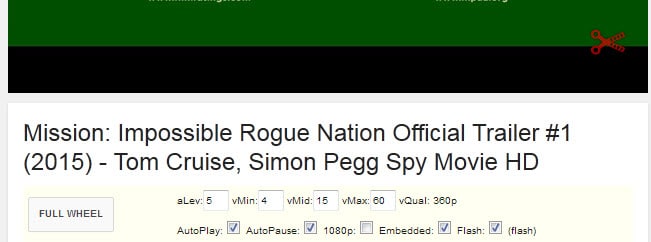
One of the first things that I do when I run a media player on the desktop for the first time is to make sure that seeking is mapped properly to the mouse wheel.
An option like that has not existed up until now on video hosting sites on the Internet. In fact, the mouse wheel is barely utilized on the majority of sites.
The Firefox add-on Video Mouse Wheel changes that for YouTube and Vimeo. It works with Flash and HTML5 videos not only on the video hosting sites directly but also on third-party sites with embedded videos.
While mouse-wheel seeking is the feature that I'm most interested in, it supports a variety of other features that you may find useful.
The add-on divides the video area in seven different zones that offer different functionality when the mouse wheel is being used.
There are three different areas that allow you to seek in different speeds. If you place the mouse cursor in the central area and use the mouse wheel there, you fast forward or backward three seconds with each tick of the wheel.
Move the cursor to the left or right border area and you get the faster 15 second and 60 second speeds when flipping the wheel.
It is furthermore possible to move the cursor on the seek bar to use the seeking functionality right on the position it is on.
The following three areas allow you to control playback, the volume and the video quality. Move the cursor to the central top or bottom of the screen and move the mouse wheel up or down to play or pause the video (toggles the state).
Move it to the top right corner to change the volume by using the mouse wheel, and to the top left corner to change the video quality.
Last but not least, it allows you to use keys on the keyboard as modifiers for additional functionality.
- Shift seeks in 1/4 steps based on the video duration or changes audio to 2x.
- Ctrl seeks in 1/3 steps based on the video duration or changes audio to 4x.
- Shift+Ctrl finally enables 8x audio.
Audio is only changed if the mouse cursor is in the audio area.
The extension adds a bar underneath the video title. This is a bit bugged as it may not be displayed if a video ad is played before the video. A reload of the page should display it however.
Use the bar to change configuration options:
- Autoplay and Autopause - If you switch tabs, videos are automatically paused and when you come back, playback resumes.
- 1080p plays videos in that quality if enabled or in the closed resolution available.
- Embedded enables the functionality on embedded video pages.
- Flash enables or disables Flash playback
- The values adjust some of the functionality such as min, mid and max seeking speeds.
Closing Words
Video Mouse Wheel is a handy extension that adds mouse wheel seeking and other functionality known from desktop media players to YouTube and Vimeo.
It may take a while to get accustomed to the different video areas but only if you want to use all of the features. If you just want seeking, all you need to do is keep the mouse cursor in the central area of the video to do so.
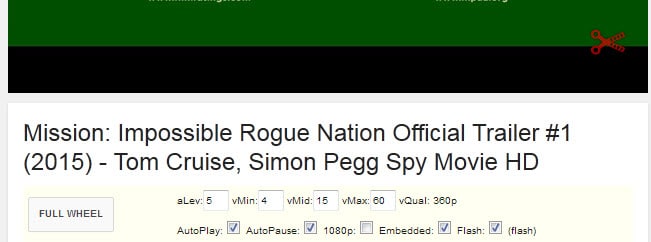






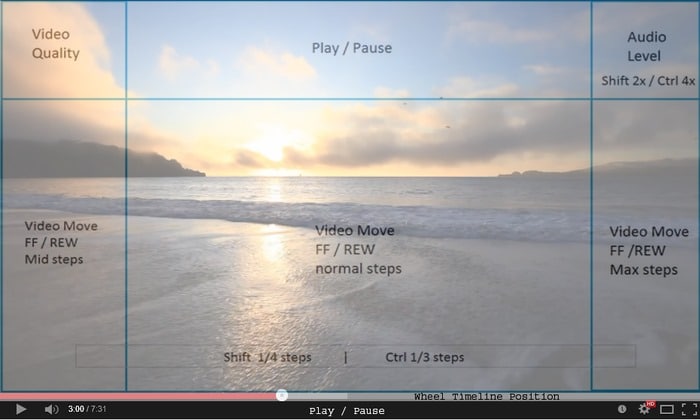



















Nice to know