Select and copy multiple text bits in Firefox in one go
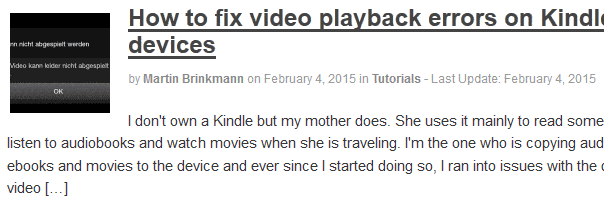
Did you know that you can select and copy multiple independent bits of texts in Firefox in a single operation without using add-ons to do so?
All you need to do for that is to hold down the Ctrl-key on your keyboard before you start to select text on a web page displayed in the browser.
You will notice that you can select multiple independent texts on the page to copy them all to the clipboard or process them in another way as long as you hold down the Ctrl-key during the operation.
This works regardless of the operating system that you are using and the only limitation of the feature is that it does not work with table cells.
While there is a bug for the feature on Bugzilla, it has been reported in 2005 and last updated in 2012 indicating that it is unlikely that a fix will be introduced anytime soon.
While that is unfortunate, it should work on the majority of websites that you visit.
Here is a short animated gif that I have created using the excellent GifCam which demonstrates the functionality here on this site.
As you can see, multiple texts can be selected independently of each other. You are probably wondering what happens when you paste the contents. The answer is simple: everything is concatenated which means you paste one string that contains all text that you have selected previously.
Using Ctrl to select multiple bits of text is not the only built-in feature of the browser that comes in handy if you work with text regularly in the browser. It is for instance possible to paste text that you have copied to the clipboard as plain text by adding Shift to the operation. Ctrl-Shift-v pastes it as plain text without any formatting into the browser. (via Reddit)
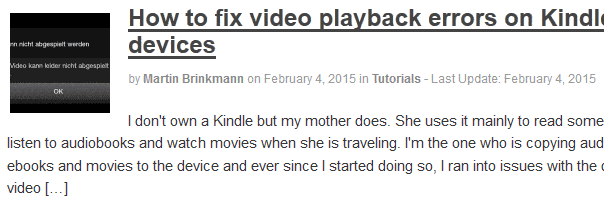

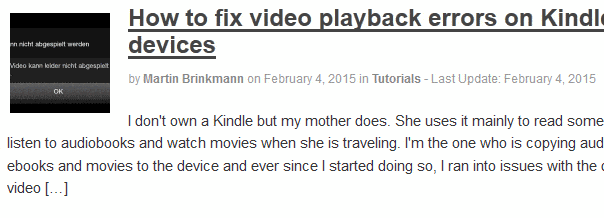



















Nice tip Martin. Thanks for sharing !
Thank You Martin, I know it now.
It will be handy indeed!
Bob
As many years as I’ve been using Firefox and Pale Moon I am shocked that I did not know this! Thank You!!
To quickly highlight discontinuous sections of text w/o dragging: http://i.imgur.com/TDlbQ9s.gif
1) Shift + Left-Click start, then Shift + Left-Click end of section 1.
2) Ctrl + Left-Click start of section 2, then Shift + Left-Click end of section 2.
3) Ctrl + Left-Click start of section 3, then Shift + Left-Click end of section 3.
And so on.
* To extend selection of highlighted section:
Shift + Left-click rightwards (ie. forward) as many times as you want.
* To reduce selection of highlighted section:
Shift + Left-click leftwards (ie. backward). This can also be used to select a chunk of text from end to start.
sometimes the little things make all the difference, very handy, thank you!
1- Did you know that you can select and copy multiple independent bits of texts in Firefox in a single operation without using add-ons to do so? : I just learned it!
2- It is [for instance] possible to paste text that you have copied to the clipboard as plain text by adding Shift to the operation. Ctrl-Shift-v pastes it as plain text without any formatting into the browser. : I just learned it as well.
You sometimes no nothing of your neighbors, same with your browser, as far as I’m concerned anyway.
Up to now I used the AddMoreTextToClipboard Firefox add-on, enabling same or perhaps slightly more than the CTRL+hover© built-in feature described here since it allows to append with or without a new line; about table cells I don’t know.
Well, two native browser features I’ve just learned. Thanks!