Live Defrag Free is an advanced file defragmentation program for Windows
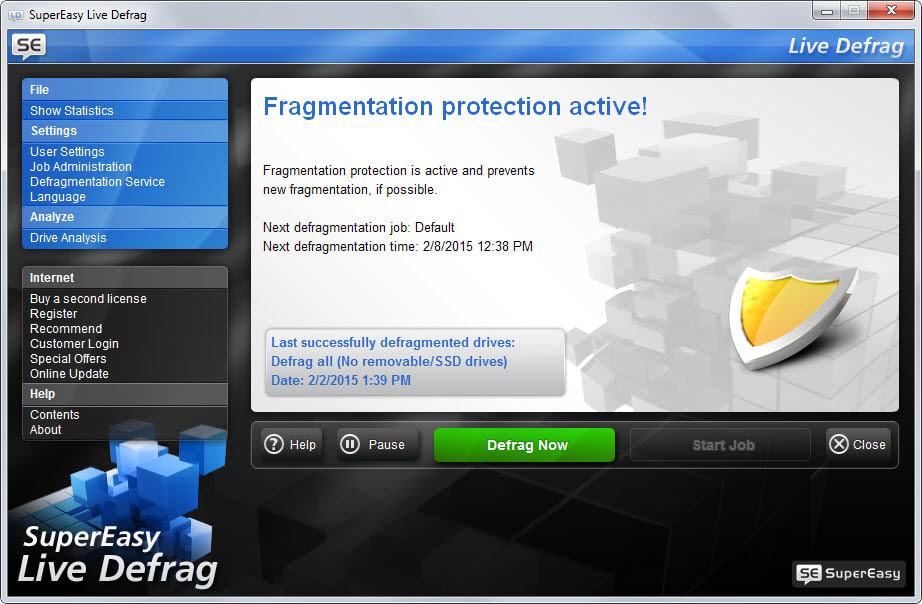
SuperEasy Live Defrag Free (yes that is the name of the program) is a free file defragmentation program for Windows that ships with advanced features.
Fragmentation occurs when parts of a file get saved in different locations on a hard drive. Since it is necessary to load all parts if the file gets loaded, it may slow down read or write processes on the system.
While that is less of an issue on modern systems, it may still be an issue depending on use and the storage devices that are used on the system.
You can use built-in tools like Defrag on Windows to analyze and defragment hard drives. While that is fine most of the time, third-party tools may offer advanced features that you may want to use as well.
Live Defrag Free is such a program. Note that you need to install it on your Windows PC before it can be used. While it does not contain third-party adware offers it does try to install a smart update feature and a SuperEasy Deal icon on the system. If you don't want those, make sure you uncheck the option during installation.
The program starts to scan hard drives directly after start. It ignores Solid State Drives and removable drives during the process automatically.
You can change that in the job options however if you want ignored drives to be analyzed and defragmented as well.
The application supports raid setups and external USB hard drives, and even supports the simultaneous defragmentation of several hard disks at once.
Initial analysis may take some time depending on the size of the hard drive, its speed, the overall system activity during analysis and other factors.
It took quite a long time on a large (and slow) 5400 rpm drive with 3 Terabyte of storage that had about 500 Gigabytes of free space at the time.
The analysis displays the sectors of the hard drive and color codes them so that you can assess the fragmentation status on first glance.
The number of defragmented files and moved clusters are displayed during the defragmentation process. Both go up during the process and there is no progress indicator that you could consult to find out how long the defragmentation will take before it completes.
Another interesting feature of Live Defrag Free is that it attempts to minimize fragmentation after it has defragmented hard drives for the first time. According to the program's help file, it is using an intelligent algorithm for that. I cannot say yet how well it does a job at that though but will observe the fragmentation status to report my findings here afterwards.
The program ships with a Scheduler that you can use to configure new defragmentation jobs. This scheduler leaves little to be desired. You can pick one or multiple drive letters, bypass the SSD and removable drive protection, set file limits (don't defrag files smaller, larger or newer than), and define when you want the defragmentation process to be stopped (from high CPU or I/O activity to running apps in full screen or when the system is not idle).
While the program is free, it does list information about a premium version and the homepage of the developer states that you can "test" the program for free. Live Defrag was a commercial program that has been turned into a free one recently which explains that. It is likely that the information will be edited or removed eventually.
Verdict
If you are looking for a free file defragmentation program that supports a couple of advanced features such as SSD protection or RAID support, then you may want to take SuperEasy Live Defrag Free for a test ride.
It is a well designed program that worked quite well during our tests. The only thing that is really missing is a progress indicator that informs you about the remaining time of the analysis or defragmentation process.
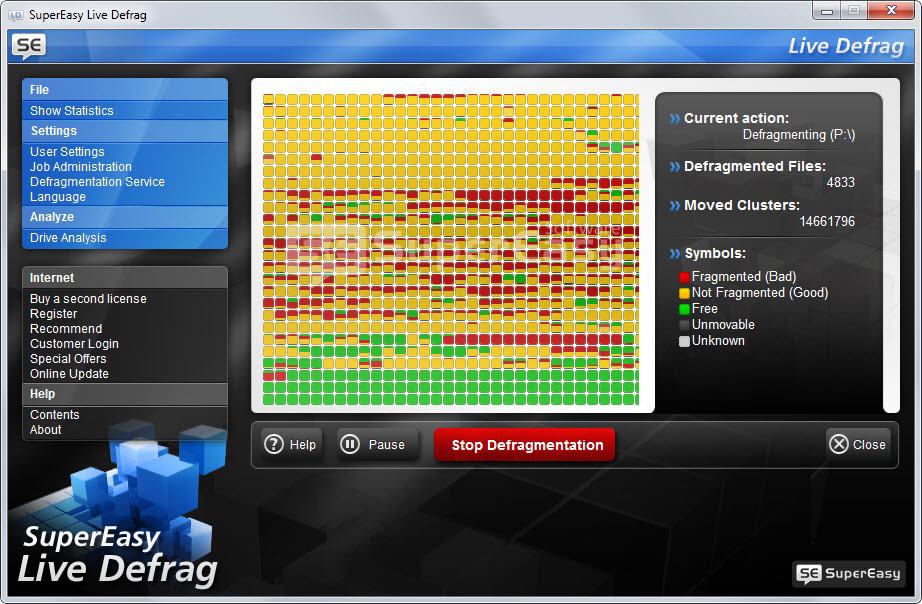


























Does SuperEasy Live Defrag Free delete System Restore points during a full defrag ?
Its website does not indicate whether the program is Volume Shadow Copy Service (VSS)-compatible, or allows System Restore files to be ignored.
Is it available in portable form? Also, adware offers pretty much rule it out for me.
How does the program compare to the DEFRAGGLER utility?
Defraggler supports a couple of features like drive health or usage statistics. that Live Defrag does not. Live Defrag on the other hand runs a protective mode that tries to prevent fragmentation in first place.
I ran the program for some time and did not really like protective mode as it did not seem possible to stop it completely. The only option that I found was to pause it for the time being.
If you are happy with Defraggler stick with it.
Well, defrag utilities are still relevant, because not everyone uses SS drives. Until the capacity goes up, and the cost comes down, I will continue to use and recommend platter drivers to anyone other than gamers.
You’re forgetting that all current (and most older) versions of Windows include defragmenters, and Windows Vista and up schedule defragmentation for whenever the system is idle.
BTW, smaller SSDs for use as “boot” drives (just big enough to hold Windows and a few programs) are becoming increasingly inexpensive; I’m thinking of getting a $45 60/64 GB SSD to replace a failing boot drive in one of my systems.
The native Windows tool has been good since Vista SP1. There is no need for third-party tools, which are mostly overkill and harm your system more than they good.
‘It ignores Solid State Drives and removable drives during the process automatically.’
This is simply not the case, C: which is an SSD for me gets checked by default, like it’s a HDD, and if it was ignoring it, then it should be ignored, and it’s not, I have to manually uncheck it so it doesn’t run on the drive.
It did not check my SSD which is also C:.
Perhaps it relies on the SSD checks that Windows 8.x performs, but fails to do so on Windows 7, Vista, or XP?
I ran this on a Windows 7 Pro system.
Today’s free defrag utilities are becoming irrelevant. Without a built-in Trim command for SSD’s, like Windows 8.x built in Defrag and Optimize utility there is little use for them. Defrag-only utilities must be easy to assemble since new ones, similar to the many already exisitng ones, keep on coming. I’d like to see a third party program that is better then Windows 8.1’s offering at optimizing SSD’s. Our business puts SSD’s in over 90% of the custom PC’s that we sell. Where are the third party trim utilities? The drive manufacturer versions, which other then Samsung and Intel, just plain suck.
“…that is better then Windows 8.1’s…”
“…which other then Samsung…”
Then Than.
Aside from that, Microsoft is trying very hard to make sure nobody needs any defragmentation program than the one built in to Windows, even licensing the Diskeeper engine from Executive Software to use in Windows 2000.
I, for one, would like to see something that can defragment the Pagefile (swap file) and the huge files that System Restore makes.
You can always apply a .reg tweak that will clear the Pagefile on shutdown or restart, it`s kinda old school back in the Windows XP days and for System Restore you can also change the time it makes scheduled restore points, fining that information will probably will be a little hard as it`s hex values that are used.
Thanks, ah well, have rephrased the whole sentence ;)
Contrary to logic “leaves little to be desired” is a derogatory term. the context of your sentence suggests that wasn’t what you were looking for .
Stupid English :)
http://idioms.thefreedictionary.com/leave+a+lot+to+be+desired