Convert currency and units automatically in Chrome
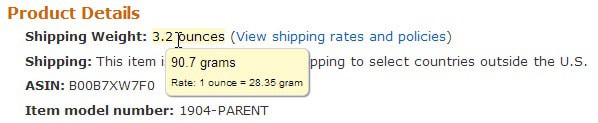
Depending on where you live, you are either familiar with the metric or imperial system. Problems can arise if you visit a country that is using the other system. If you are from Europe, you may have troubles converting Gallons, Inches or Ounces to Liters, Meters or Grams.
The same may be true for a person from the US who plans a roadtrip in a country using the metric system as units such as Celsius, Kilometer or Watt may need to be converted.
Even if you don't visit such a country, you may be exposed to its unit system on the Internet. If you read a foreign newspaper for instance regularly, or hang out on a site like Reddit or Hacker News were users from all over the world post contributions to.
The Chrome extension autoConvert makes things a lot easier. It converts units and currency on pages that you visit automatically.
The extension supports a wide variety of units that measure distance, weight, power, temperature and more.
When you first run it, you should visit the options to select the units that you are using and the currency you want all other currencies to be converted to.
The extension gives you options to disable the conversion of some units. This can be useful as it speeds up the loading time of pages, and if you are not interested in torque, power or area conversions, then you can disable those in the settings.
The default behavior of autoConvert is to keep the original value on web pages and highlight that the unit or currency has been converted.
All you have to do then is to hover the mouse cursor over the item to get a small popup listing the converted unit or currency.
You can modify the behavior so that units and/or currency get converted automatically instead.
A whitelist is provided which you can add domains or keywords to. It ships with five domains and keywords included by default which are: docs.google.com, https://, wp-admin, netflix.com and amazon
While it is possible to remove a whitelisted entry , they have been added there for a reason. The page on Amazon may throw a plug-in unresponsive warning at first.
The advanced settings highlight that some unit abbreviations are not converted by default. This includes "in", "and" and "to" as they are used in sentences a lot and would impact the loading time negatively.
You can however enable those but it is generally not recommended.
Closing Words
The Chrome extension autoConvert is a convenient addition to the browser as it converts units and currency automatically on pages.
You may notice odd behavior on some pages and may need to add those to the whitelist to avoid this in the future.
An option to run the extension only on select pages instead of all of them would come in handy. As would an option to switch from automatic to manual conversions.
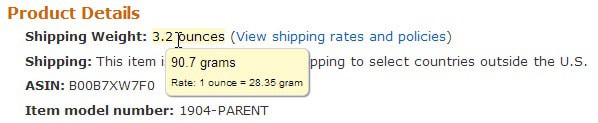






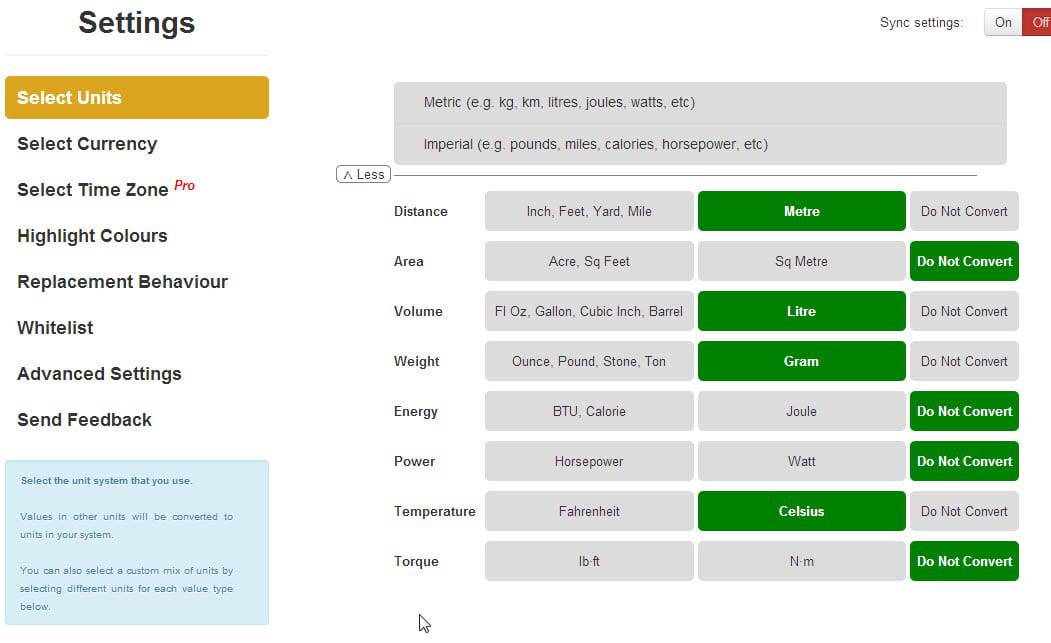

















Hi Martin
Extension author here. Thanks for covering the extension!
Wanted to quickly update on this – “As would an option to switch from automatic to manual conversions.”
The easy way to do this with the extension is to switch it off from the browser button, then whenever you want to convert something:
1. select it, and
2. from right click (context) menu, select ‘Convert … using autoConvert’.
Only convertable units/currencies in the selected text would be converted.
Hope this helps.
Thanks again for the coverage.
Cheers!
Adi
P.S.: A couple of my other extensions that may interest you (and can do with your coverage :):
– Pocket Plus – Adds estimated reading time, unread article count, and more coming, to Pocket website. ( https://chrome.google.com/webstore/detail/pocket-plus-power-up-your/ndaldjfflhocdageglcnflfanmdhgfbi )
– Clutter Free – Works quietly in the background preventing duplicate tabs – within and across multiple Chrome windows. ( https://chrome.google.com/webstore/detail/clutter-free-prevent-dupl/iipjdmnoigaobkamfhnojmglcdbnfaaf )
+1 for the review… though I wished the author would allow us to set our own country currency as the default instead of assuming the entire of North America only follows US dollar values. He seemed to ignore Canada and Mexico and we don’t follow USA currency.
On eBay, I sign into their (dot)ca version of the site so currency displayed will always show up in my countries currency, but this extension kept changing CA dollar values back into US standards. On the eBay(dot)com site, it simply repeated the already web page displayed value in it’s highlighted box.
So I rated the extension 4/5 stars. Pretty damn good but has a few things missing. The world doesn’t revolve around the USA so neither should the extension.
Hi Blue
Extension author here. Read your feedback on CWS reviews, but there’s no way to respond there so you see it. Hopefully, you’ll be able to see this.
To change currency to CAD, all you have to do is to go to Options Page -> Currencies and select CAD as your currency there. If it’s not in the 8 default listed currencies, click on Other, and just type Canad or CAD and select from options.
Hope this helps. If you need any more help, please feel free to contact me on twitter @adityabhaskar
Cheers!
Adi
I gave the extension another try because eBay keeps pushing those of us who log in from our own country page, to default to the dot com version of the site. The extension is erratic and on first use, the page takes forever to load, but on subsequent tabs it opens rather quickly.
The one odd thing it kept doing is changing the 2h24m30s into 2h2400centimeters30seconds. Or in other scenarios involving room dimensions on various realty pages, if a measurement was less than 1 meter, the result would show up as thousands. Example 3 feet should show up as 90 centimeters, but instead shows up as 9000 with the prefix as, “thousands”…. thousands what?
So bottomline, ended up ditching it a second time. If it strictly worked as a context menu item after we block text it may not be so bad, but as currently it tries to discover an entire page’s content and converts any and all numbers it detects.