Profile Swapper makes working with multiple same-site accounts a breeze
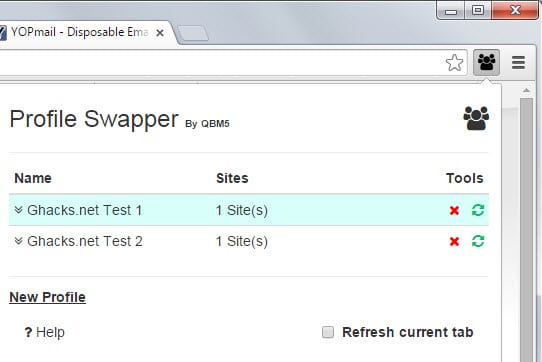
I'm using several Internet services with more than one account. Without going into too many details, I have multiple accounts at one email provider, multiple social media accounts on the same site, and more than one account on a selection of sites as well.
There are also situations where I like to use a site without being logged in while being logged in, e.g. to look at unfiltered data instead of data that is provided based on past usage or account preferences.
I require some for business purposes while I use others to improve privacy while using the service.
Anyway, it is rather difficult to manage these accounts and switch between them. The core reason for that is that most sites use cookies for verification which means that you have to sign out and on again whenever you want to switch or use other means to access a secondary account on a site.
Methods that I have used in the past include using different browsers for the accounts, making use of private browsing to quickly check an account, or using extensions such as Multi-Account Login for Chrome.
Update: The reviewed Profile Swapper extension is no longer available. We suggest that you try the Swap My Cookies extension instead for Google Chrome. Firefox users have plenty of options, e.g. using Containers or multiple profiles. End
Profile Swapper review
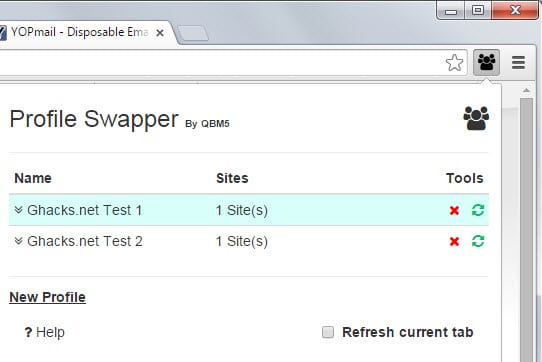
Profile Swapper by QBM5 is a new extension for Google Chrome that offers similar capabilities. It works by creating profiles and assigning sites to them.
Note: you should not confuse the term profiles in this context. Profiles does not refer to user profiles of the browser itself.
The first thing you need to do is create a profile. You do that with a click on the extension icon and the selection of new. Name it anyway you want and use the plus icon next to it afterwards to add sites to it.
Adding a site adds the cookies that it has set on the local system to the profile which means that you will automatically be signed in to the site when you activate that profile.
Create a second profile afterwards, sign out of the same site and sign in again with a different account or don't sign in at all. Add the state as a site again to the second profile.
Now you can switch between both the first account and the second state with a click on the profile name. I suggest you enable the "refresh current tab" option as you have to do so manually instead before the change becomes visible.
Add as many profiles as you want and sites to them and switch between them whenever the need arises. Sites can be added in any state including when you are not signed in to an account.
You will run into situations eventually were cookies expire. The extension offers a refresh button that you can use to assign new cookies to it easily.
A click on the down arrow next to the profile name opens all sites that you have added to a profile. There you see listed the url of the site and the number of cookies it set on your system. Sites can be removed there as well.
Closing Words
If you are working with multiple accounts on select websites you may find Profile Swapper useful as it improves how you swap between accounts.
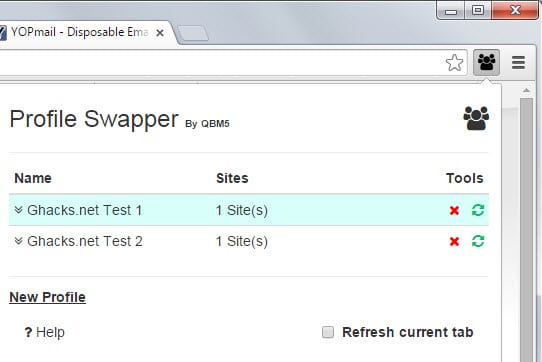






















Be careful with using this extension on websites that stick to the “one account per IP address” policy without using proxy or VPN. And it is NOT RECOMMENDED to use this extension for sockpuppeting under certain conditions or on certain websites (that are not webmail services nor social media websites).
If you’re using Firefox, check out Multifox.
Pretty useful extension, no doubt. But it’s not reassuring that the developer’s domain–http://qbm5.com–redirects to http://ww1.windows-8-hub.com.
I’ll stick with Multi-Account Login until this more well-reviewed.
If you just have two accounts on a site open one in the main browser window and the other in a private browsing window.
That’s an option. The advantage of this method is that both accounts are persistent until cookies run out.
Oh sweet.I pretty much have IE and FF still installed because I have them logged in on different accounts. Hopefully this works on Opera too, shouldn’t be any reason it won’t.
“Methods that I have used in the past include
…use of private browsing to quickly check an account”.
That’s exactly what I do in PM and FF.
Use the FF shortcut for Priv Browsing:
Ctrl-Shift-P
-or-
I use this addon
to immediately open a new Private Tab
and login to a 2nd email acct:
https://addons.mozilla.org/en-US/firefox/addon/private-tab/
Quick & easy.
– Pale Moon 25.1.0 and FF 34
– Ubuntu Linux 12.04
I should add:
the “Private Tab” FF addon
I mention in my post (above this one),
allows you to open *** a new private TAB ***,
instead of opening a whole new private Window!.
This is far more convenient, IMHO…
– Pale Moon 25.1.0 and FF 34
– Ubuntu Linux 12.04 (32-bit)