Bookmark importing now easier in Opera browser
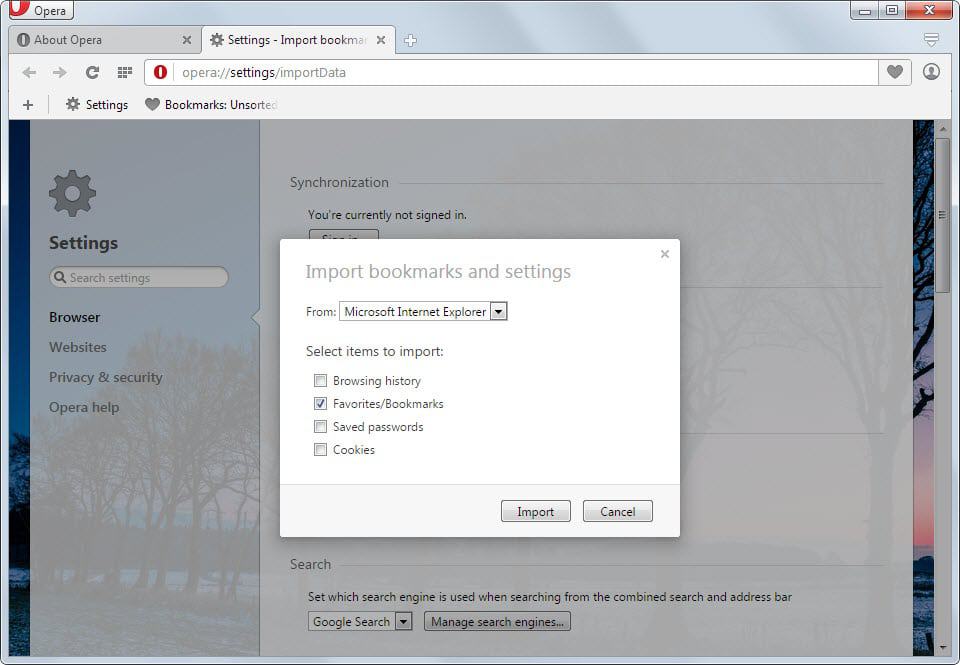
If you are using a recent version of the Opera browser, you may have noticed that it is not that easy to import bookmarks from another web browser or a local bookmarks file.
Opera users came up with quite a few workarounds to that issue, from bookmarking a plain bookmarks file exported from another browser to importing into Chrome first and replacing Opera's bookmarks file with that of the Chrome browser.
As you can imagine, quite complicated and time consuming.
All of this changes with today's update of the developer version of Opera to 26.0.1646.0 as it introduces a proper bookmarking importer.
How to import bookmarks into Opera
- Click on the Opera button in the top left corner of the browser window or press the Alt-key on the keyboard to expand it automatically.
- Select More Tools > Import bookmarks and settings from the context menu that is displayed.
- This opens the bookmarks importer.
- There you can select the following web browsers to import from: Microsoft Internet Explorer, Google Chrome, Mozilla Firefox, Opera 12.x.
- It is alternatively possible to import from a bookmarks file instead.
- Note that other data types, cookies, browsing history and passwords, are selected by default if you select a web browser. If you don't want those imported, uncheck them before you hit the import button to start the process.
- A success message is displayed if the process completed successfully
The bookmarks are added to the imported bookmarks folder of Opera. You can open all bookmarks by loading opera://bookmarks/ in the browser's address bar.
There you find "Imported from [browser name]" subfolders which list all the bookmarks imported by Opera. You can move the bookmarks from here to another folder. While it is also possible to move folders, it is not possible currently to make them a root folder.
You will also notice that you cannot move multiple bookmarks at once which means that it is quite cumbersome to move lots of bookmarks into different folders using the browser.
You need to use the file import option if you want to import bookmarks from an unsupported or unrecognized browser. To do so, you need to export the bookmarks to a HTML file in the other browser first before you can import them into the Opera browser using this option.
The feature has landed in the developer version of Opera. This means that stable users of the browser cannot use it right now but will be able to in the future. (via Deskmodder)


















Who in god’s name worked on this? What imbeciles.
Is it possible to update extensions in Opera automatically (like in Chrome)?
Its been like 1.5 years and they are still fixing the bookmarks issue? I’ve used every single version of Opera from 3.5. I quit when it shifted to being a chrome look alike without the features…
Hopefully, the full functionalities of the Presto engine will be restored. Else, they’d follow the same path as Nokia …
I think it’s too late. Hope at least they release presto source code when they go under.
“You will also notice that you cannot move multiple bookmarks at once which means that it is quite cumbersome to move lots of bookmarks into different folders using the browser.”
You can move many bookmarks at once.
Just select them with the mouse and use the shortcuts ctrl + X or ctrl + C and paste them into the folder you want to with ctrl + V.
Ah good to know, that makes things a lot easier. It is also possible to move a folder to the root structure?
You can even select several or all with the mouse and then drag / drop on “My Folders”
Very easy. From the folder “imported bookmarks”, you drag and drop your folder at the top of the left column exactly in “My Folders”. Not below ! Exactly on “my folders”
Thanks I will give this a try.
What would you do exactly?
I have imported bookmarks that come in folders. I want to move one of the imported folders so that it becomes available as a root folder in Opera bookmarks and not as a subfolder.
What about export ?
Don’t think there is such an option.
Not very useful, then, is it?
Depends. If you don’t plan to move then there is no need for an export.