Customize the Windows 10 Start Menu
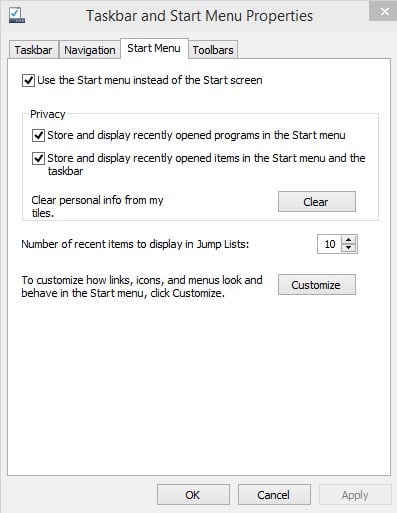
It takes some getting used to time to get accustomed to the new start menu that Microsoft ships with its Windows 10 operating system. While there is still enough time for changes, it is likely that they won't be major unless feedback is predominantly negative.
One of the things that you can do for instance is to remove all tiles from the start menu. That's handy if you don't use apps at all or don't want them listed in the start menu.
What you may have noticed however is that there are other changes. There is no direct link to the control panel for example, only a link to the PC settings menu.
Another behavior that feels kinda strange is that pinned programs or apps are always displayed as icons on the right side of the start menu when you select the pin to start option. There is no option to pin it as a program to the left side instead so that it is displayed directly there when you open the start menu.
Customize the Start Menu in Windows 10 version 1703 and newer
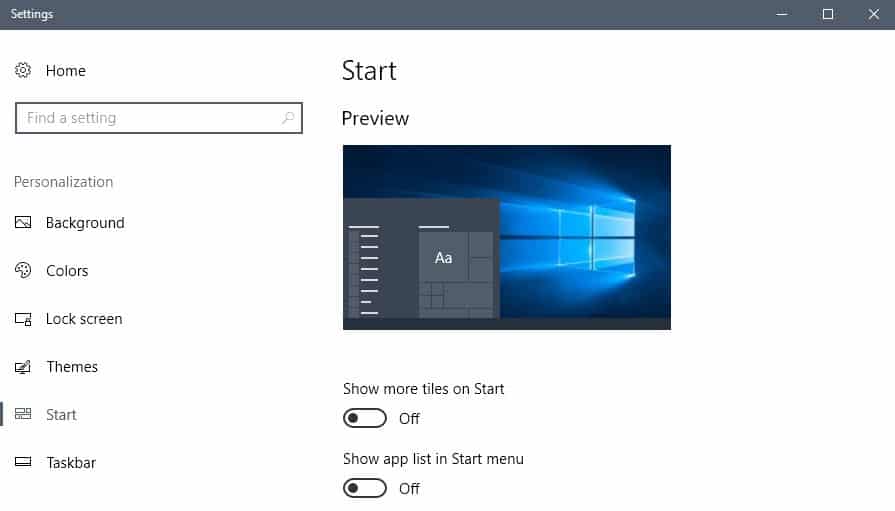
Microsoft moved most Start Menu customization options to the Settings application in recent versions of Windows 10.
You can access them in the following way:
- Use the keyboard shortcut Windows-I to open the Settings application.
- Go to Personalization > Start.
The following options are listed there:
- Show more Tiles on Start.
- Show app list in Start menu.
- Show recently added apps.
- Show most used apps.
- Occasionally show suggestions in Start.
- Use Start full screen.
- Show recently opened items in Jump Lists on Start or the taskbar.
A click on "choose which folders appear on Start" lists options to show or hide system folders on Start. The following are supported right now:Â File Explorer, Settings, Documents, Downloads, Music, Pictures, Videos, HomeGroup, Network, and Personal folder.
Old Information
Customizing the menu in Windows 10
You can configure which system tools, folders and settings are displayed in the start menu. Here is what you need to do for that:
- Right-click on the Windows taskbar and select properties from the context menu.
- Switch to the Start Menu tab when the Taskbar and Start Menu Properties window opens.
- Click on the customize button on that page.
- Here you find items listed that you can pin to the start menu or unpin from it.
- Listed here are the Control Panel, Downloads, Homegroup, Devices or Network which are all not listed in the Start Menu by default.
Pin items to the left side of the start menu
You have a couple of options when it comes to pinning items to the left side of the start menu.
- Pin an item from the right side of the start menu to the left using drag and drop.
- Pin an item from the recent programs listing to the fixed area at the top.
- Drag and drop an item from File Explorer, the desktop or the taskbar to the left side of the start menu.
What you cannot do is use the right-click context menu to pin apps to the left side. This won't work and will always result in the item showing up on the right side instead. From here it is however possible to drag and drop it to the left side.
It is interesting to note that you can pin executable files but also other files or folders to the start menu. There does not seem o be any restriction in this regard. I tested the pinning with folders, images, executable files, archives and documents and they all pinned just fine to the start menu.
Now You: What's your take on the new start menu?
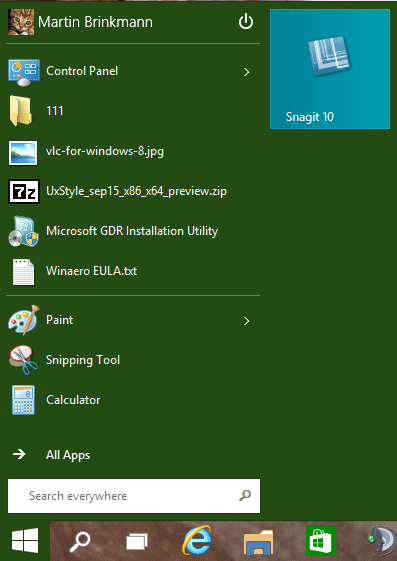


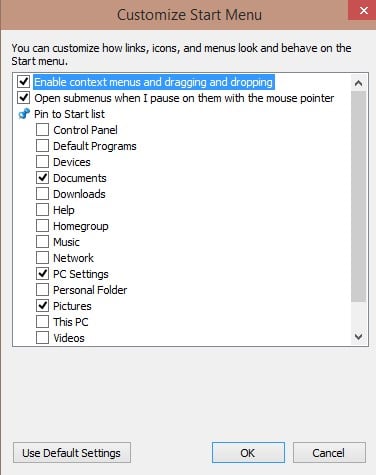


















“What you cannot do is use the right-click context menu to pin apps to the left side. This won’t work and will always result in the item showing up on the right side instead.”
if you hold down Shift when you right-click, there is another option to “Pin to Start List.” this pins stuff to the left side.
One thing that i’m missing a lot with these reviews is the ability to have your pinnen documents available in the start menu.
in Win7 you could have Excel/MSAccess/… pinned and when you clicked on the arrow you could directly open your desired excel file or database or whatever.
Because let’s face it we’re not interested that much in opening excel or word, but in the documents we’re working on.
That was also an option I did not find on W8 start-screen-menu-thing for the brief period of testing.
I’m afraid I cannot be anything near magnanimous in my assessment, for I know that, all the while Windows 8.x was the norm, from that fateful day 8.0 was unleashed on an unsuspecting public, work on the next iteration of Windows had begun.
All I can say is, “Where are all the changes for the better?”
Most of what I see is revolving around the Start Menu, which is a less than heartfelt apology from Microsoft, for, if they truly were sorry for their errors, the Start Menu would be far more like the one offered in Vista, which could be rolled back to the XP style for those who wanted that, or left as is, to please those who became used to working like that in Vista and Windows 7.
The ability to change the start menu [if you are Microsoft, and have ALL previous source code] should be trivial, and they should have been able to whip up something with so much ability to change, not only would people be remarking how chameleon-like it was, they’d be grinning from ear to ear. Sadly, such is not the case, for anyone I’ve had contact with in the past days.
As I look at the color schemes, I see that the “themes” have so much control over colors presented, that it becomes almost as if changing the theme (color scheme) was the only way to change palette without 3rd party help. {I know this is not so, but the people at MS have not made it easy – and isn’t THAT what these newer versions are supposed to be focused upon?} I also wonder why, when we have been told that the color palette for Metro UI is 256 colors, we still see the garish combinations by people who clearly do not want to use over 16 of them? Don’t even the most meager displays have the ability to show 32 bit color these days? Why not take advantage of that when possible? Does Microsoft have to be reminded that there are well established ways of determining how much video RAM is available on any device? When available, why not use things pleasing to the eye? That could, in many cases, be half the battle to acceptance.
The ability to move around that Start Menu is lacking, and though people are apologizing, and stating this is early in the process, they are wrong. It is very far forward in the process which should produce a new Windows next year, as is expected with its usual 3-year cycle. Thus things should be much more fleshed out than they are now, and new features should be looking much less like they were thought up last week.
I can appreciate the things which do not show on the surface, just as I admitted that there were things to like about the underpinnings of Windows 8.x. But really, how much can we get excited about an Alt-Tab configuration which was available during the time of XP from third parties? Less even, when you look at them side by side, and realize that the good people at Microsoft probably nicked this from that offered by NTWind, a long time ago.
The idea of virtual desktops is not new, as many have said, even having one variation offered by Microsoft employee Mark Russinovich, as part of the SysInternals utilities. Not far from there, over at the Microsoft-sponsored Codeplex site, is and even better form, in Finestra, something I use daily on three machines.
So again, not new, and no new ground broken.
The keystroke changes for command line warriors is nice, but I really don’t like it when definitions for keys change – lest we forget that the real power of Windows is long time conformity to established ways of doing things.
No matter what Microsoft does with the command line, there will be unfavorable comparisons, so perhaps this should not be used as a point of interest. As has been stated in the last couple of days, both Powershell and 3rd party solutions, such as JP Soft’s TakeCommand are vastly superior in their ease of use, and scope of control.
So, I am thus far less than impressed, both by what I see, and what I am told is invisible. I await improvements, but my better self knows this is most likely self-delusion, as so little changes these days from one Microsoft version to the next. The change of incremental iteration is just another way of throwing off the rubes, and using the misdirection skills Houdini would be proud of.
Interesting; I did not know that an operating system in the marketplace relies entirely upon the user’s perception of the Start Menu and its design, color, size, etc. There must be some psychological phenomenon running as a service in the background of the mind because . . . Windows 8.1 and Windows 10 are essentially the same product with a different starting interface, an interface that was easily tweaked to “appear” different and “respond” differently per user preference. Fascinating.
Try selling pink trucks to guys. Or better yet, switch the gas pedal with the brake on a vehicle. Sure, you can change it all, but the first impression is the lasting one. I do not own a PC with Win8.1 OS on it. I am told that Win8.1 is almost the same as Win10. If this is the case, I would say it is pretty good.
What an OS looks like to the consumer is very – very important. To you, I assume to be someone of knowledge in the computer field, it is all fluff. To Microsoft it is the difference between selling a product, or having it shunned. Win8 was a terrible looking thing. In function too much was scattered about. Win8.1 if like Win10 has tamed and organized the beast.
Did not like the color of background, so I right clicked on a blank area and chose to change the color. Using Gray, then sliding the sliders to extra everything, i got a near black background — looks sharp now.
So far, so good with Windows 10 or WindeX as I call it — the cleaner Windows 8 :)) I have used them all — OS X, Chrome OS, and replaced, for now, Linux with Win10 Preview. Chrome OS would be perfect for those doing just Internet and email, and do not want to complicate their life — or as second machine or take along cheap device for travel. The OS X is pretty darn simple too, with a good measure of usability, and the ecosystem is getting better and better. New Yosemite, new iCloud, and iOS8 should all tie in well. Microsoft is saying, one OS for it all — I am just not quite there for WP however – too many missing apps, and will wait awhile. Maybe borrow a phone some day from a friend as a tester. In the store, I played a bit with WP, and is is snappy enough. I am using Android now.
I am liking Win10 so far and may be drawn back into using it as my main PC again some day. Will be interesting to see what comes out hardware wise next year. The Surface 3 Pro is good quality. I would like to get something more like a small form PC though — like a Shuttle. Wonder why Microsoft doesn’t partner with Shuttle ?
Native start menu for W10, if possible I don’t want to use extra software for start menu. I already have launchy for other launcher.
Anon,
I am not sure if you are asking about the native Win10 Start menu or the Classic Start menu I mentioned. If the latter, the Classic Start menu is extraordinarily configurable, and you can put just about anything you want on the right side bar including customized entries that lead to submenus that can contain any shortcuts you want.
Can you have administrative tools (with arrow menu), computer, control panel and run shortcut on that right side bar?
I am running Win10 Evaluation copy in VirtualBox on a Linux PC. I downloaded and installed the latest “Classic Start Menu” because I much prefer the old XP Start menu to any Start menu after that. It seems to work perfectly. Also as an experiment I installed Bitdefender Antivirus free edition. It installed and seems to be working perfectly also.
Interesting, did not know that. Thanks!