Display answers while you type in Chrome for Android
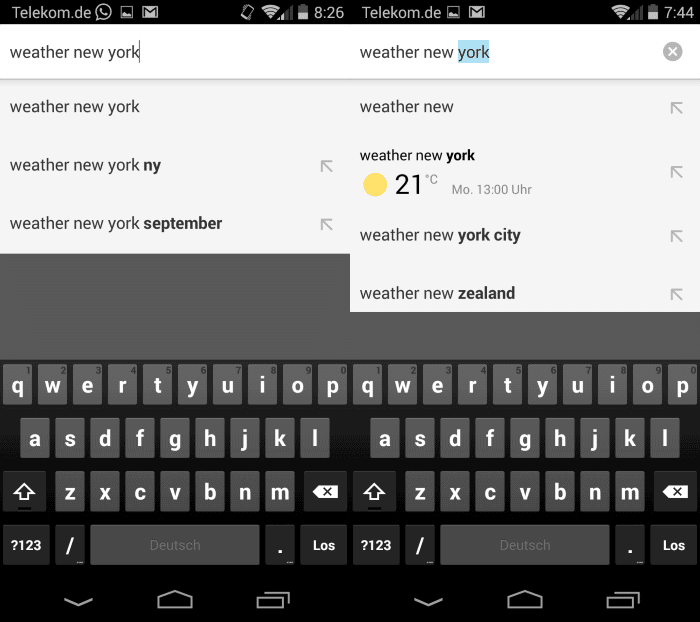
Having to do less on a mobile phone to get to the desired result is something that many users appreciate. That's probably one of the reasons why companies such as Google or Microsoft are adding direct information to their search engines in form of Knowledge Graphs and other items displayed in the results.
The main reason why I like it is that I dislike having to type a lot on the smartphone or use it to navigate web pages.
The following tip, courtesy of German blogger Carsten Knobloch, improves how some searches are conducted on Chrome for Android.
Lets use an example to demonstrate the effect. If you want to know the weather in New York, you may type weather New York and hit enter to be taken to the search results of the system's default search engine.
If that is Google, and chance is it is, you will get weather information directly on the top of the results.
If you configure Chrome in a different way, the temperature of the selected place may be displayed directly in the suggested results.
While you will not get results for all queries that can be answered with a couple of words or a symbol, it will work for quite a few.
You can check for the weather for instance, do conversions, for instance from meter to kilometer, or look up the height of buildings in the world.
All suggested answers are limited to a single line search suggestion line which limits what can be displayed here. If you require additional information about a suggestion, you can tap on it to load its result right away which takes you to the search results page usually where Google displays additional information and maybe also links to sites the company has taken the information from.
Set it up
You need to enable an experimental flag to set it up. This works in all Chrome versions on Android including the most recent stable version.
Here is what needs to be done:
- Open a new tab in the browser and load chrome://flags.
- Tap on the menu button at the top right, select find on page and type Answers in Suggest.
- Set the preference from default to enabled.
- Alternatively, type chrome://flags/#answers-in-suggest directly to be taken to the preference right away.
- Click on the restart button that pops up after you have changed the state of the preference.
Once Chrome has been restarted, you will receive answers in the suggestions while you type. To disable the feature again, set the preference either to default or disabled.
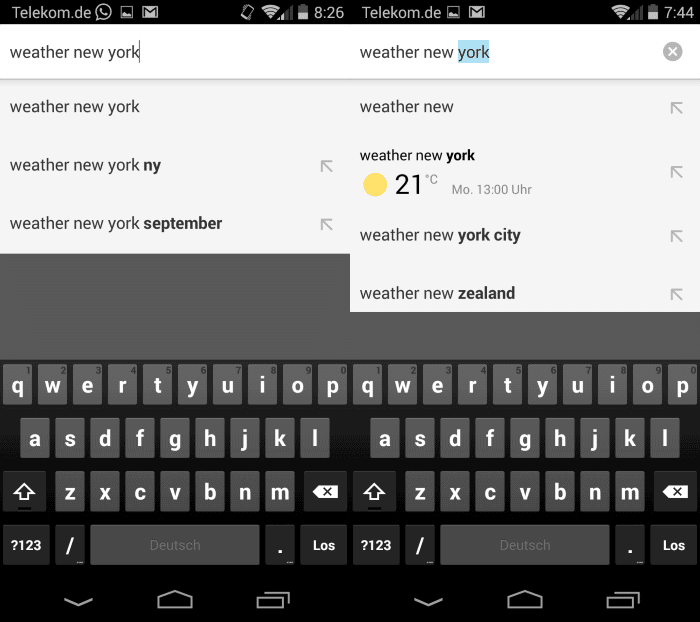


















Never thought I’d be saying this, but I tried about 8 Android browsers over the weekend, and finally chose Chrome for now. Firefox couldn’t load this stupid class testing site I have to use which uses flash, even after I went to Adobe and downloaded and installed the file. I’m kind of disappointed in Firefox for Android – I don’t see that it brings much to the table. Few addons and the bookmarks are no more accessible than other browsers. I had pinned my hopes on the Javelin browser, but it turned out to be glitchy. Always open to your wisdom, Martin. :)