How to keep files in sync on multiple devices without Internet storage
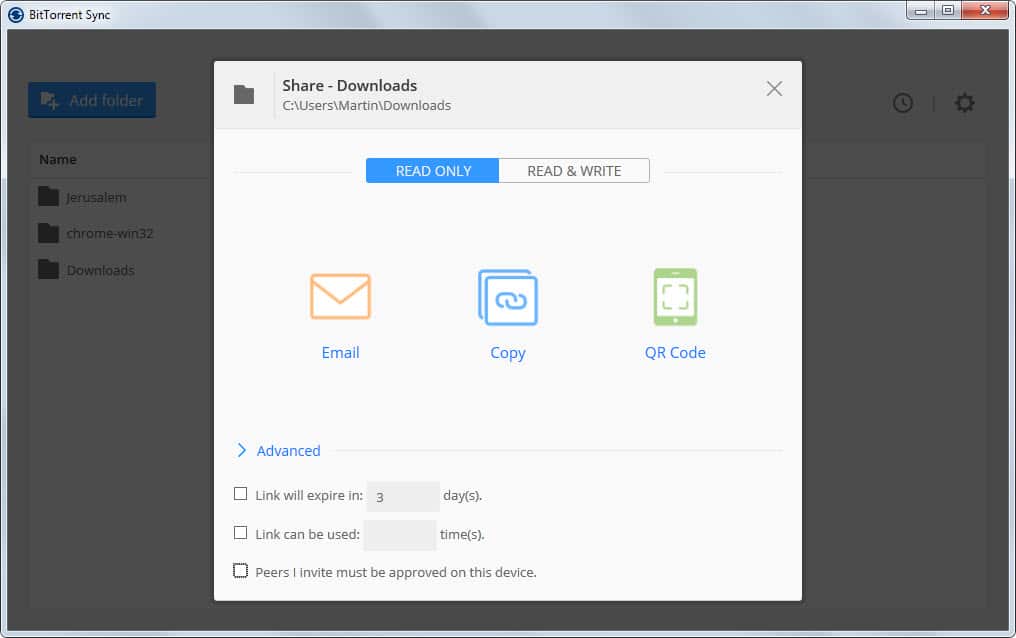
The introduction of cloud hosting services such as Dropbox, Microsoft OneDrive or Google Drive have made it fairly easy for computer users to synchronize data between multiple devices.
All that is required is to install and run the sync client on these devices to do so, and even if no client is available, it is always possible to use a web service instead to access files.
While that is great for many purposes, it means that the data is stored on the Internet on servers of the selected company.
Sometimes, this may not be desirable, especially if you only need to sync files in a local area network or if you want to make sure that you retain full control over the data at any point in time.
You can use several programs for this task but one of the easiest to set up and use is Bittorrent Sync.
Note: While data does not flow over the Internet, you still need an Internet connection for connecting to peers. According to Bittorrent, the information is not stored.
Here is what you need to do to synchronize as many files and folders as necessary over a LAN connection.
- Download and install the Bittorrent Sync client on all systems that you want to sync data between.
- Start it up on one system and click the add folder button to add the first folder to it.
- If you want to sync data one-way, select Read Only as the permission and make sure you click on advanced and disable the link expiration option there to avoid that connections are blocked after a set amount of days.
- You may also want to disable the approval option under advanced. If you don't, you need to allow each device connection manually.
- If you want to sync in both directions, switch to read and write instead and follow the one-way instructions from then on.
- Add as many folders as you like this way.
You get a share code for each folder that you add this way which you need to enter on all target machines. You can use a program like Sharemouse or Mouse without borders to copy the code to the other system if they are in reach or use other means to do so.
Once you have added the share key to the Sync client the folder is added.
Bittorrent Sync won't store the data in the cloud and will prefer the fastest route which is using a local area network when possible. If that is not possible for whatever reason, it may sync the data over the Internet instead but again without storing it on third-party servers to do so.
Alternative: Microsoft SyncToy
Synctoy can be used to pair folders between different devices. Note that you can only create folder pairs between two devices which makes it less of a solution for situations where data needs to be shared between more than two devices.
Alternative 2: AeroFS
The free limited version of the program is good for a maximum of three users. The program itself is cloud managed but does not store data in the cloud. This means that you need an Internet connection for that.
Alternative 3: SparkleShare
SparkleShare is a server product that you can install on a computer that works as a local file synchronization server. It is used by devices that you connect to it to sync the data. The downside here is that you need to set the server up which can be quite the daunting task for inexperienced users.
Now You: Have another solution to sync files locally without storing data on Internet servers? Feel free to share it in the comments below.
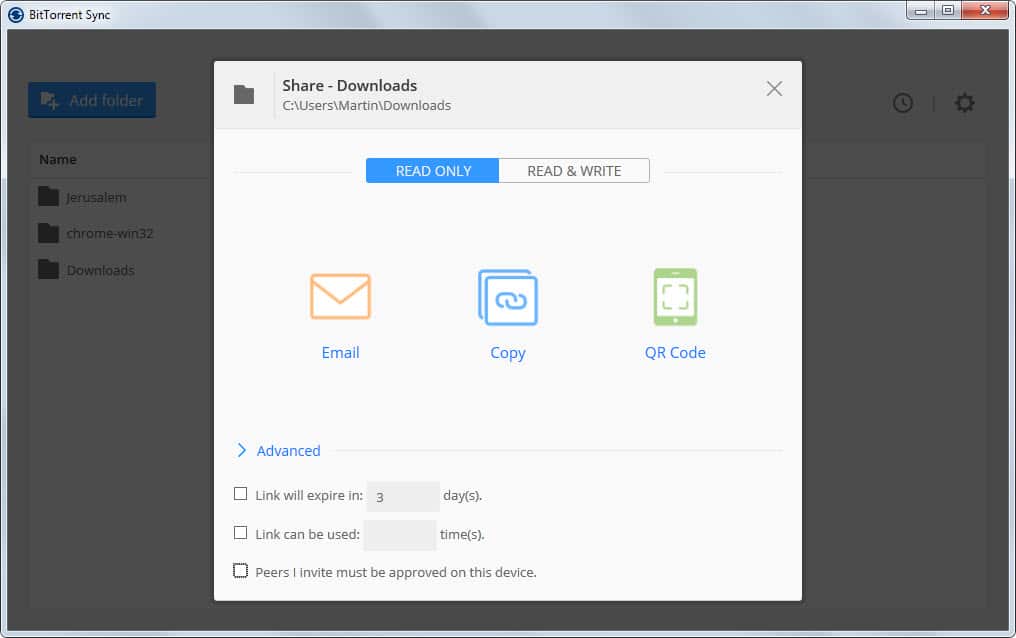




















I used BT Sync back then (6 months-1 year) ago, and it doesn’t sync if the file is saved but still open. Does it still work that way? (I hope they improve it and make the file sync even if it is still opened like Dropbox.)
I was curious about your claim so I decided to put the issue to the test. Ultimately the file did sync however it did not begin syncing as soon as the file was saved.
Now, if my memory serves me correctly… I believe I did read in a forum post on the Bit-torrent website (this was about a month ago so take this with a grain of salt) that files below a megabyte will only be synced during the next sync process (index) which occurs every 4 minutes, I believe the intervals in which the files are synced can be altered in the preferences menu.
I could search the net to verify all this but I’m feeling kind of lazy right now, for the most part, I am fairly sure that this is true.
Synkron for me. Truthfully, I only use it for one-way read-only though: my phone, my ereader, my mp3 player, stuff like that. Before Synkron, I used Toucan, but I like Synkron’s interface and straightforwardness better. Toucan isn’t terrible by any means however.
For computers, I stick with Dropbox, shitty security and all. I’m too attached to the convenience, and the free space I’ve earned over the years. I avoid storing anything super-sensitive in it, however. When it comes to cloud storage, I assume everyone has access to my files, or at least all the employees of the hosting company, which is probably not too far from the truth.
I’m intrigued by BitTorrentSync, but the fact that you have to have both computers up and running at the same time is a deal breaker for me. Maybe someday I’ll get around to setting up a server or at least a NAS and then maybe it’ll be a viable option. Otherwise, it’s just too much of a hassle.
What about Shareplan: http://www.shareplan.com
I use SpiderOak as online storage and my own server to sync my files.
When it comes to syncing, mirroring, and backing up, discrepancies between two computers’ date and time settings can have serious consequences, so I’m curious: which of the syncing, mirroring, and backup programs mentioned here ensure that the date-and-time clocks of source/target computers are, and remain, properly synced? Do any of them offer the option of automatically syncing all of the systems’ clocks to a “master” computer’s system clock on a frequent basis? Do any of them trigger all of the computers, or at least the host computer, to automatically sync to Internet time on a frequent basis? (By default, Windows only attempts to sync to Internet time once a week, and I’m not entirely sure that that time-sync failures are brought to the user’s attention in a way that cannot escape notice.) And when a major date/time discrepancy has been detected, do any of them require user invention before allowing routines to run?
Not fully syn software but you can try another free portable file copier software Exshail CopyCare from below site. Main feature is Preview list of files before copying with seven options below.
1. “Source > Target – Copy Files New and changed from Sourceâ€
2. “Source > Target – Copy Files New From Sourceâ€
3. “Source > Target – Copy Files Changed from Sourceâ€
4. “Target > Source – Copy Files Changed from Targetâ€
5. “Target Source Copy Files having Size Differenceâ€
6. “Delete Files Orphan from Targetâ€
7. “Source = Target – Copy Exact to Target – Overwrite All (Delete Orphans from Target)â€
sites.google.com/site/exshail/exshailcopycare
Cubby from LogMeIn allows direct sync between devices over a local network.
Only the paid version as far as I know.
I followed the steps as you have written.
I use wifi hotspot from my PC to connect to other devices. I have shared Internet over this connection too.
I want to make sure Bittorrent Sync uses LAN only to sync my files and folder, and it should use Internet only when I allow it specifically.
Thanks.
At last a viable option for low-tech users who value privacy.
Quite apart from the (IMHO very risky) security aspects of mainline Cloud services who hold our files on their servers, there’s the problem of speed. Here in rural Scotland I’m on ADSL – I have neighbours just a few miles away still on dialup. Cloud syncing (in fact Cloud services of any kind) is largely a joke for us. Even on ADSL, the meaning of the A becomes quickly apparent. But then other friends in the city with cable think the Cloud is the best thing since sliced bread. You pays your money…
For myself – a home user working with personal and (very) small business use within a single property – it has taken a lot to date to beat a single pendrive and a walk down the hallway when it came to syncing between desktop, laptop and tablet/other devices. For small business uses I occasionally sync with my son’s laptop a few miles away – but even this is often as easily done in passing with a pendrive as an unreliable internet connection and Cloud services we don’t completely trust with sensitive data.
But I like convenience as much as the next man, and I’m currently trying BitTorrent Sync – and finding myself surprised at how well it works in practice. If it still takes as long to transfer files on the net, I at least don’t have to worry (I hope!) about which servers they end up on and who has access.
I mostly care about mobile devices, pc files i have a small set of tools and temp files i sync with cloudstation (synology), on my Droids i use “Foldersync” (not sure what the free version can do, i bought the full one) set up with sftp to my home.
Karen’s Replicator. (R.I.P. Karen).
I’ve used this for many years between computers on LANs. It is easy to set up multiple jobs and schedule them.
I was a long-time user of Karen’s Replicator, but its development stopped with Karen’s death and the older it gets, the more nervous I get. I still use it for quick-and-dirty one-way mirroring jobs (with deletions) and backup jobs (without deletions) to an external hard drive — after all, I’ve already got the jobs configured. But to sync in Replicator, you have to run two separate, potentially time-consuming, one-way jobs. There are better choices for syncing.
cloud storage … what could possibly go wrong …. oh noes!!! it’s .. the FAPPENING!! :)
I use Bvckup 2 (https://bvckup2.com) to backup/sync folders in my LAN.
Have a look
Bvckup 2 is a phenomenal piece of software, but to be fair it’s a mirroring backup rather than a two-way sync.
Having used both Bittorrent Sync and FreeFileSync for some time, I am going to second Jorge’s vote for FreeFileSync.
Both programs work well for syncing most files. BTS does great across the internet if two computers are burning at the same time. You can sync your files from a remote location. FFSync only works over a LAN.
BUT, and this is a BIG BUT, BTS might give you fits if you try to sync TrueCrypt files which are greater than 3-4 gigs. FFSync does this effortlessly. See: http://www.thriftslut.com/2014/01/cloud-services-like-bittorrentsync-do.html .
Readers who use Copy.com should note that the same kinds of TrueCrypt problems are likely to occur when using that cloud service to sync large TrueCrypt files. Not surprising, since the parent of copy.com and BTS is Barracuda Networks and the underlying technologies are likely to be similar if not identical.
I’ve set up two-way sync routines on a couple of small home networks using FreeFileSync/RealTimeSync and I really appreciated this real-world comparison of FreeFileSync and Bittorrent Sync. I’m curious to know how the two programs compare with respect to how easy they are to learn, set up, and manage for the average user. Speaking from personal experience, not everything about FreeFileSync is entirely self-evident or automated, including setting up a FreeFileSync batch job to run in real time.
BTSync is the sync solution that I use. It really came into it’s own in version 1.4.72, I’m amazed at how well it works.
I’m rally looking forward to what the BitTorrent team will make out of Beep after experiencing BTsync.
Not all the programs mentioned sync to a NAS. So I use 2 programs:
1-) Bittorrent Sync: sync “instantaneously” work documents between 2 working computers.
2-) FreeFileSync: sync media to a NAS on demand.
FreeFileSync FTW! Multi-platform, so I can keep files synced between my Linux and Windows machines.
+1 for FreeFileSync (for on demand) .. it totally kicks the llama’s arse
I believe the consecrated expression is, “It really *whips* the llama’s ass.” ;-)
You get a share code for each folder–Okay, so I should click “Copy” and paste the generated code into an email to send to the other computer? Or is it easier to simply “Email” and send the “link” (key, I guess) to the other machine? It’s always baffled me as literate as I am :-)
It sounds like the “share code” grants access to your folder – like a password. Email is not secure and is a poor way of delivering the “share code” unless you’re encrypting your emails. Someone could capture the “share code” while your email traveled between sender and receiver, and then that someone would have access to your folder.
Well email opens the default email client. It is usually better in my experience to use a program like ShareMouse for that, especially if you use it anyway.
what is syncthing..
syncthing.net