How to backup and restore Winamp
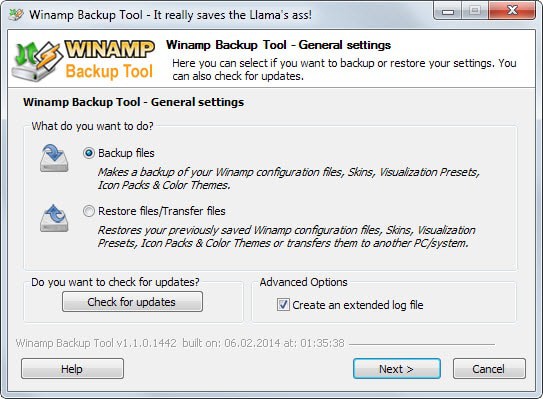
Winamp Backup Tool is a lightweight program for Windows that enables you to backup your Winamp configuration to restore it at a later point in time.
AOL announced in 2013 that it would close Winamp and all associated services such as the Shoutcast directory.
Plans changed eventually and Winamp was acquired by Radionomy instead ensuring that development of the player continued. It also meant that services such as Shoutcast would remain accessible on the Internet.
In fact, the Shoutcast website was updated just recently sporting a new design.
As far as Winamp is concerned, the last version was pushed out in December 2013 after the acquisition. The team is currently working on getting a new version but stated already that it won't be released in 2014 but in the beginning of 2015 instead.
The Winamp player is working fine however and users should not run into issues using it.
Winamp Backup Tool is a free program for the Windows operating system which you can use to backup the player's configuration to restore it at a later point in time.
In particular, the player will backup the following data:
- Winamp configuration files.
- Media Library database.
- Plugin settings.
- Visualization Presets.
- Skins.
- Icon packs and color themes.
- Winamp Pro registration data.
After you have installed the backup application on your system, you can select to backup data or use the restore or transfer feature instead.
If you select backup, you are prompted to pick a location for it. This can be on a local hard drive or any other drive connected to the PC at the time, a USB device for instance.
Next up is the option to run the backup automatically, or select the items that you want included.
If you select the latter, you can customize the backup so that only select items are included. It took 23 seconds to complete the backup on a test system. Depending on how many customizations you have added to Winamp, it may take a bit longer to complete on your system.
The restore and transfer options works in a similar fashion. You are asked to select the path of the backup that you want restored, and the path of the Winamp data folder on the current system or a connected system.
Here you can also select to restore all data or only select data points depending on your needs.
Update: The most recent update of the extension improves third-party handling and contains an option to combine all backed up files in a single archive.
Conclusion
If you are using Winamp you may find the backup tool useful. While it is possible to backup data manually, it is not as comfortable as using the tool, especially since you can customize what is being backed up and restored.
Now Read: The best Winamp alternatives
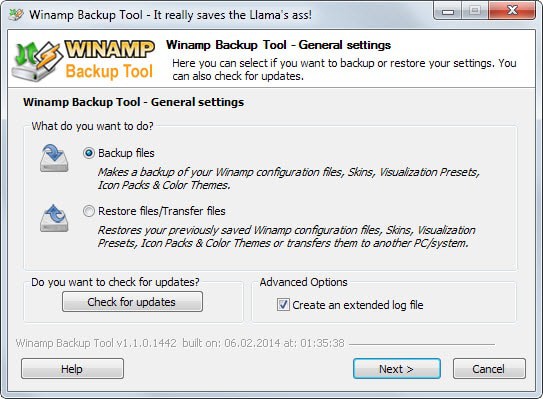


























Hi Martin,
You may want to consider doing an update on this article. A major upgrade of this tool was released a little over a week ago. One of the improvements is the combining of all backed up files into a single zip file. It is also able to handle more 3rd party plug-ins.
David, thanks for letting me know.
Thank you for notifying us about the update!
Winamp is still my alltime favo mp3/aac/wav-player .. Ever since version 3.0+ it all got a bit ‘heavy’ so i’m still using version 2.95. Its very lightweight on any computer or device, and (together with Aac and other playback plugins) still works like a charm !. Another plugin that makes winamp a great experience is ‘Showcover’ that shows all the images you stored in the mp3-directory you are playing (jpg, etc) in a window size you specify yourself. For recording streams use the streamripper plugin, et voila.. you’ll never need anything else ;-).
Rick,
It doesn’t make sense to cling to very old versions of stuff. It makes it very hard for free projects like this to find sponsors to keep the projects going. Winamp has a modular design and you don’t have to install the parts you don’t use. The latest version can be made as ‘light’ as the 2.x versions and you gain all the bug fixes and improvements (functional and security related) from the last 10 years.
The problem with using old plug-ins is that modern OSes put restrictions where these apps are allowed to write their configuration data, requiring modifications of default user access permissions. This opens security holes and defeats the purpose of these restrictions. It takes some searching, but often newer plug-ins can be found offering the same features and many of the older plug-in features have been added to the native app. Take another look at the last AOL sponsored version (latest one currently available) and use the custom install mode, you may be pleasantly surprised.
When AOL was running things, they did add ads to some of the online services. Well, the money to pay for things has to come from somewhere and you don’t have to install or use those services. Those who really like Winamp could have bought the Pro version and considered it a donation. It remains to be seen what Radionomy will do to generate revenue, since it is rumored that the Pro version will be discontinued with it’s features rolled into the free version.
Someone knows a tool for autotagging like winamp? Unfortunately since one month ago, that function in Winamp doesn’t work anymore, THANKS gracenote!
Screen positions shouldn’t be a problem. I have exactly the same issue as the main secondary screen for my laptop is 16:9 FullHD, with Winamp at the extreme left side. When I connect it, at other locations, to a “regular” 4:3 screen, the Winamp windows are off-screen. But on Windows, this can be solved easily: first you focus on Winamp window (which you can’t see), then press ALT+Space, choose M (for Move), and then move the Winamp window using cursor/arrow keys to the desired location; and once at the desired location (or at least where you can see it and grab it with the mouse), just press Enter to confirm the move.
^^^ I might add that I have run my portable WinAmp on other people’s machines when I have been round at their places with my little external full of toys. The only problem I have ever had is screen positions (since I run WinAmp on a secondary monitor) and one person only had one monitor, winamp launched offscreen and I was unable to see or get to it [I think a simple edit of the winamp.ini file can fix this if ever needed]
Note:
– My music is on an internal E:/Mp3s/… << MASTER
– My music is backed up to an external << BACKUP (occasional format & complete new teracopy – but usually a FreeFIleSync mirror)
– I can take my external to a party, I can make my external use drive e – that way I can use my winamp database if needed
– I copy winamp to party machine, run it .. yeehaa
AFAIK it retains ALL settings, yet to find anything to break
Go you could just “port” WinAmp to a portable state – it’s really simple. Essentially (top of my head) install winamp, copy the c:/program files (x86)/winamp directory, uninstall. Stick your Winamp folder somewhere (eg “D:/Portable/Audio/Winamp/”), start winamp, close winamp. Edit the winamp.ini = set no_registry=1, restart winamp, set preferences, window positions etc bingo! I’ve been using a portable winamp for the last 4 years. Easy as pie to backup (I use FreeFileSync and a “Portable” batch to mirror all my portable software to an external).
I don;t run the winamp agent, and I’m not sure about the file associations (it was a quite a while ago) – I either searched and replaced the path/exe of winamp in the registry or it actually handled it from winamp’s preferences.
EDIT: Here’s the link. You can use Universal Extractor and do some fluffing around or do it like I said above :)
1. Read >> http://www.portablefreeware.com/forums/viewtopic.php?p=5290
…
10. Whip the llama’s ass.
Note: You can also add your registration into the ini file I believe (or just re-reg it when you move machines if you need the 2 extra features Pro version gets. Keep a “Reg.nfo” in the root of your winamp folder for future reference.
*yawn* why am I still up …
A nice find! It seems it works fine- at least the back-up function, I haven’t tested the restore function yet.
I have been using this program since it first was available (years). It restores just fine.