Activity Indicator highlights hard drive activity
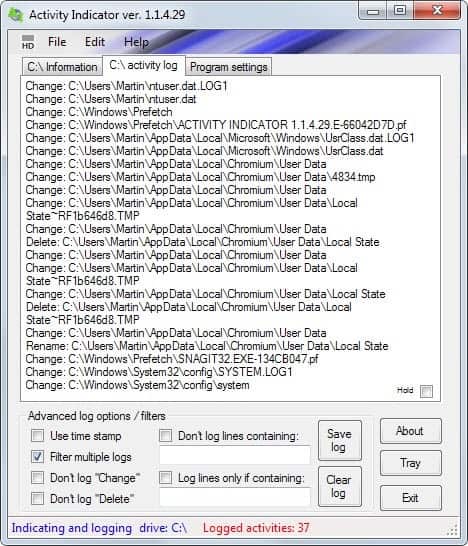
Depending on the hard drive or drives connected to your computer, it can be difficult to determine how busy they are. While you usually get a good indicator if you use a platter-based drive that is busy, as you hear it literally working, you cannot really tell if you use a silent Solid State Drive.
There may be other indicators. Files may not load as fast as usually, or downloads are slow because the hard drive is busy and cannot write them as fast they the data comes in.
Activity Indicator is a free open source program for the Windows operating system that provides you with information about that in the Windows system tray.
It will automatically monitor the Windows drive by default and display how busy it is in the system tray. A blinking red light that does not go away at all means for instance that the drive is really busy at the moment, while a gray icon indicates light or idle use.
Tip: Depending on your version of Windows, it may hide the icon automatically. To display it permanently in the system tray area, click on the small arrow next to it and select customize from the menu that opens up. Here you need to locate Activity Indicator and switch it to Show Icons and Notifications.
That's however not the only feature of the application. You can open its window with a left-click on the system tray icon to display configuration options and a log file.
The log file is special since it records all activity on the disk meaning that it records modifications, file deletions or creations among other things.
You can add options to the log, time stamps for instance, or block it from recording change or delete operations. There is also a whitelist or blacklist option to block the recording of specific operations or only record them.
If you are only interested in a specific folder, add the folder name to the whitelist line so that you get information about disk operations in it.
Logs can be saved and cleared at any time, and if you do not want the log to be recorded, you can turn it off in the options.
As far as preferences are concerned, you have a lot at your disposal. You can select to monitor a different drive for example, change the blinking response when disk activity is noticed, make the program interact with keyboard lights instead, or configure the log to be saved automatically every 5000 lines.
On top of all that, it is also displaying the free, total and used space of the drive both in Megabyte and percent, and the drive's serial number.
Verdict
Activity Indicator is a useful program if you want to keep tabs on hard drive operations, or if you want to use the applications log generation to monitor changes made to the drive.
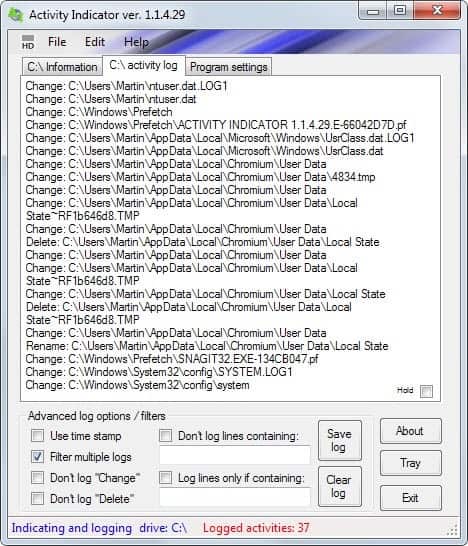


























Nice tool, but it only shows changes for the disk, and no read operations. So, your disk might be busy with readin, and you will not see that. I use Hddled indicator istead, but it asks for money sometimes, which I just ignoring. :)
FloatLED is a nice one too
http://www.stone-oakvalley-studios.com/floatled_index.php
This is potentially a very useful troubleshooting tool – I love it in spite of its Processor Explorer indication of 3-4% CPU use. It seems it takes a minute or two to get that high.
Martin,
In 2010 I posted “Free disk drive activity icons for Windows PCs and Macs” (http://rhftech.com/blog/free-disk-drive-activity-icons-for-windows-pcs-and-macs/). Since then I have switched to Binary Fortress’ free TrayStatus (http://www.binaryfortress.com/traystatus/) utility on many of my Windows computers.
It is nice to see that another utility has become available.
Thanks for promoting this.
Yours is a great, useful site!
Thanks, Useful one
Looks like could be useful. Hope the ram footprint isn’t too high. On my netbook I have visual monitor of cpu using taskmanager loaded in startup and running minimised to tray. be interesting to see at a glance disk activity side by side with that cpu without having to have windows all over the place.