Replace text on any website with FoxReplace for Firefox
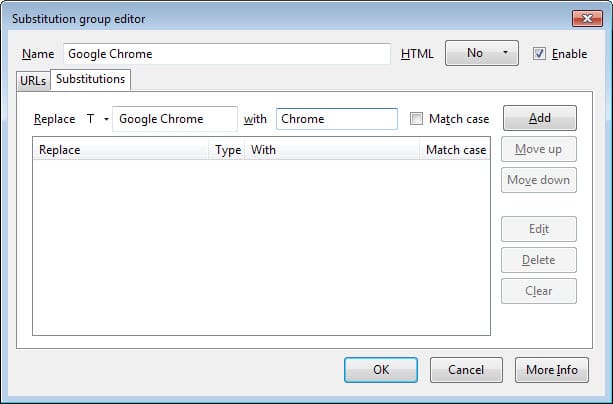
Have you ever encountered a website on the Internet that uses a word or phrase that you dislike? Or maybe a site where a menu is too large to fit in the browser window because of a large name in it? Or maybe translate words from one language to another?
While you can try and use scripts for that, probably the best option comes in form of the FoxReplace extension for the Firefox web browser.
The extension allows you to replace any word or phrase that you encounter on a website, including that site's HTML code, with something else.
Once you have installed the extension and restarted Firefox it can be used right away. You have three distinct options to add or invoke replacements or substitutions for text on web pages:
- Use Shift-F8 to invoke the functionality or right-click and select the replace with substitution list option from the context menu (will only use existing matching replacements)
- Open the add-ons manager (about:addons) and click on options next to the extension there to manage
- Add a toolbar icon to one of the browser toolbars.
Substitutions are added in the group editor. Here you can add one or multiple substitutions and assign urls on which they are applied on.
You can create plain text replacements, for instance Google Chrome to Chrome, but also more sophisticated ones. The input string supports plain text input but also regular expressions. The output string supports plain text as well, but also variables. If you add $% you will add the input string to it as well for example.
Make sure you check the enable box here, and select whether HTML is allowed in the source, target or in both.
The urls tab on the other hand lists all matching urls that the replacement operation is run on. If you leave it empty, it will be applied to all pages. You can use the hyphen character to exclude urls and the wildcard character to match one or multiple characters.
The main options menu allows you to prioritize replacement groups and to modify several other core features. Here you can define whether the replacements should happen automatically on page load or every x seconds, or only manually if you do not select either option.
Another option that is available on the page is to replace urls on the site as well. You can replace links and image sources this way which opens up interesting options. You can for instance add http://www.redirect.am/? in front of every outgoing link to hide your referrer from being shown on the target site.
Substitution groups can be imported from a local resource or url, and loaded periodically as well if you enable the functionality.
Verdict
If you need to replace text on websites, then you may want to consider using FoxReplace for that as it offers a very comfortable option to do so.
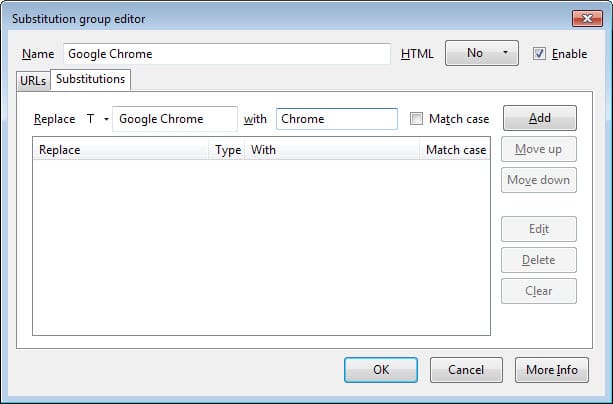






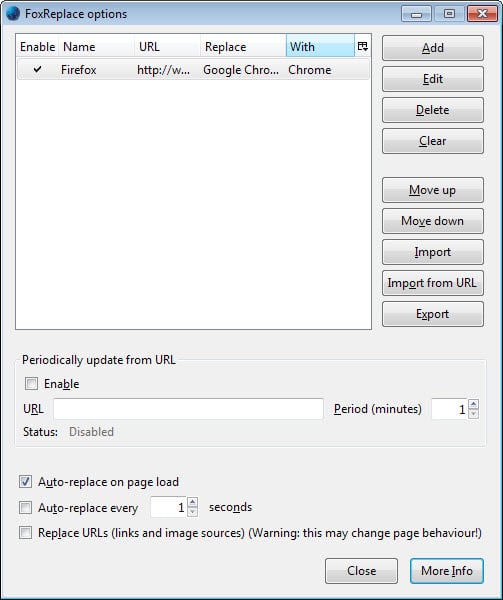



















Love it! Works perfectly for some of my work web pages!
I have a handful of lines of regex for filter{funText} my Privoxy’s user.filter. The websites that apply to that filter are in user.actions. It’s not that hard, but it does replace all instances (so code/links also get changed).
I got better things to do with my time than spending hundreds of hours getting rid of bad words and smut. You’d be better off just ignoring them like the rest of us. :(
Just remember if you have slowdowns it maybe FoxReplace. I used this extension before(about a year ago) and had very unpleasant experience. I do not remember exactly what the problem was but my guess that you have to be very careful with “replace text”/”replace in HTML” options. Selecting wrong one could freeze you Firefox for a while.
Good point. I would probably restrict the modifications to select sites and do not use wildcards.