Github's Atom Text Editor builds for Windows
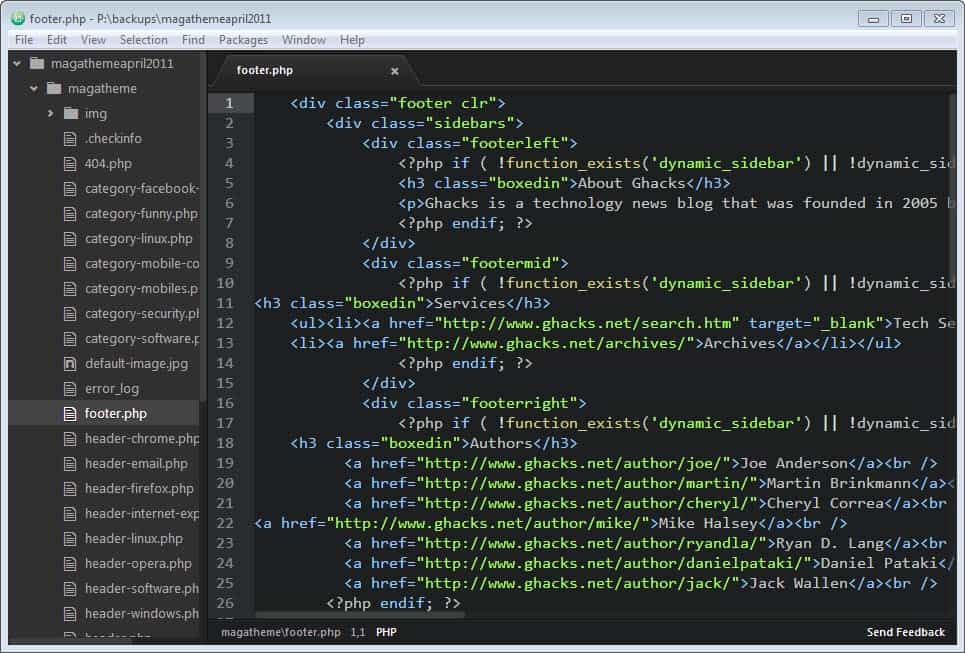
Atom is an open source text editor by Github that is provided as prebuilt versions for Mac OS X 10.8 or later, and as source code for Windows, Linux and OS X.
According to Github, it has been designed so that users can hack it and modify it to their needs without touching config files.
Atom is a native desktop application that uses web technologies for that which you can make use of to tweak the interface -- using CSS -- or add functionality with HTML or JavaScript.
The editor supports Node.js and a modular design, and even if you do not code, you may still benefit from community contributions to add features to the editor or change others to suite your needs.
One of the things that you will come across sooner or later are packages and themes. Packages are add-ons that add functionality to the Atom editor.
You can search for packages using the interface and install any that you come across right from there as well. Example packages are a color picker, a distraction free writing environment, or a Vim mode.
While you can install packages from the preferences directly, you can also download them from Packages directory and place them in the defined folder manually if you prefer that way.
On my system, I could not install packages from within the editor, but they were picked up fine when I moved the package files manually to the correct directory. You can verify that packages are loaded by opening the packages preferences as all loaded packages are displayed here to you.
The editor ships with quite a few packages installed already. Those add support for common scripting and programming languages such as HTML or JavaScript, and also functionality such as live reloads, auto-complete functionality or an archive view.
Themes are much like packages, only that they change the interface visually. Atom ships with a dark and light theme, and you can install additional themes from the themes browser on the official website to install them, or from within the application directly.
As you may imagine, this too did not work for me, whereas the manual installation of themes worked just fine.
If you are new to the editor, you may want to check out the documentation posted on the program's homepage as it helps you understand basic concepts such as the command palette, the pane structure of the editor, or how to fold blocks of code.
The editor appears highly flexible in regards to what is being displayed in the different panes that you can display or hide in the interface. Don't want to see the tree view listing of all source files of the folder, hide it. Want to display two source files next to each other or below each other? No problem as well.
It needs to be noted that the Atom build for Windows is not official. It has been created by Someguy123. If you are using Windows and want to test or work with Atom and don't have the time to build it from scratch, this is the build to get to make that happen.
It is likely that official builds will be released eventually so that it is no longer necessary to use the third-party build. For now, it is a solid option.
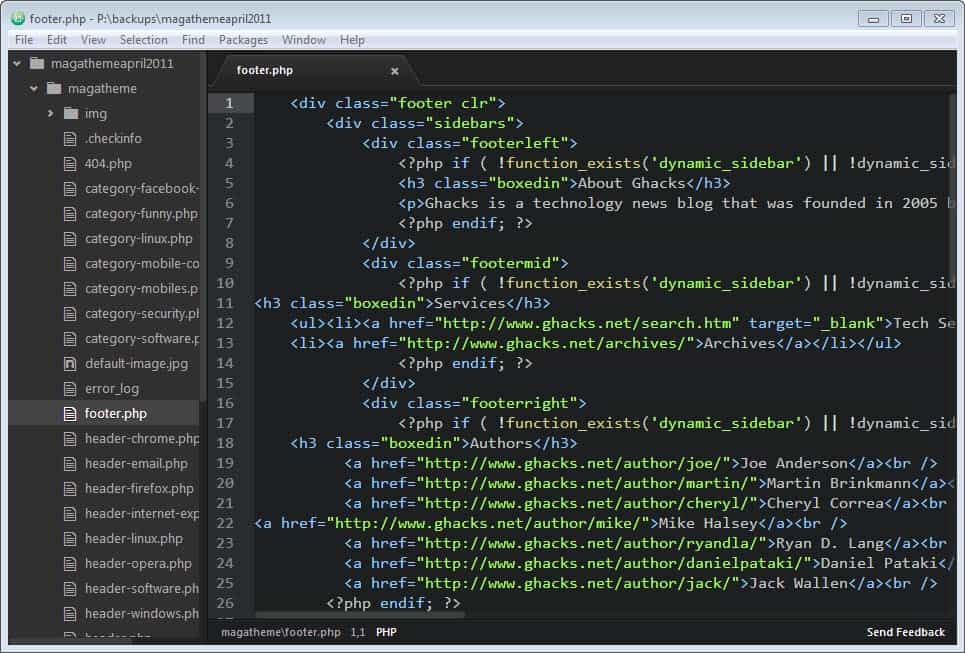


























this is not a user friendly extract. I am doing an online class that wants atom but I am not able to install it from the zip.
my friends that know nothing about computers will be even more lost and calling me when they hit that lesson.
How do you install Atom on Windows?
I did extract it to a folder on the desktop.
So I found the .exe file and when I clicked on it…
it started a never ending cycle.
I had to shut down the computer to stop it.
Nothing else worked.
So how does one install Atom on a Windows machine???
Thanks for the Windows link. Someguys’s Atom works fine on windows 7.
Not the editor I would use especially when it has MAC written all over it. Notepad++ still stands out the most, but here’s a few that’s worth mentioning:
Q10 http://www.baara.com/q10/
Darkroom http://jjafuller.com/dark-room/
Kinda like Darkroom more then Q10, nevertheless can’t complain, Their also both portable.
Thanks for the little Tutorial Martin
PhoneyVirus
I recently switched from Notepad++ to Programmers Notepad 2 (PN2). It’s a great program that doesn’t seem to be well known.
I tried Atom after reading the article but it seems to be big and slow for a text editor. It’s got a nice Linux vibe to it, but that’s not enough to make up for the speed issues. Atom made a really bad impression.
I think it’s likely that PN2 will be my editor for the foreseeable future.
Damn, the .ZIP filesize for the Windows build alone is around 80MB! While it looks nice and has node.js support, I think I’ll stick with my text editor for now.
Also, by default, Atom tracks you via Google Analytics:
https://atom.io/faq
You can disable this by reading the following:
https://github.com/atom/metrics
Good point, thanks for mentioning the tracking Ray.
Hi Martin,
This is off-topic but I was wondering if you could do an article on userscript awareness/maintenance/migration/etc… I’m a FF user and I went to create a fresh new profile today as part of some spring housecleaning. After installing Greasemonkey I discovered userscripts.org is down. The site has been like crap for more than a few months now but after a quick search I found that the site’s been down for 3 days (according to isitdownrightnow.com) with no signs of being resurrected. YouTube Center has it’s own github page but a lot of the smaller scripts that are insanely useful are now completely gone from the interwebs including the support forum histories as well as possible future script updates.
Luckily, I have a backup of my old profile so I can roll-back for the moment, but it means any future new profiles are going to be devoid of scripts. I checked GreasySpoon and none of the old scripts are there. I am a complete sad panda right now.
I would be grateful if you could do a story on this in some capacity. I’m sorry this is off-topic but I’m not sure where else to make a request or send you news. I didn’t want to hijack this comment section but this was too long for twitter.
You will find all the scripts in a folder named gm_scripts in your old profile
Either copy the whole folder to the new profile or drag the script file “*.user.js” from inside the folder and drop it into firefox to install it
I have addressed this somewhat already here: https://www.ghacks.net/2014/03/29/greasy-fork-userscript-org-alternative-creator-userstyles-org/