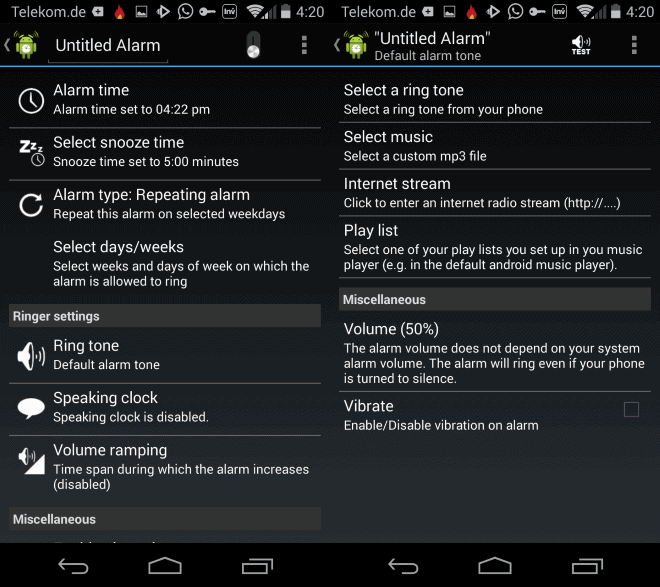How to set custom alarm sounds on Android
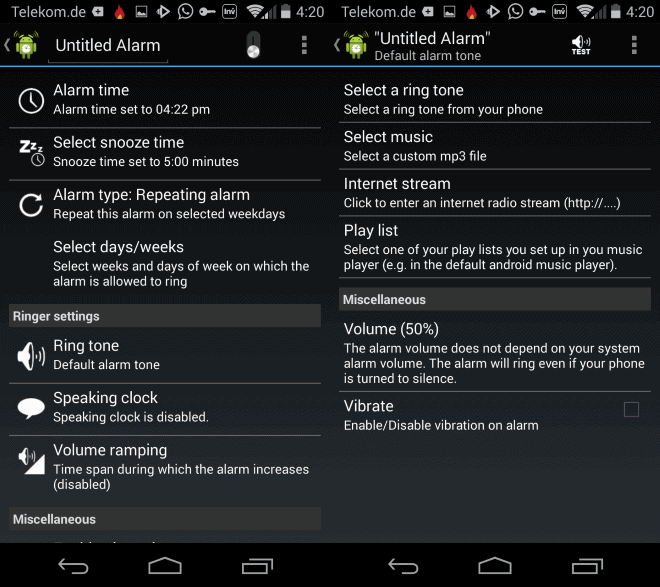
You probably know that it is possible to set custom alarm sounds when you configure alarms on your Android device. All you have to do is open the Clock app on your device and tap on the current sound to launch the file browser to select a different mp3 file on your system for the alarm.
While that is convenient, it pales in comparison to what AlarmDroid has to offer.
The free Android application can tap into two additional sound sources. The first allows you to select a local playlist that the alarm app will play when it is activated. The second requires an active Internet connection, as it uses an Internet stream to power the alarm.
If you want to wake up listening to music from your favorite Internet radio station, this is the app to do so.
AlarmDroid review
When you first start the application after installation you are asked to create alarms. The app does not pick up on existing alarms, which means that you will have to create those anew in the application before they become available.
A tap on the plus icon creates a new alarm. You are taken to the configuration page where you can make various adjustments to it including the time and whether you want it repeated regularly or one-time only.
Here you can also customize the snooze time and the ringer settings. A tap on the default alarm tone here displays a new menu that you can use to select a different sound source for the alarm.
The four options ring tone, local music file, Internet stream and playlist are available here. A tap on one of the options opens either a file browser or a prompt.
It is highly recommended to tap on the test icon in the top right corner after you have made a modification to verify that the new setting works as intended. The application will fall back to a substitute tone if a sound cannot be played. This can for instance be the case if no Internet connection is available at the time of alarm if Internet stream was selected, or if the selected sound was deleted or moved after setting up the alarm.
The two other options you have here are to change the ringer volume and to enable or disable vibrate on top of that.
Once you go back to the first configuration page, you find additional options lined up for you. Here it is possible to enable the speaking clock which reads a message to you when activated, volume ramping which can be used to increase the volume of the alarm over time, and obstacles which require you to solve basic problems before you can use the snooze functionality.
Verdict
AlarmDroid may not be the prettiest app on the market, but it gets the job done and offers great functionality. And to be honest, style is not really somethin g that most users want in an alarm application anyway. Functionality-wise, this is hard to top.