Listary improves file management on Windows
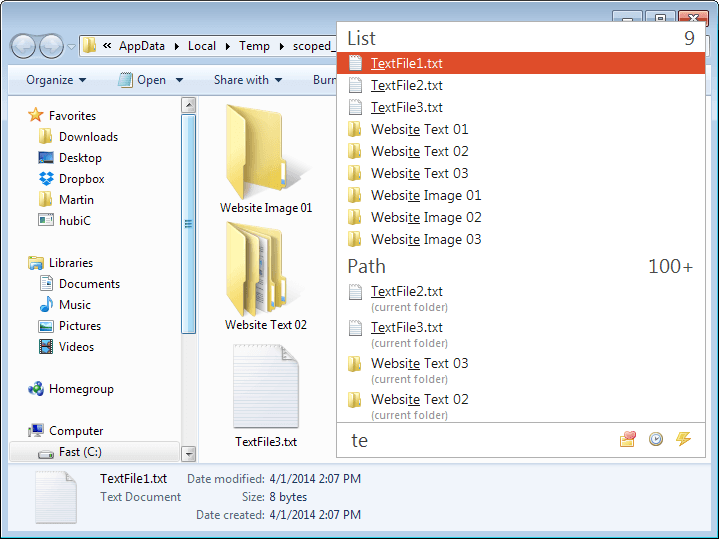
I shared a quick tip with you yesterday on how to jump straight to a folder or file in Windows Explorer using the keyboard.
Ghacks reader Ray mentioned that he was using Listary for that purpose and many others, and I decided to check it out to see what it is all about.
Listary is available as a free and pro version which differ in functionality and in which context they can be used.
The program improves file management on Windows. Not only when you are using Windows Explorer, but also globally to a degree. I will concentrate on the free version in this review and mention the additional functionality of the pro version only briefly at the end of the review.
Listary review
You can download a portable version, an installer, or a beta version of Listary from the developer website.
When you start the program for the first time, it recommends that you follow a tutorial that explains some of its functionality. You do not have to do that at the time, as you can load the tutorial from the program's system tray icon at any time.
The tutorial walks you through several concepts such as selecting files or switching folders. It is helpful but may be a bit much as it displays a lot of information on a couple of screens. This gets better once you start using the program though, so don't worry to much about it then.
One of the core features of Listary is the option to type in any Windows Explorer window to display matching files and folders in it. Listary displays a menu overlay with all matching folders and names of that path and all of its subfolders which you can select either with the keyboard or mouse.
That's however not the only option you have to interact with the data snapshot. When you press right-arrow, you get the context menu that is displayed normally on right-click.
This way it is possible to use all context menu items without using the mouse on select folders or files in Windows Explorer. Actions include copying or moving data, or using the open option to open a file with one of the available file viewers.
Another powerful feature of the program is its search option. I already mentioned that it finds files and folders that are stored under the root path when you start to type. If you prefix your input with > it will search globally instead, so that > wp-config.php searches for all instances of wp-config.php on all connected drives on the system.
The search is really fast and there is little delay before results are displayed to you, even on first run.
Another useful feature is the directory jump option. When you press Ctrl-G, Listary quickly jumps in the open window or dialog to the location that is open in the file manager window. This can be useful during open and save dialog windows for instance, as it enables you to quickly jump to a folder instead of navigating to it.
Listary Free supports two additional features of interest. The first allows you to set favorites that you can then open quickly whenever the need arises. The app displays a small toolbar attached to open and save dialog windows which allow you to pick favorites or recent folders directly from it.
The second feature is a list of commands that you can run directly on select files or folders. Commands range from opening the command prompt window at the location to copying paths or to export the content list to a csv file.
You may want to check out the preferences at least once, as you find lots of useful settings here. It is for instance possible to manage favorites right here, add or remove commands, configure hotkeys, or add or remove drives from search.
Listary 5.0 Update
Listary 5.0 is a major update to the application that has been released on May 26, 2016. It introduces a massive list of new features including a new theme, an option to launch Listary by tapping on the Ctrl-key twice, and custom actions supports.
The most important changes are:
- Press Ctrl-key twice to open Listary.
- Press Ctrl-Enter to open the parent folder of a search result.
- Use hotkeys to execute actions directly.
- Search web and open websites.
- Set keywords for folders for quick access.
- New create directory command.
- Option to batch add websites, folders and custom commands.
- Support for Windows Store apps on Windows 8 and 10.
- Environmental variable support for folder paths and custom commands.
And Listary Pro?
The Pro version of Listary is available for $19.95 for a life-time license. It can be installed on up to three computers and is no longer limited to personal use.
A couple of pro exclusive features are added on top of that:
- Projects provides you with the means to search select project folders from any location. It sits in the middle of the regular folder search while that folder is highlighted and the global search of the free version.
- Actions is listed as a pro feature, but it was available in the free version that I downloaded. It displays the context menu items on right-click.
- Fuzzy Navigation helps you find files even if you mistype the file name.
- Other features include selecting last opened and last saved files automatically, adding custom commands, or using submenus to organize favorites.
Verdict
Listary is a useful program, especially if you use a file manager a lot, or use save or open dialogs several times a day as it can speed up operations significantly for you.
The application itself is unobtrusive and out of your way until you need it. It is fast and there is not really anything to criticize here.
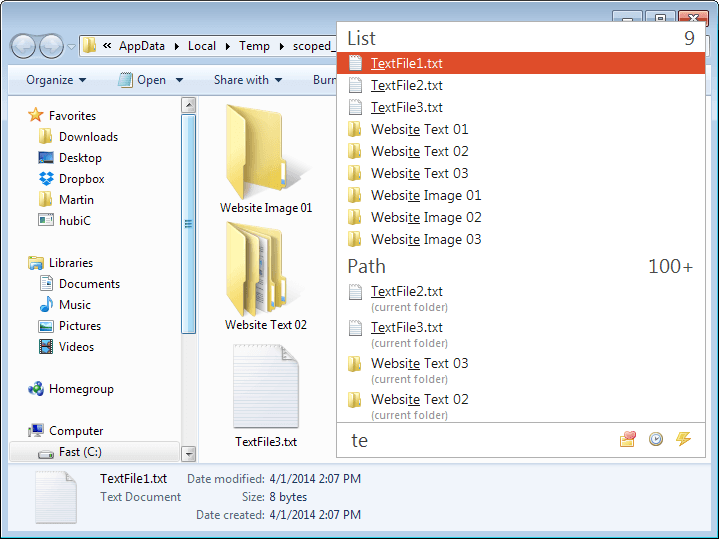






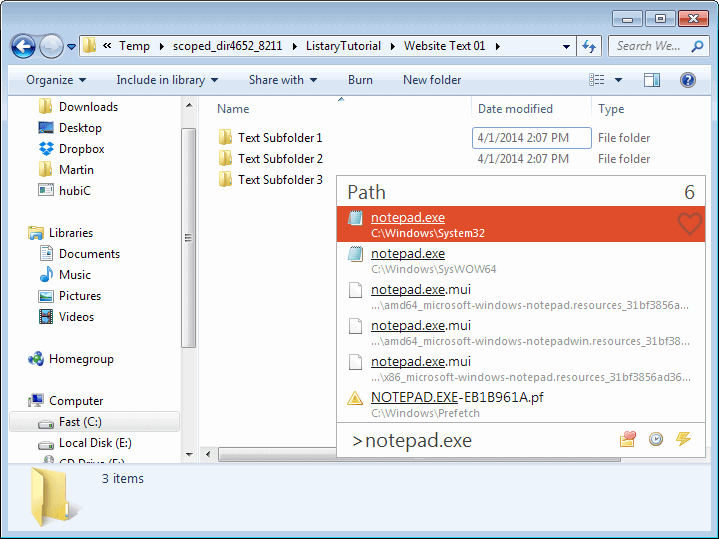




















There is no Environmental variable,
Hi Martin,
Glad to see your review. There are even features here in your review that I have not tried like the favorites options. :)
Thanks
Ray
Sadly this application conflicts with keyscrambler premium (or I imagine similar software) thus rendering it useless.
Its a great little addon to windows which I have used in the past however its global search results rather than folder wide search is somewhat annoying now. Originally I believe listary would search in the folder in which you were in rather than the entire system.
If there was some sort of way to have the two (Keyscrambler premium/listary) software I would definitely recommend it.
As of latest version you can target a particular folder keying …
“part-of-folder\part-of-filename”
You could disable Listary for a browser.
It lists matches first for folder then global.
You forgot about the most important thing within Listary – a very, very good integration with Total Commander. For example, mark a file in TC, go to any open dialog and just press Ctrl+O again to open that file. Of course, there’s also sharing of favorites list.
Been a user for years now and I highly recommend Listary.
Beta versions produced regularly by active helpfull author.
I can’t stop thinking how convenient this is (especially for file opening by keying a few characters to access a folder) or how I could manage now without it.
Can’t think why this has never been adopted by MS for Windows.
If I could only ever download one piece of software … this would be it.
This is neat! Thanks for the review, will definitely try!
StExBar (I think reviewed here on ghacks?) allows similar filtering without the separate popup window. Just press Ctrl+K to take the focus to its filter and type the file name.