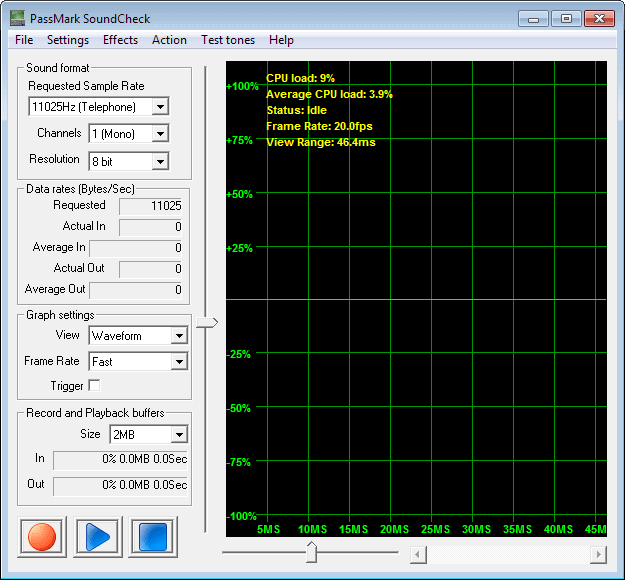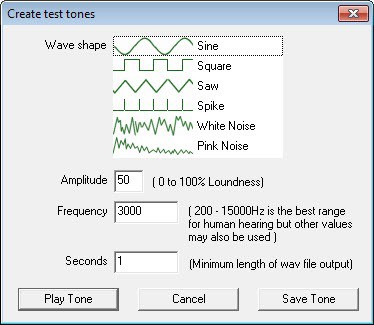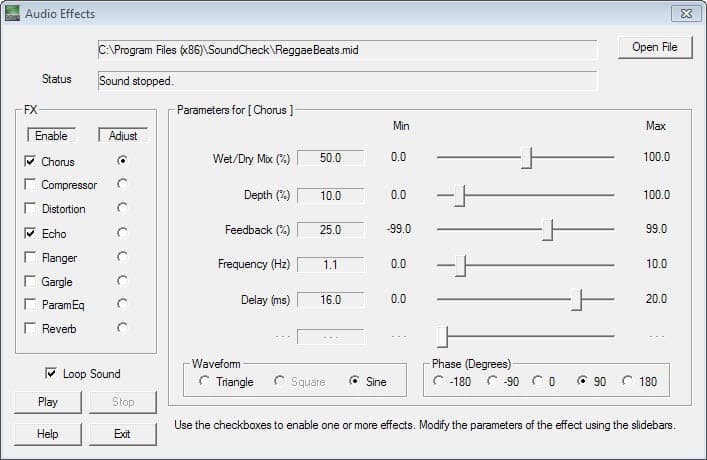SoundCheck tests your computer's audio components and capabilities
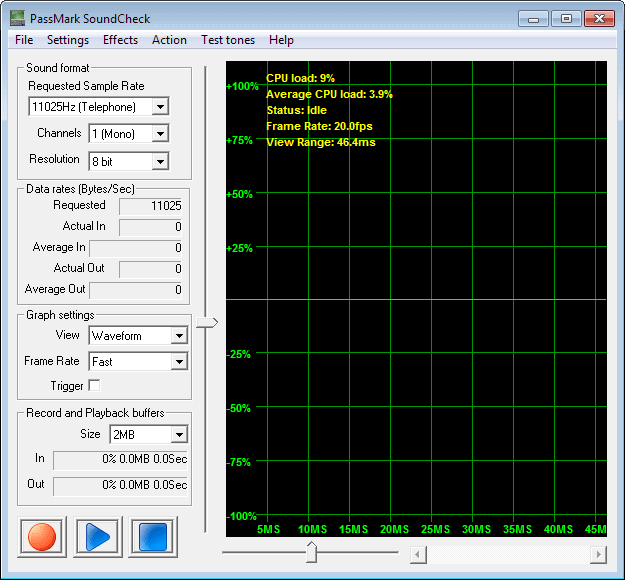
Listening to and recording sound on your Windows PC should be something that you do not really have to configure in most cases, as everything should work right out of the box here.
There are however situations where things do not work as planned. Maybe you do not hear a thing when you play audio files, cannot record voice, or get distorted recordings only.
It can sometimes be very frustrating to find out why something is not working as intended, as there are quite a few things that can go wrong here.
Troubleshooting can be easy and straightforward, for instance by realizing that the wrong audio device is selected as the recording device, or time-consuming if there is something inherently wrong on the system.
PassMark's SoundCheck application for the Microsoft Windows operating system provides you with a test environment to test sound cards, speakers and microphones connected to the PC. It has not been designed to correct configuration issues, but to test the capabilities of each sound device instead.
The program is free for personal use, and will display the following interface after installation and first run.
The default input and output audio devices are automatically selected by SoundCheck. You can change those with a click on Settings > Device Selection. This can be useful if you have multiple speaker or recording options connected and want to test a device that is not set as the default one.
Test options are displayed in the main interface. Here you can select a sample rate, channels and resolutions, as well as how you want the information to be displayed on the graph the application displays here as well.
Once you are satisfied with the parameters, you can hit the record button to start the first test.
The program displays the current and average cpu load, frame rates and view range in an overlay on the graph. This can be useful to determine how audio operations impact the processor of the system.
The information can be used for a variety of diagnostics. You can check the capabilities of your speakers or headset in terms of frequencies that it supports, and test whether you can hear those frequencies.
Tones can be generated using the test tones menu. Four sample tones can be selected right away, including white noise. You can alternatively create a custom tone here as well using the menu that you see below.
Another option that you have is to test effects. Here you can test 3D sound or audio FX using the effects menu. The Audio FX test provides you with audio effects that you can enable or disable during playback. A test midi file is available that you can play and stop for that purpose.
Verdict
SoundCheck has been designed for semi-professional and professional users who work with audio on Windows PCs. It can be helpful in optimizing the sound equipment that is connected to the PC by knowing its limitations and capabilities.