How to move comments in WordPress
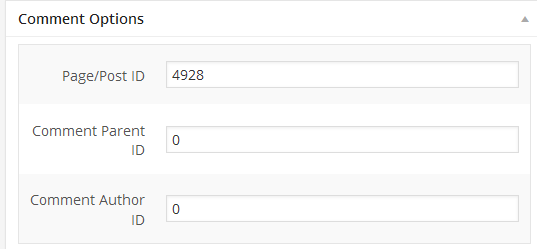
I'm currently going through all aged posts here on Ghacks Technology News to update them whenever possible, or remove them from the blog if it does not make sense to do so.
This is for instance the case for posts about giveaways on third-party websites. Since the giveaway is long over, it does not really make sense to keep the post up, as it does not offer anything of value anymore.
I have also started to merge posts, for instance all Windows XP Service Pack 3 posts into a single article. I did not want to lose comments though on several of those posts, as they offered valuable contributions to the article.
WordPress, that is the blogging platform that I'm using, does not offer options to move comments or merge posts. While it is possible to fire up a MySQL editor such as phpMyAdmin to change the post ID of each comment , so that it is linked to another post, it is not very comfortable to do so.
The core reason for that is that browsing MySQL tables is not fun even in an editor, and that there is also risk involved in editing the table directly.
There are not many WordPress plugins on the other hand that allow you to move comments to another post. I tried a few, and the one that was working best for me was WordPress Move Comments.
The plugin has not been updated since December 2012 but it works just fine in the latest version of the platform.
Here is how it works.
The extension adds a new module to the edit comment page which you can use to change the comments post ID. All you need to do is change the post or page ID of the comment, and click on the update link afterwards to make it a comment of another post or page.
Here you can also change the comment author or the comment parent ID, but that is better to be left alone most of the time.
You may run into two issues while using the plugin.
First, you need to look up the ID of the new post that you want to move the comment to. Sounds complicated, but isn't really. When you hover the mouse over the Edit link of the post in the posts listing, you see the ID listed in the address.
Just replace the original ID with the new one to move the comment to the new page.
The second issue is that the plugin does not support bulk moving. If a post has 50, 100 or even more comments, you will have to click on the edit link (quick edit or regular edit, both work) next to each comment individually to move it.
While that is inconvenient, it is not as bad as it sounds, especially since it is a one-time operation only.
Verdict
WordPress Move Comments provides you with the means to move comments from one post or page on your blog to another. This can be useful not only when you are merging posts or deleting old ones, but also when a comment is placed on the wrong page by a user.
Advertisement
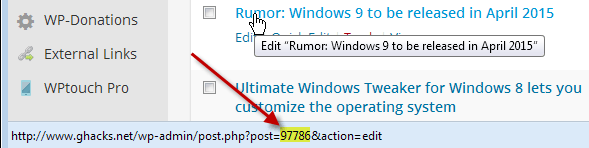

















For some, work-from-home is the new normal during the coronavirus outbreak. But only about 30% of companies are fully prepared to meet the challenge of distributed teams. and what does this mean for businesses? We looked at the data, talked to luminaries, and listened to customers across the world. Here’s what they said.
I’m using in my blog “Tako Movable Comments” , maybe it’s also idea
This was a really handy article. I was looking for a solution for moving comments a few weeks ago and ended up using a plugin. But this is pretty simple to follow and should I need to move comments again I will certainly try this. Bookmarked. Thanks Martin
Hi Martin thanks for the info , you can do it manually too (I prefer to move comments manually)
1. Find the post ID (for example 6179)
2. Use Mysql (following command)
select * FROM `wp_comments` WHERE comment_post_ID = 6179
3. It will give yo all comments from 6179
4. Use check all link and then Export link
5. Open the exportet backup with a text editor and delete at the beginning to INSERT INTO
6. make Ctrl + H and change ID nuber whatever you want
7. and import the backup
Mit freundlichen grüssen
Thanks for the info. If I ever have to move comments from a post with hundreds of comments, I’ll gladly use that ;)