OldNewExplorer turns Windows 8's Windows Explorer into Windows 7's
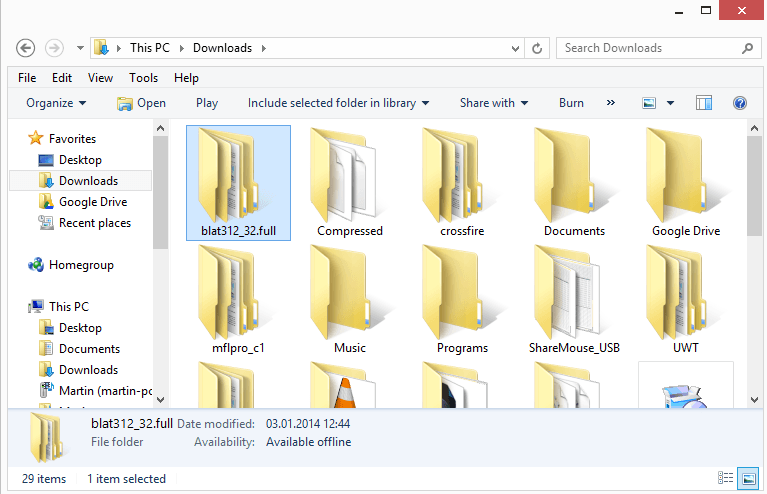
One of the few changes that Microsoft made to the desktop part of the Windows 8 operating system was a redesigned Windows Explorer interface.
Microsoft renamed the default file browser to File Explorer, but that was not the only change that shipped with Windows 8.
The new interface uses a ribbon design by default in the header similar to the design that Microsoft's Office suite uses.
It is possible to hide the ribbon so that only tab names are displayed which reduces the header area. It does mean however that you cannot access some of the features until you display those options again in the ribbon.
Some ribbon tabs are added dynamically depending on the selected file types in the file explorer. If you select an image for example, you get access to the manage ribbon which allows you to set it as the background image, rotate it, or view it in a slideshow. Video files on the other hand display play options instead.
One of the features that the new file explorer lacks is a proper status bar, at least when you compare it to the one that Windows 7's Windows Explorer offers. The new explorer display only the number of items that you have selected, their size, and the total number of items in the folder.
The old explorer displayed additional information here, including date creation and modification information.
Out with the new, in with the old
If you do not like the new Windows Explorer layout, then there is something that you can do about that.
A program like OldNewExplorer for example can change the interface of Windows 8's File Explorer so that it resembles the interface of Windows 7's Windows Explorer.
This means first and foremost away with the ribbon. But, there are other features that it supports that you may like.
Installation is quite simple. Just run the program after you have unpacked it on your system. All you have to do is click on the install button so that the program can make the modifications on the system.
You can revert those changes at anytime with a click on the uninstall button. Both operations display an UAC prompt that you need to allow.
I'd recommend you create a system restore point before you run the program, but that is entirely up to you. To do so, type create a restore point while you are on the Start Screen part of the operating system and select the option from the search results.
Here you need to click on the create button to create a new restore point which you can later restore should something go wrong.
Another option that should restore the changes is to run the command sfc /scannow on the command line.
Options
- Use classical drive grouping.
- Use libraries; hide folders.
- Use command bar instead of Ribbon.
- Hide caption text in File Explorer.
- Hide caption icon in File Explorer.
- Hide Up (go to parent folder) button.
- Enable glass on navigation bar.
- Show details pane on the bottom.
- Pick an appearance and status bar style.
- Show status bar.
You can make modifications here, and changes take effect immediately. You do not need to restart your PC for that, but do need to close all open File Explorer windows.
Verdict
If you want Windows Explorer instead of File Explorer on Windows 8 or Windows 8.1, then you should give OldNewExplorer a try, as it delivers exactly that. The program is portable and highly customizable.
Advertisement
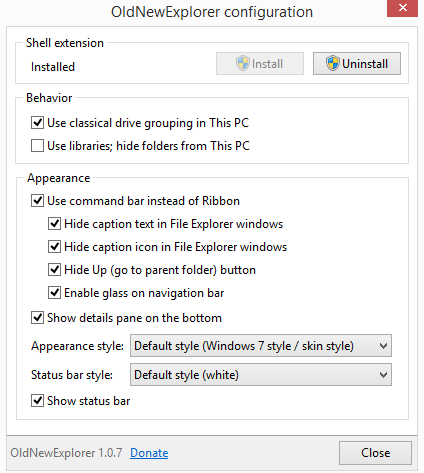















[note: I don’t have win8 but I’ve worked on a few. I’m talking about win7 from experience, but you extrapolate that include win8 if its anything I’ve seen so far]
My concern with MS UI changes is that since XP (don’t get me wrong, each new OS, Service Pack generally brings a lot of good changes — I’m talking about UI) is that almost everything between iterations takes more key strokes, more clicks, more mouse movement.
When I moved from XP to 7, my work flow was almost cut in half. Almost everything I did was keyboard driven – tab, tab, arrow up, enter, tab, enter, F2 .. whatever. I never used the Explorer menu. Note, I have tweaked my system (and used and learn to deal with it). I use ClassicShell ( http://www.classicshell.net/ ) for a few settings and Clover ( http://ejie.me/ ) to add tabs (and yes i’ve looked at other [portable] explorers). I made my entire system use the same folder template. I’ve done away with previews etc.
Example: In explorer (I may have the exact numbers of keys used etc wrong since its from memory)
focus is on a jpg file. I want to tab to the explorer tree, arrow left to the folder parent, arrow up, and do a properties on that folder.
XP: 2 (or 3) x Tab and an alt-enter
Win7: Tab1 goes to the status bar and more tabs cycle thru various properties you can edit, then a save then cancel button. Then it tabs out of that to the titlebar/path then to menu, then to the explorer tree – it took me TEN KEY STROKES just to get to godamn tree.
[PS: don’t get me started on auto-sorting when moving multiple files around – that’s what an F5 button is for!]
UI Issue 2: Its not intuitive! Look I can work with almost anything – but FFS, some things are just so poorly laid out, badly named, put in the stupidest places or outright hidden
UI Issue 3: use of space. Look I get that in win8 MS has gone tablety – large fonts, big squares and areas for fat fingers. But lets just talk about Win7. Way too many settings panels don’t use space wisely – large empty spaces (go open task scheduler and tell me you don’t have to scroll and resize the window. Now collapse the “overview” and what do you get (well I did) .. a horizontal scroll bar!! Sheesh!). It’s like this for almost everything (not that XP would have been much better – but you would think that with higher res now common when win7 came out that they would friggin use it). Other items can’t be dragged bigger and some need them. And AFAIK a lot of window size settings don’t stick.
From the fair few hours on Win8 on client machines – I can make an end user experience OK – but for me as a tech, it’s horrible!
I think 95% of my portable windows programs will work under wine … next machine, I’m probably off see the penguins … :)
*laugh* Yes, I agree. Good notes. The GUI from XP on has gotten more complicated and less intuitive. I use ClassicShell on my Win 7 machines, and some workflow paths still make me crazy.
That said, some of Ubuntu’s Unity tasks are not organized optimally either. The GUI is more configurable, though, and certainly there are a lot of other GUIs besides Unity to try — KDE, Gnome, XFCE, etc. The desktop used by some of the fast-and-light Ubuntu respins — Zorin and Linux Lite, to name a couple — feel as straightforward as the XP interface.
I hope that Windows third-party developers (application developers, not xaml-app developers) continue making programs to tweak the Windows interface. I just found the Emerge desktop GUI, I may give it a try.
It’s interesting: the bold new direction Microsoft took with Windows 8 seems to have accelerated the trend toward a user-driven remodelling of the Windows desktop GUI. I rather feel that Microsoft attempted to steer users into using the Modern interface, the app store, and a Microsoft account — it felt like an attempt to lock down the OS, or at least to move in that direction. But users are asserting control, and programmers are stepping up with add-on menu and file manager apps.
Linux has had a dozen or so alternate desktop / windowing systems for years, and it appears that there’s demand in the userbase for everything from simple menuing desktops to application docks and Android-style button screens. I’m a bystander in the Windows 8 discussion, since my workplace uses Win 7 and I use Linux at home. But from reading comments on GHacks and elsewhere, it seems that the Win 8 user base is also fragmented, with some people liking the Modern GUI very much, some liking the older desktop very much, and some people comfortable with either GUI.
I’m curious whether people think that Windows GUI tweaks will proliferate, with innovations originally created in other OS (like workspace switchers and app docks) becoming more mainstream. (They already exist, but appear not to be very popular with most Windows users.) Or will Windows GUI tweaks mostly center only on legacy-desktop versus Modern desktops?