Unsubscribing has become a tad easier on Gmail

Newsletters, periodical social networking updates, information about new posts, and other automated messages that you receive regularly are either welcome information or something that you tend to ignore.
I do not use email for these kind of things, as I prefer RSS for most of what I want to keep an eye on. Email newsletters do have their purpose, but the good ones are rare and the ones that are either meaningless or useless seem to be plenty.
Most automated messages that land in your email account have unsubscribe links attached to them. At the very least, the legitimate ones have. There are spam messages as well with unsubscribe links, but they do not really unsubscribe you from anything, but record that the email account is active which makes it worth more money.
There are two main ways to unsubscribe from legitimate automated messages. Either through a link displayed in the message which takes you to a website where you can unsubscribe -- and maybe need to sign in first to do so -- or by replying to the email in question and using a stop word or phrase.
If you are using Google's popular web mail service Gmail, you may have noticed that the company has started to add unsubscribe links to the very top of the message, right next to the name and email address in the header.
When you click on the unsubscribe link, a prompt is displayed that verifies that you want to cancel receiving these messages.
Unsubscribe from [name]
Are you sure you want to stop receiving messages from [name]?
If you select the unsubscribe option here, Google will inform the sender of the message that you want to be removed from the mailing list.
All emails that you have already received from the sender will remain visible on Gmail.
It is not clear how Gmail does it. The most likely explanation is that it scans emails for unsubscribe links and just moves those links to the visible location in the email's header. Then again, this would usually require some activity on a web page, and I cannot really see Gmail doing so.
Google notes that know spam messages won't display the unsubscribe link even if they do offer one, and that it may take up to three days before the unsubscription request has been processed.
There may also be situations where a link is not displayed in the header. In this case, it is still necessary to find it manually in the email message, or to cancel a subscription by contacting the owner.
Closing Words
So how useful is that feature, and for whom? I can see this feature work quite well for inexperienced users who just want to get rid of a newsletter or other automated messages that they receive regularly.
Experienced users on the other hand may prefer to use the unsubscribe link directly if provided. While that means more clicking and opening the site in a web browser of choice, it removes the uncertainty about how well Google's implementation actually works.
Plus, you usually do not have to wait three days before you do not receive messages anymore.
Advertisement
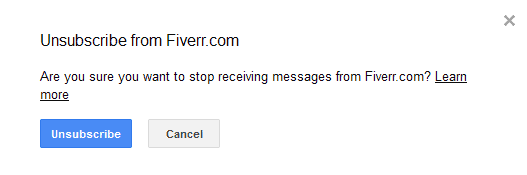





















Unsubscribe works on known senders. The feature used to be hidden among the email headers that can be folded out (from,to,cc). Reason for “up to 3” days is probably a req. Google makes for senders to not be kicked out of known senders list. Orginially they only supported mailman/listserve and some handpicked, and published guidelines to follow to be considered for inclusion. Now it seems they polished the feature and maybe added much more known senders.
You still can’t unsubscribe from Google+ the main spammer. However, you can mark it as spam and Google will send all future spams from Google+ into the Spam folder.
I don’t like them either. I have about 150 live bookmarks in Firefox for tech blogs. Live Bookmarks are faster than rss readers.
What are live bookmarks?
Here you go: http://kb.mozillazine.org/Live_Bookmarks_-_Firefox
Basically, RSS feeds. The main difference here is that you can view the latest articles of the feed when you click on the bookmark.