Display all Internet Explorer passwords with IEPasswordDump
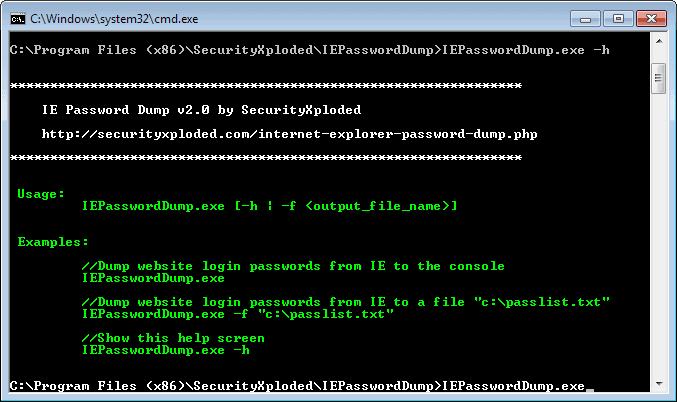
Whenever you sign in to a web service for the first time using Microsoft's Internet Explorer, you will receive a prompt that lets you save the username and password information so that you do not have to type them in again on the next visit.
The feature to save login information is enabled by default, but can be disabled if you so desire. What Internet Explorer lacks is a password manager that you can use to browse and manage existing passwords.
Side Tip: you can disable the prompt and thus password storage by disabling the feature in Internet Explorer's options. Tap on the Alt-key and select Tools > Internet Options. Switch to the Content tab and click on Settings next to AutoComplete. Here you need to disable "user names and passwords on forms".
The reason for this is the browser's tight integration in the Windows operating system. Whenever you save a password using it, it will be stored by the system's credential manager instead.
You find the credential manager under Control Panel > User Accounts > Credential Manager.
Here you find a list of all stored credentials, and have options to reveal individual passwords that were saved previously.
To do so, you need to enter the user account password again of the currently signed in user.
Internet Explorer Password Dump
Note: The program installer contains third-party offers. Make sure you hit the decline button if you do not want to install those offers on your system.
IEPasswordDump is a free program for Windows that you can use to display or save all Internet Explorer usernames and passwords in one go.
The command line tool is easy to use:
- IEPasswordDump.exe -h displays the help screen.
- IEPasswordDump.exe displays all credentials in the console window.
- IEPasswordDump.exe -f "c:\passwords.txt" saves all authentication information to the passwords.txt file.
The program is fully compatible with all recent versions of Internet Explorer including the latest version IE11. It supports both 32-bit and 64-bit versions as well, so that you should not run into any issues using it.
You do need to run the program from the command line, and cannot run it from its program directory directly.
Verdict
If you want to dump all Internet Explorer passwords at once or display them on the screen, then you may find the tool useful in that regard.
What you may dislike is the fact that it needs to be installed, and that it includes third-party offers.
An alternative that is fully portable is Nirsoft's IE PassView which offers the same functionality but comes with a graphical user interface that you can work with instead.
Advertisement













Finally there is a worse browser than Internet Explorer…..Opera.
What article are you commenting on – or do just post random thoughts around the web?
Am I correct in assuming than that the passwords in IE are not encrypted? And the dump displays in plain text?
They are encrypted using the account password of the logged in user.
The apps from SecurityXploded are all quite awesome. Ugly but useful.