Get the most out of YouTube with advanced search filters
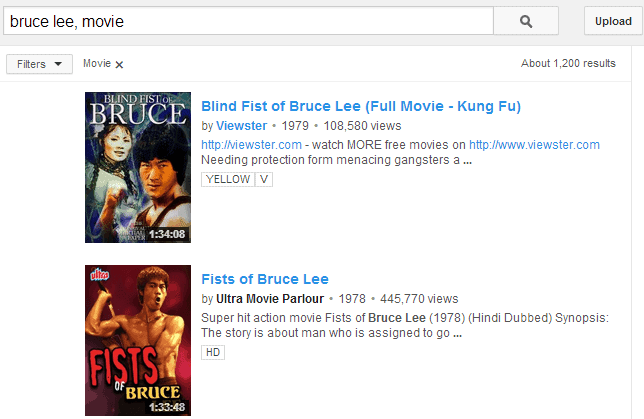
With thousands of minutes of videos uploaded to YouTube each minute, it becomes an organizational challenge to make available those contents to a worldwide audience.
While YouTube displays a selection of videos that it believes may interest you on the frontpage of the service, either by looking up your country and display top videos watched by others from that country, or by displaying videos based on your past viewing history or subscriptions, it is not really enough in terms of discovery.
What many YouTube users do not know is that you can easily find interesting videos on YouTube using advanced search parameters.
An example? You get different results if you search for Bruce Lee, or if you search for Bruce Lee, movie. Lets take a look at important search parameters and how they affect the search results on the site.
Note: You add the advanced parameters at the end of the search phrase, and separate it with a comma from the search phrase.
Tip: You can combine multiple parameters in a single search, e.g. Bruce Lee, movie, HD to find HD movies about or starring Bruce Lee.
Search for full-length movies
You find a collection of -- mostly -- legal full-length movies on YouTube. It is not that easy to search for them using the regular search, but if you add ,movie after your query, you search for full-length movies exclusively.
- Bruce Lee, movie searches for all full-length movies that Bruce Lee played in, or that refer to Bruce Lee in other ways, that are hosted on YouTube.
Tip: To get lots of results, use single letter searches such as a, movie as it will return the majority of movies hosted on YouTube.
Limit search results by time
When you run a standard search on YouTube, all results are displayed to you. If you want to limit the results based on time, for instance to only get results for a recent event or announcement, then you may want to use the following parameters (using Windows 8 as an example):
- Windows 8, hour only displays videos that have been published in the last hour.
- Windows 8, today displays videos that have been published in the last 24 hours.
- Windows 8, week only videos that have been published in the last seven days are listed in the results.
- Windows 8, month videos published in the last month are included in the results.
- Windows 8, year videos that have been published in the last year are displayed here.
Only return HD videos
If you want to make sure that you only get search results that offer HD quality, use the following parameter to do so:
- Abba, hd will only return video results that are available in HD quality (and maybe other qualities as well).
Search only for playlists
If you want to search only for playlists, use the ,playlist parameter to do so.
- At The Gates, playlist will return only playlists matching the query.
By playtime
Another option that you have is to filter the results by playtime. YouTube supports the parameters short and long only.
- Abba, short searches for Abba related videos with a playtime of 4 minutes or less.
- Abba, long searches for Abba related videos that have a playtime of 20 minutes or more.
Other parameters
Here is a list of other parameters that you may find useful:
- Comic, 3D find 3D contents only.
- Games, channel to find channels about games.
- Boardgame, show to find shows about boardgames.
- Game, live to find live shows.
- Test, purchased to only find purchased videos.
- Minecraft, creativecommons displays only creative commons videos.
- Windows, cc displays only videos with closed captions.
Closing Words
While it is possible to apply those filters after you have ran a search -- by clicking on the Filters menu at the top -- it means that the page will be reloaded before the filtered list of results is displayed to you.
Using the parameters right away ensures that you see results right after you have hit enter or clicked on the search button on YouTube.
Advertisement
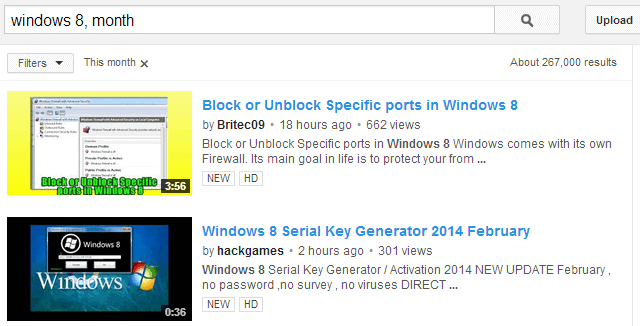
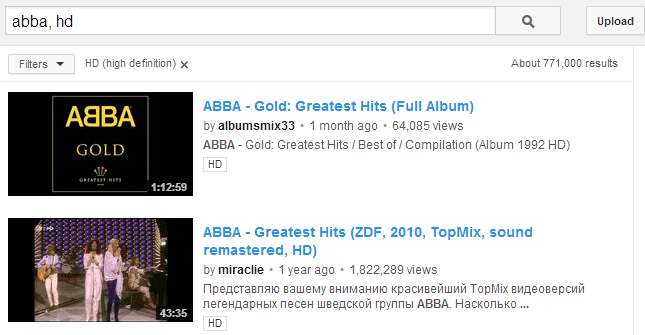
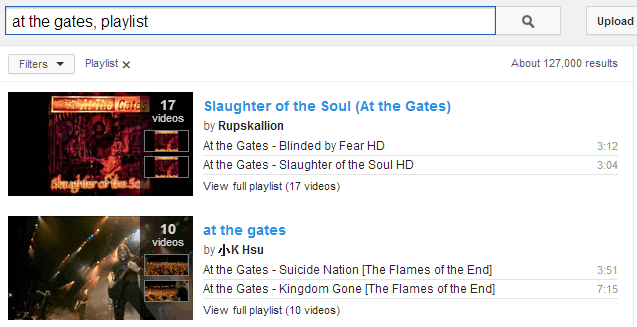
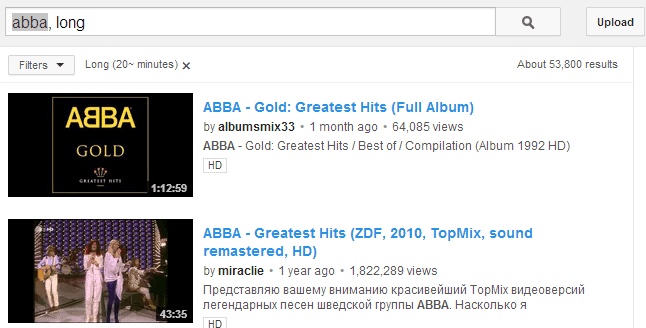









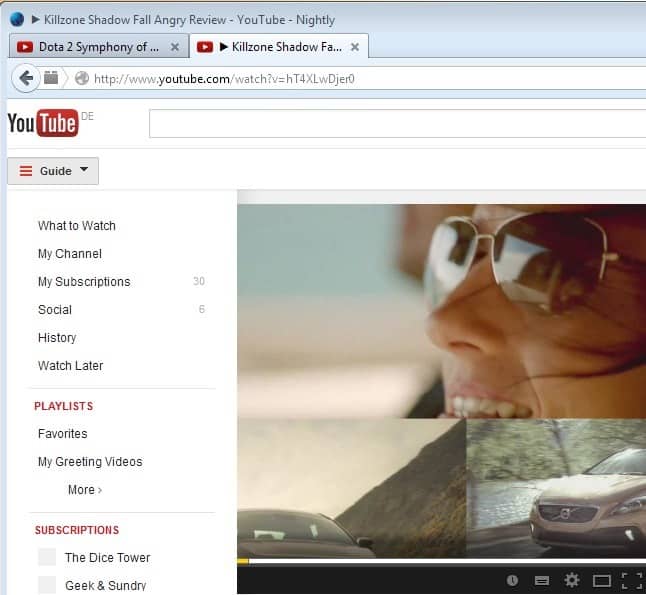











more tips please
Very good tip, thank you very much!
Thank you very much, Martin.
Your articles are an invaluable source of information for me, even though I no longer have to use Windows.
I am afraid I have not conveyed my appreciation before, because I am an Aspie, and the expertise of your other commentators intimidates me.
Congratulations,
Chris.
Chris, thanks for the praise. I appreciate any comment that is worded politely, and I’m quite sure that most users feel the same way. So, please, comment more :)
Thanks for this! Really helpful
I wants to search Funny videos updated daily less then 4 mins and with most views. I type in YouTube search box ” funny, today, short ” Here i stuck how to add most views filter in this query. Please help me.