Browse Periodically opens websites automatically in intervals in Firefox
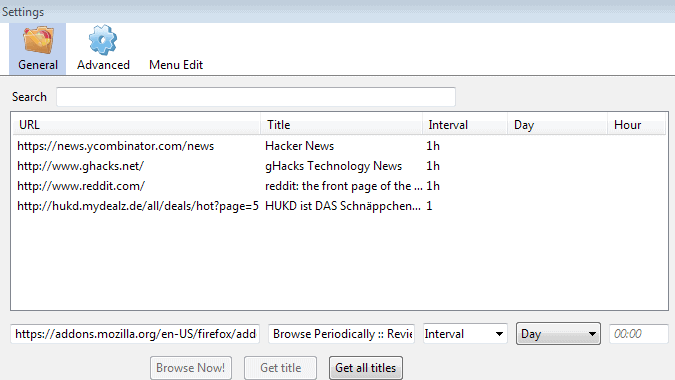
If you are on the Internet regularly, you probably use some websites or services regularly. Maybe you check out a local newspaper every morning, open a feed reader to check out what is new every two hours or so, or watch your favorite television show on Netflix or Hulu every Sunday evening.
While you can open those sites manually whenever you want to access them, or keep them open in the browser at all times, it is not the most comfortable of options.
Besides, it is easy to identify downsides to those options. If you have to open the sites manually, you may forget to do so at times. And if you keep them open at all times, they use up memory and may get in your way.
Browse Periodically is a handy extension for the Firefox web browser that automates the process for you. You select websites or services that you want opened regularly, set an interval for each individually, so that they are opened automatically from that moment on.
You have two options to add services or websites to the list of sites that you want opened automatically.
- Right-click while you are browsing the page you want opened, and select Browse Periodically from the menu. You can select the interval here right away and everything is set up afterwards.
- Open the settings of Browse Periodically and add sites to the add-on this way.
To add a new site, paste or type its address into the form on the general tab. Select an interval in hours or days afterwards, and click on the add button to add it to the list.
If you specify day, you can furthermore add a time to each property in which you want it opened. This is handy if you want a site opened at a specific time of the day, for instance to watch a TV show or read the news on it.
Here you can also edit all sites that you have added to the add-on, or remove those that you no longer need. The extension makes available buttons that you can click on to browse a site right now, but that may not really be needed anymore once the automation has been set up.
The menu edit tab enables you to remove intervals that you are not interested in. If you do not want the 30, 180 or 365 days options, remove them here so that they are not displayed when you display the context menu on websites.
It is furthermore possible to disable the context menu completely under Advanced. Once you have added all sites to the add-on, you may want to do so to streamline the context menu and remove the unnecessary option from it.
Here you can also make other modifications, for instance if you want an open tab to be used for a site that is about to be opened.
You can display the icon of the extension as well, and use the quick register option that it provides you with to add sites with a single middle-click on it.
Verdict
If you have sites that you open regularly, then you may want to test Browse Periodically to see if it optimizes the process for you. The longer interval options may be useful as well, for instance to make sure you open the webmail account every now and then to keep it active and avoid that it is being shut down, or to be reminded of once-a-year events such as renewing a subscription or printing financial documents.
Advertisement



















This was one of the main reasons why I didn’t update from Firefox 54. It’s not working with the newer versions of Firefox. Any alternative?
does someone know how& what to copy to new profile to have addon working in new computer
(over 200 pages -I don’t want do it manually) -URLs copied to new about:config entry are not enough..
I remember back when Opera is still running on Presto engine you could simply define an automatic refresh interval through context menus. Don’t know if it still works on the new Opera which I’ve tried a few times and didn’t find that. Strange that no other browsers feature this as a built-in function.