Permissions Time Machine allows you to quickly change Windows system permissions

Depending on whether you are logged on as a system administrator or regular user, you may have come into contact with Windows' permissions system, or not.
Permissions determine what individual users, or user groups, are allowed to do on a system. This includes permissions to edit or delete files among other things.
Sometimes, permissions get changed without your doing. Maybe by a virus or other malicious code that is running on a system, or by a legitimate program.
If that is the case, you may encounter situations where you get access denied messages when you try to perform operations on your system.
While it is usually possible to sign in as an administrator and use the built-in system tools to restore permissions for specific users or groups, the workflow itself is not that straightforward.
Update: Permissions Time Machine is available as a free Lite version and a commercial Studio version now.
Permissions Time Machine review
Permissions Time Machine has been designed to improve that process. It enables you to change permissions from an easy to use interface.
When you first start the application -- administrative privileges are required -- you see a list of tabs that lead to permission settings for those data types. Available here are for example Registry keys, processes, services, printers, or files.
Usually, you are required to either type path information into a form -- or use a file browser to do so -- or pick one of the available options from a pull down menu instead.
Example
Lets say you want to reset the permissions of a folder on the system. You select File System in the program interface, and click on the browse folders icon afterwards. Select the folder using the browser, or alternatively, type or paste the path directly in the path field on the page.
It is now necessary to select a user account or group that you want to reset the permissions for. Click on the refresh icon next to "select User or Group" and there on the discovery menu item.
A new window pops up displaying all users and groups of the system. Select one or multiple users or groups from the list and click continue.
If you want to restore the default permission set, click on default in the interface to do so. You can alternatively select a permission that you want that user or group to have, and click on reset afterwards to apply it.
Working with the app
The terminology is somewhat confusing at times, and while it is possible to select multiple users or groups at once that you want to change permissions for, it is not possible to select multiple permissions at once.
Not a problem if you want to give "all permissions" to the selected accounts and groups, but if you want to give specific permissions only, you need to run operations multiple times to do so.
Permissions Time Machine is easy to use on the other hand, especially when you want to change permissions to their default levels.
This can be very helpful if you want to recover from changes made to the system by malicious software or other unwanted software that ran on it, or if you are running into permissions issues after migration.
Closing Words
The app offers other features besides the ability to reset, restore and change permissions for users or accounts. You can use it to change the ownership of files and folders, and the previously mentioned processes, services, printers, and Registry keys, or use the built-in logging to export log files.
Permissions Time Machine is compatible with all recent 32-bit and 64-bit versions of the Windows operating system.
The program ships with a help file that you can make use of to find out more about its functionality.







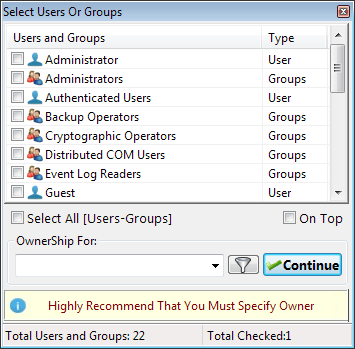




















Dear Mr. Martin ( The Extra-Terrestrial ) Brickmann,
I didn’t knew ghacks.net, but I would recognize your writing style anywhere. So, when I did a search for a Permissions Time Machine review and start reading, I just had to know the author. In the top of the page,- I saw your name and it all became clear.
I just want to send you a deep Thank You, for helping dummies like me and so many other people, with so much knowledge, served with such a professionalism and clearness.
Greetings from Portugal
This is because the Debian system is, even after the default installation, configured with proper file permissions which prevent non-privileged users from damaging the system. Of course, there may still be some holes which can be exploited but those who worry about these issues should not be reading this section but should be reading Securing Debian Manual .
Martin, Windows’ system of user permissions was one of the reasons I became disillusioned with the OS. I remember logging onto Vista after an OS update and finding I could no longer edit .net programming files I had been working on for a week. As you say, the process of restoring access was “not straightforward.” In Ubuntu it’s uncomplicated: type sudo and enter your root password when you run a program or need to edit a system file, and it just works. I think Win 7 is much better, and probably 8 is better still. But I have a lingering mistrust of Windows’ permissions and security. It’s a huge issue, both on the positive side and on the negative side. Microsoft’s VBA programming language for Office gave users incredible power. I’ve taken advantage of it many, many times. It transformed desktop word processing, spreadsheet, and entry-level database work. VBA is also an immense security problem. Open an Access database in trusted mode and it could pretty much wipe your hard drive. This dichotomy — giving users great power along with great risk — has both benefited and hurt Microsoft in the past. It’s one reason I find the OS fascinating, yet find myself using other OSes preferentially at home. And permission management is at the heart of Windows’ risk-reward dichotomy. Would it have been different if DOS had used a UNIX-style permission schema from the get-go?