How to prevent Google from linking you to your searches

If you are using Google Search, and chance is you are as it is the dominating search engine by a mile in most parts of the world, then you probably know -- or maybe not -- that your searches get recorded by the company.
Since Google is an advertising company more than anything else, at least when you look at where the revenue comes from, it is in the business of finding out more about you than your parents, better half or friends do.
The more it knows, the higher the rates of advertisement. It is that simple.
But how are those information linked to you? It is easiest for obvious reasons if you are signed in to a Google account while you use the search engine. Your searches get linked to you automatically while you use Google properties, and yes, that includes Google Chrome and its search options.
But even if you are not signed in to the account, you may be linked as Google, just like any other site on the Internet, gets information about you during connection.
This includes your IP address and the web browser and operating system that you are using, among other things. The company may also place cookies on your PC, so that you can be tracked even if your IP address changes.
Preventing Google from linking you to your searches
If you do not like the idea of being tracked on the Internet, you can do something about it. I'd like to stress that this is not a Google-only problem. Other search engines and websites may track you to. Basically, if you are using a free product, it is often you that is the product for that company. That does not mean that pay sites do not track you though, as they may very well do so as well.
Turn off Google Web History

If you are signed in to your Google account while you use Google Search, then you can control the Web History of that account.
While it can be used to restrict what is openly recorded and used by Google, it is unlikely that it will keep Google from recording your searches in the background.
What it can do however is visualizes what Google knows about you. The company does know more than what you search for though, but the Web History may help get the point across that Google is tracking you.
You can remove individual Web History items, or turn off the web history completely. Do the following for that:
- Open the Google Web History website.
- Click on the icon in the upper right corner of the page and select Settings from the menu.
- Alternatively, open this page directly.
- Click on Turn off to turn the web history off.
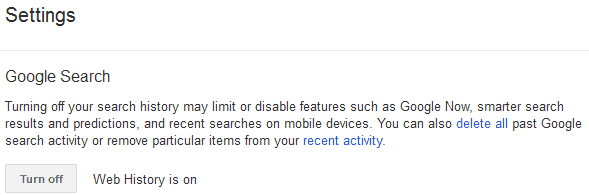
Web History is only recorded if you are signed in to your account. Google notes that turning the feature off may disable or limit search related features, such as Google Now or search predictions.
Search anonymously
The next step would be to search without being signed in to your account. The easiest way to do so is to launch Google Search in private browsing mode. How you do that depends on the browser you are using. The most common shortcuts are Ctrl-Shift-P (Firefox, Internet Explorer) or Ctrl-Shift-N (Google Chrome, Opera).
The main purpose of private browsing is to block information from being recorded locally. A side effect is that it is handled like a new browser instance that runs independent from the one you have open. What this means is that you are not signed in to any of the accounts of the main browser window.
Alternatively, sign out of your Google account before you search. This is not really that practicable though, especially if you use Google products all day long as it would mean that you would have to sign out and on a lot throughout the day.
Alternative: Use a second web browser for searches. This also ensures that cookies cannot link the searches to your other activities, as both browsers use different cookie storage locations.
Use a web proxy
A web proxy is like a barrier between your computer and the Internet servers you connect to. So, instead of seeing your IP address, the servers see the IP of the proxy (unless scripts or plugins are used to overcome this).
This means that you can search Google or connect to any other site on the Internet without revealing your IP address.
The IP address in turn cannot only be linked to you in extreme cases, for instance with a court order, but it can also be used to pinpoint your location on the world.
Use a different search engine
You can also try out a different search engine for your searches. Startpage comes probably closest to what Google has to offer. It uses Google search results, and while not identical, it comes close most of the time.
Other potential alternatives are:
- DuckDuckGo (powered by Bing)
- Ixquick (run by the same company that runs Startpage, pulls data from Yahoo and other sources)
Other tips
There are other ways to improve your privacy online. Check out the items below for further information:
- Block third-party cookies and third-party Flash cookies.
- Use a system cleaner to remove traces.
- Install privacy extensions for Google Chrome or privacy add-ons for Firefox.
- Disable JavaScript (using NoScript for example) and plug-ins that you do not use or need, or change plug-ins to click-to-play.
Now Read: How to modify your browser's fingerprint
Advertisement
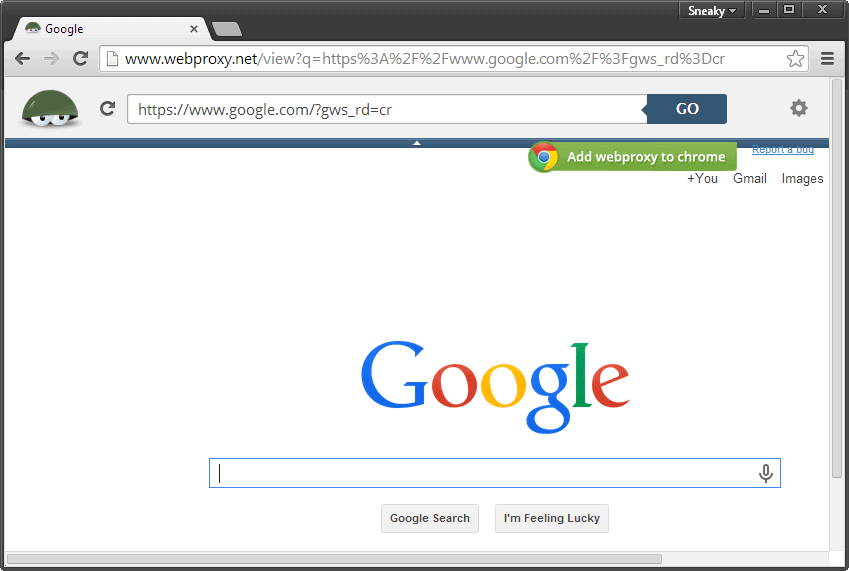
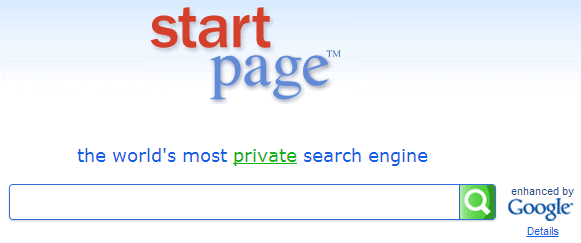

















Great information, Martin. I recently started using Ghostery, which has plugins for all the major browsers along with iOS apps. It’s a pretty easy user interface that allows you to block tracking sites (according to their website they currently have 1,700 in their library). This includes all of the various Google trackers such as AdWords, Analytics, etc. You can go with default options, turn on/off different sites, and set Ghostery to show you which tracking sites were blocked/allowed each time you load a web page. It’s free and has gotten some great reviews.
It’s not going to anonymize or proxy traffic, but it is a good first layer of privacy protection that is easy for just about anyone to use, in my opinion.
If you’re interested, http://www.ghostery.com.
Thanks again for the great article.
Andrew
IMHO Best way not mentioned here: GoogleSharing for Firefox,
https://addons.mozilla.org/it/firefox/addon/googlesharing/
Hoping that servers will not disappear…
Anyway thanks to all the guys of good will that make them available.
1. Does anyone really believe that telling Google to stop tracking you and to delete all stored information about your browsing habits will have even the slightest effect ?
2. Does anyone really believe that privacy add-ons will effectively protect you from Google’s insidious information harvesting ?
3. Does anyone really believe that Google and NSA spooks have not already read this reply ?
One of these days I plan to abandon Firefox along with all the privacy add-ons that I use for the Tor Browser. The whole PRISM NSA spying controversy has me feeling rather uncomfortable, I really don’t appreciate having my online activities store by anyone or anywhere, much less by companies that have been publicly disclosed to have aided the NSA in their dastard sleuthing.
Martin you forgot that you can use userscripts to remove Google, Bing, and some Yahoo tracking links. It does not stop companies from tracking your searches, but makes almost impossible to track final search selection.
I usually use incognito for chrome and private window in ff if I don’t want search engines to track my searches.. thanks for the tips, it’s always good to have options..
You might find Identity Mask extension for chrome easier then using incognito window. http://goo.gl/yIhdMc
Microsoft also created an Internet Explorer tracking protection list specifically for Google called ‘Stop Google Tracking’, which can be found at the following link. However, the downside is that as YouTube is owned by Google it’s set to also include YouTube as well, therefore things like embedded YouTube videos in websites won’t work if it’s enabled.
http://www.iegallery.com/en-us/trackingprotectionlists
This could be the best web post on the net right now. Thanks.
As we are on google and privacy..some time ago if I wanted to prevent google from seeing and manipulating with the link I sent to a friend via gmail that was enough to change http to hxxp but now they got clever so it doesn’t work anymore here you can see what they did with following link:
hxxp://websec.ca/advisories/view/root-shell-tplink-wdr740 (link I sent)
http://www.google.com/url?q=http%3A%2F%2Fwebsec.ca%2Fadvisories%2Fview%2Froot-shell-tplink-wdr740&sa=D&sntz=1&usg=AFQjCNGsLh5ZnBPQMUOwOzprxfvOvb1Y1w (link changed by google)
It seems that now I’m gonna have to replace (.) with (dot) to keep them away from my links :)
Hi Martin! In the fourth paragraph, the line “It is easiest for oblivious reasons..” should probably be “It is easiest for obvious reasons…”. And about alternative search engines, although Startpage and Ixquick are run by the same company, I’m not sure that Ixquick also pulls results from Google… A while ago they mentioned the search engines that they were using, and Google wasn’t among them (now that list seems to be gone, so I don’t know if anything changed).
Ixquick is using Google and Bing search.
startpage is using only Google search
Thanks, corrected. About the search engines, I have sent them an email to sort this one out.
Thanks for the tip to click on the stars! After a few searches I didn’t see any other search engine except Yahoo and Gigablast. No sign of Google…
Have edited the article accordingly.
Thanks, I’d love to know their answer :)
They told me to click on the stars next to each result. From what I can see, Yahoo and Gigablast. There may be more though.
sent :)