WordPress: distraction-free writing
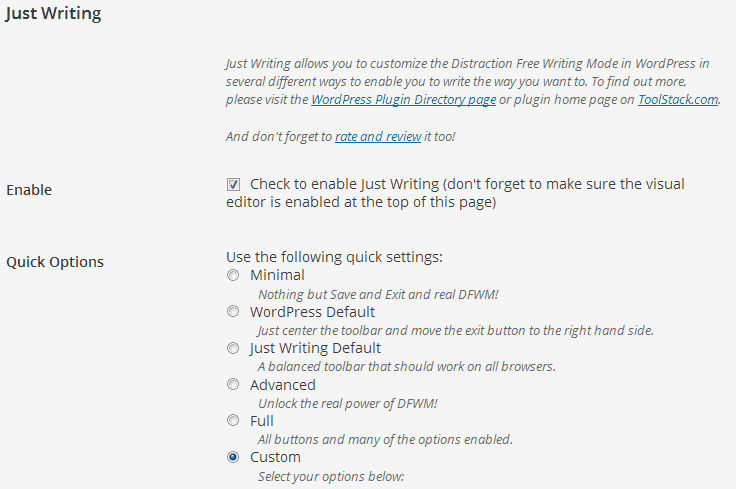
The default WordPress writing environment is not well suited for writing at all, in my opinion. You get a sidebar on the left, modules on the right, and a toolbar on top that displays items that you may never use in your life. In addition, you also have modules below the text area.
While this may work well for you, one of the first things that I do when I set up a new WordPress blog is to modify the editing layout.
I use Screen Options to remove any module that I do not use, so that less appear on the screen. This not only improves loading times, but also lets me use a one column mode instead to increase the width of the text editor.
But those cosmetic changes only go so far. The left sidebar for example remains, and while you can collapse it, it is likely that you will need to display its menu items in full again at one point in time, and switching between those two modes is not really something that I would call efficient.
The toolbar items too cannot be modified in any way. Even items that you may never use, like different text aligns, undo, or the text color changer are displayed there at all times.
If you want a true distracting-free writing environment for your WordPress blogs, you need to install a plugin to make that happen.
Just Writing is such a plugin.Nothing changes by default when you install it. You need to open your user profile first to configure the plugin before it becomes active.
It ships with a couple of quick options that you can switch between, but also with an option to fully customize how the editing interface looks like.
The custom option is the most interesting one in my opinion, as you can handpick the editing tools that you need, and hide all the others.
Please note that you need to launch the distraction-free writing mode by default. The plugin does come with options to enable it by default for new posts or posts you edit though, but that may impact performance and feel kinda awkward at first due to the switching that is involved.
As far as customization is concerned, you can add or hide any button that WordPress makes available in the editor. In addition, it is possible to add separators between icon groups.
How the result can look like? Check the screenshot at the top of the article for a preview. I have removed all options that I do not make use of, so that only those that I use are displayed in the toolbar on top of the editor.
The left sidebar, bottom modules and right sidebar modules are all gone, so that all of the browser window is used for the text editor.
The one option that is missing is the ability to publish the post right from the editing window. This means that you have to go back to the regular WordPress editing interface to do so. Considering that you may want to make additional modifications to the post before you do, such as adding a category or tags, it is a solution that you may be able to live with.
Verdict
Just Writing has its uses, especially in situations where you spend a lot of time in the editing interface, or write long posts and do not need any of the noise of the regular WordPress interface as it only distracts you.
It is not that well suited for quick edits, or posts that only have a couple of hundred words tops though. (via Caschy)
Advertisement
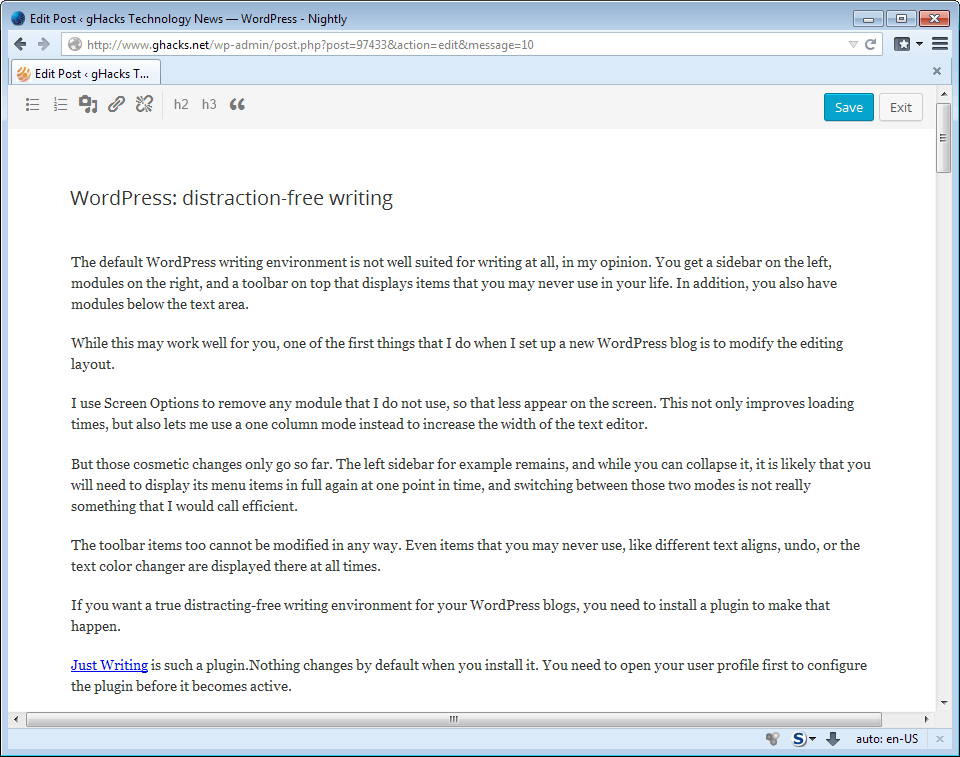

















WordPress ships with a pretty great distraction free writing mode out of the box. It looks like this: http://s.wordpress.org/plugins/just-writing/screenshot-1.png?r=831577. To activate it, just click on the toolbar icon in the editor.
Just Writing only adds extra items to the editor and allows you to customize which items are included. A very useful plugin, but the default distraction free writing mode works more than fine as it is.
When I first started using WordPress, I found the post editor user-unfriendly. I’ve used the blog post template in MS Word ever since. For most of what I do, I can publish directly from Word without having to do any editing inside of WordPress. If I were blogging from a computer that was not my own, I can definitely see the value in the Just Writing plugin.