HTTP Switchboard for Chrome gives you full control over all connections
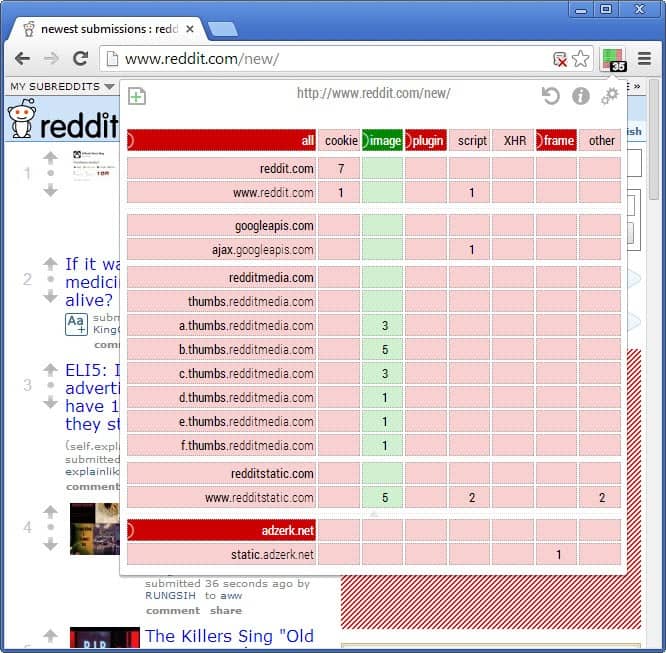
Whenever you load a website in your web browser of choice lots of things happen in the background before the page is rendered.
It may not take longer than a second for all of them to complete, but that does not mean that there is not a lot going on in the background during that time.
One of the things are requests made to third party servers, for instance to load social networking scripts, advertisement or other contents that are not hosted on the server the website you are connecting to is hosted on.
Some browser extensions provide you with the means to control those connections. My favorite one is NoScript, but there are other extensions for nearly every web browser that you can make use of instead.
Update: HTTP Switchboard is no longer available. You may want to check out uMatrix instead by the same author as it offers better functionality. End
HTTP Switchboard
HTTP Switchboard for Google Chrome is such an alternative. It adds an icon to Chrome's address bar on installation that indicates the number of requests that were attempted during connection.
The developer recommends to disable JavaScript in Google Chrome after installation of the extension to avoid that scripts can be executed before the extension has a chance to block them from doing just that. To disable JavaScript do the following:
- Load chrome://settings/ in the browser's address bar.
- Click on "Show advanced settings".
- Select "Content Settings".
- Switch to "Do not allow any site to run JavaScript" under JavaScript here.
The extension lists all connections that are made, and the type of connection in a Matrix. Here you find each host name and whether cookies, images, plugins, scripts, XHR, frame and other contents are allowed.
Green fields indicate allowed contents, while red ones contents that have been blocked by default.
When you move the mouse cursor over an entry, a green bar in the upper half and a red bar in the lower half are displayed. You can use these to whitelist or blacklist connections. It is possible to whitelist a domain name by moving the mouse over it and selecting the green bar, or to blacklist is completely instead.
If you hover over individual data types, e.g. plugin or cookies, you can do the same. This means that you can allow a host name to set cookies, but disallow it from using plugins or scripts.
The preferences of the extension provide you with access to other interesting options.
- Strict Blocking, if enabled, will block blacklisted types of requests from being allowed on whitelisted domain names. If the feature is disabled, which it is by default, these types of connections are allowed.
- Cookies are set even if they are blacklisted. Their accessibility is blocked however so that sites cannot read them. The idea here is to provide you with information that sites want to set cookies. You can delete cookies using the menu (regular and local storage).
- Behind the scene requests are requests that the browser makes to Google. You can use HTTP Switchboard to process these requests just like any other, so that you get full control over whether these requests are allowed to happen or not.
Verdict
HTTP Switchboard shows a lot of promise. Especially the option to block behind the scene requests that Google Chrome makes to Google servers is worth mentioning in this respect. While it may cause instabilities in certain scenarios -- installing extensions from the Chrome store is mentioned by the author -- it provides privacy-conscious users with options to block connection to Google that they would have otherwise little control over.
If there is something to criticize, it is the lack of an overview page of all whitelisted or blacklisted domains and requests to improve the manageability of it. Also, an import and export feature would come in handy for users who want to use it on multiple devices.
Update: The developer of HTTP Switchboard has integrated a Rules Manager into the extension which displays an overview of all rules that you have added to the extension.
Now Read: How to disable privacy-related features in Chrome
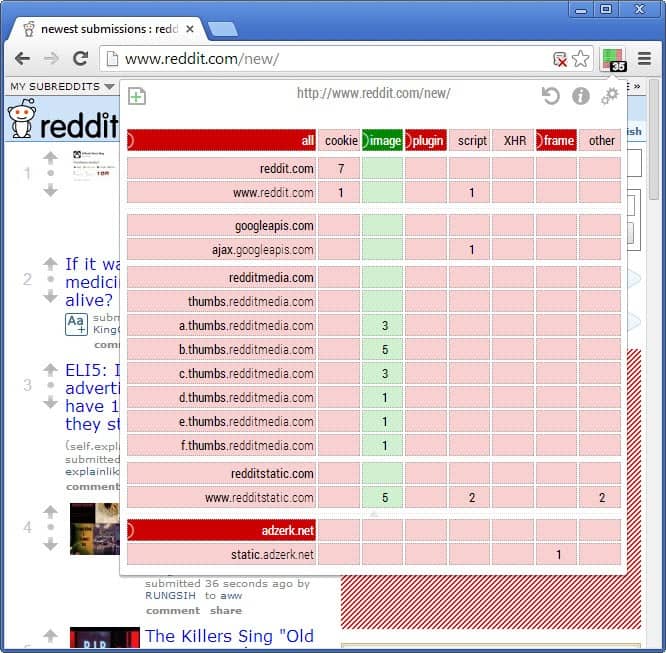























HTTP Switchboard now split into uMatrix and uBlock Origin
https://github.com/gorhill/httpswitchboard/commit/19d800213cafd4c20c2c3f2ab5201335ed0ac1b9
https://chrome.google.com/webstore/detail/umatrix/ogfcmafjalglgifnmanfmnieipoejdcf
Since Firefox keeps messing up the browser and adding useless bloat I decided to try Opera >12. It would have been unusable for me if it weren’t for this extension.
HTTP Switchboard may not be as good as noscript when it comes to general browser hardening (and this is why Firefox will still be my main browser for now) but it has other great features.
I have disabled cookies, scripts, frames, HDR and plugins for every website and only allow them when I know why a website would need them. A great bonus is that every website loads much faster now. For me it’s worth having to adjust the per-site settings from time to time – this also if a great feature: domain based rulesets.
Hello Martin.
Just to keep your readers informed, regarding “the lack of an overview page of all whitelisted or blacklisted domains and requests to improve the manageability of it”, this has been added since v 0.5.6 (it’s call “Rule manager”).
Hi, I have added the information as an update to the article. Thanks.
Well, I installed Switchboard but it tended to bugger up logins on a few of my favorite sites. Disabled it for now because I don’t have time to learn the rules at the moment…as beemeup2 wrote, gotta learn how the gearshift works. Like the interface, though. Nice piece of work.
I tried NoScript in Firefox. I spent more time allowing/disallowing page elements than I did enjoying the page content. An hour later I uninstalled it. :(
It’s like driving a manual vs an automatic. There are advantages and disadvantages. I believe you’ve encountered NoScript’s greatest disadvantage; constant user interaction. That’s simply the price of robust security. Time and time again, the whitelist approach has been proven to be far more effective than the blacklist approach. The silver lining here is that you only have to allow an instance once and it’ll never bug you again..
AdblockPlus does the work well.
Very nice, thanks for pointing this one out.