How to disable privacy sensitive features in Google Chrome
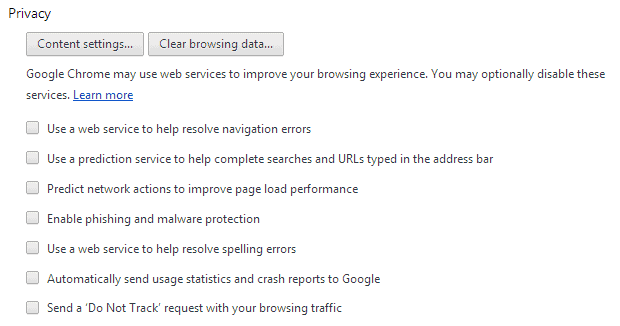
It is likely that one of the core reasons for creating Google Chrome in the first place was a desire to use it to collect user data.
While Google has already services in place that allow the company to do so, a web browser would provide Google with additional data that its services are not able to collect.
It comes as no surprise that Chrome communicates a lot with Google during regular browsing sessions, and while the connection attempts serve a purpose -- like checking websites you visit against a phishing and malware database -- it also provides Google with information at the same time.
One needs to distinguish between preferences that are controllable by the user, and those that are not. The following guide looks at user controllable preferences only.
Google Chrome privacy settings
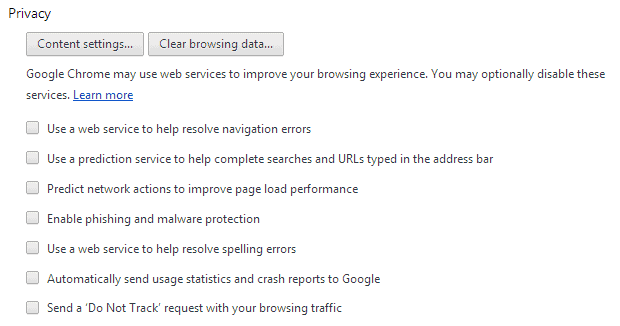
1. Use a web service to help resolve navigation errors
If a connection to a website cannot be made for whatever reason, Chrome may retrieve alternative web pages similar to the one you are trying to reach. To achieve that goal, the website you are trying to open is submitted to Google.
- Type chrome://settings/.
- Click on Show advanced settings at the bottom of the page.
- Uncheck "Use a web service to help resolve navigational errors".
2. Use a prediction service to help complete searches and URLs typed in the address bar.
This feature will auto-complete addresses or searches that you start to type in Chrome's omnibar. It will show related web searches, match addresses from your browsing history, and also from popular websites.
The browser sends information about what you type to the default search engine of the browser. If that is Google, the information will be logged.
- Type chrome://settings/.
- Click on Show advanced settings at the bottom of the page.
- Uncheck "Use a prediction service to help complete searches and URLs typed in the address bar".
3. Predict network actions to improve page load performance
Instead of looking up the IP address of a web page on user action, Chrome will do so in advance by predicting the user's next action. This speeds up the connection process if the prediction was correct, but may waste some bandwidth if it was not.
For this to work, Chrome will analyze all links on a web page and fetch IP addresses for those that it predicts you may visit.
- Type chrome://settings/.
- Click on Show advanced settings at the bottom of the page.
- Uncheck "Predict network actions to improve page load performance".
4. Enable phishing and malware protection
Websites that you open in Chrome are checked against a malware and phishing database before they are loaded. If a web page is a match, information are submitted to Google to determine whether it is a risky site.
- Type chrome://settings/.
- Click on Show advanced settings at the bottom of the page.
- Uncheck "Enable phishing and malware protection".
5. Use a web service to help resolve spelling errors
If enabled, text that you type will be submitted to Google servers for spell checking purposes.
- Type chrome://settings/.
- Click on Show advanced settings at the bottom of the page.
- Uncheck "Use a web service to help resolve spelling errors".
6. Automatically send usage statistics and crash reports to Google
This will transfer information about how the browser is used and information about crashes to Google. This includes information about browser preferences, clicks, and memory usage among other things.
- Type chrome://settings/.
- Click on Show advanced settings at the bottom of the page.
- Uncheck "Automatically send usage statistics at the bottom of the page".
7. Hyperlink Auditing
Disables the sending of hyperlink audit pings which can be used to track users.
- Load chrome://flags/#disable-hyperlink-auditing
- Click on Disable underneath it.
8. Search
Switch from Google to a privacy search engine such as Startpage or DuckDuckGo.
- Load chrome://settings/.
- Locate Search.
- Select Manage search engines.
- Select a different search engine and click make default.
9. Sync
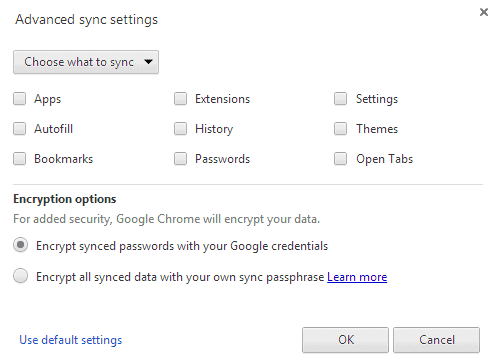
While synchronization sounds like a great idea if you are running Chrome on multiple devices, it needs to be noted that the data is stored on Google servers.
You can choose to encrypt all data with a custom password that is different from your Google account password, or disable sync altogether to store no information on Google servers.
- Type chrome://settings/.
- Click on "Advanced sync settings".
- Select "Choose what to sync at the top".
- Uncheck all items that you do not want to save (all if you want).
- Click ok.
- Alternatively, switch to "Encrypt all synced data with your own sync passphrase".
- Type a password that you want to use.
10. Third-party cookies
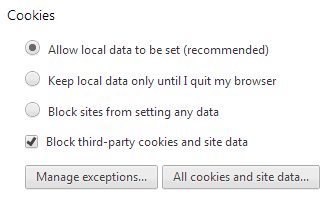
Cookies can either be set by the "domain" you are currently on, e.g. ghacks.net, or by a third party domain that is used for some functionality on the site. This is often used by advertising scripts to track users.
- Type chrome://settings/.
- Click on Show advanced settings at the bottom of the page.
- Click on Content settings
- Check "Block third-party cookies and site data"
Note: Doing so may render some services unusable. Add those domains to the list of exceptions.
11. First-party cookies
You can keep cookies set by the domains you connect to for as long as you do not clear them or they do not expire, or only for the session. If you want that, change the setting under cookies from "allow local data to be set (recommended)" to "keep local data only until I quit my browser".
Note: This removes session cookies among others, which means that you will have to sign in to web services again as you will be logged out automatically when the cookies get deleted.
12. Translation service
Google may offer to translate a web page you are visiting if it detects that it is published in a language that is different from the default system language or a language that you have added to the browser.
- Type chrome://settings/.
- Click on Show advanced settings at the bottom of the page.
- Uncheck "Offer to translate pages that aren't in a language I read".
13. Location tracking
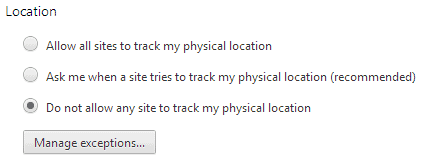
Location tracking can be useful in certain situations, as websites and services may provide you with custom information or improved data when you allow that.
They can look up your location to automatically display offers near you for example. It is usually possible to enter a location manually on the other hand.
- Type chrome://settings/.
- Click on Show advanced settings at the bottom of the page.
- Click on Content settings.
- Switch from "ask me when a site tries to track my physical location (recommended)" to "Do not allow any site to track my physical location".
- You can add exceptions for sites that you want to allow.
14. Extensions
While you can go through all preference and options menus manually, you can instead use a browser extension such as Privacy Manager instead to handle most of these changes.
15. Chromium
If you want much of what make Google Chrome without many of the Google-only features that the company added to it, then you may want to try Chromium. While it may share some features, others may not be included.
16. Set plugins to click to activate (thanks Akbarri)
Most plugins run by default in Chrome when they get picked up by the browser, which means that websites can use what they have to offer as well without any user interference or notification.
If you do not like that, change them to click to play instead so that you are always asked before plugin contents are run on websites. You can add exceptions for sites that you trust.
- Type chrome://settings/.
- Click on Show advanced settings at the bottom of the page.
- Click on Content settings.
- Switch "Plug-ins" from "Run Automatically (recommended)" to "Click to play".
- You can add exceptions for sites that you want to allow.
Note: Google will block most plugins by default come 2014. The most popular ones will be set to click to play automatically first, but eventually, all plugins won't be available anymore in the browser.
Closing Words
Did I miss something? Let me know in the comments.
Now Read: Why you may want to disable Chrome's auto-complete feature
Advertisement
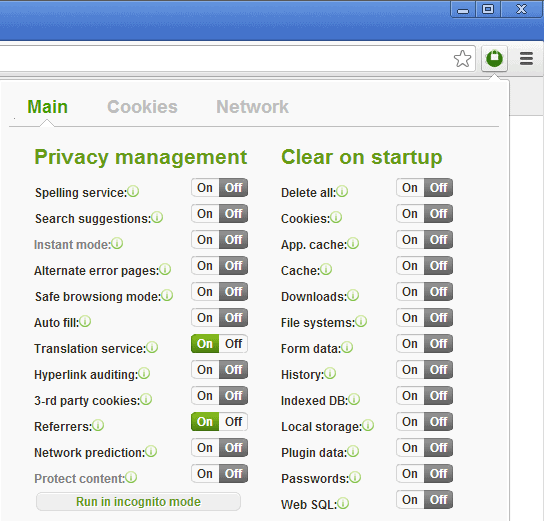
















This is a very good guide to the visible/configurable privacy options in Chrome, Martin. About all that I’ll add to the discussion: for my browsing habits in Chrome, I’ll happily trade conveniences like auto-syncing, malware protection, and predictive browsing for, say, a list of websites I visit. (Memo to Chrome advertising clients: knock yourselves out, guys — I clicked on an ad once! :) Another 5 years and you may get lucky too!) But seriously, yes, there are a few situations where data harvesting may be worrisome… but mostly not so much. If I were to browse sketchy sites I’d use a locked-down browser and Tor. If there’s a reason for real security, I would not trust that Chrome (or IE, or Firefox) exposes all security openings to user configuration.
AJL512: This is not a Polical site, so I will end the political argument by just saying you are so wrong about the Tea Party. I will not continue commenting on politics on this site!
Bob
@Bob – Please! I only hope that Martin and the German people can laugh a little at the ridiculous spectacle of Tea Partiers wrapping themselves in the flag like they own the Constitution.
First, Maybe you wanna read the Constitution and then you’ll realize that Life, Liberty and the Pursuit of Happiness isn’t in that document. Check out the Declaration of Independance, maybe.
The Constitution calls for our Union to be perfected not reverted to to some mythical utopia that never existed. It calls the promotion of the general welfare…NOT a welfare state but it seems they thought there was some room for improvement.
The simple principles of the tea party are:
A roll-back of civil rights to the 18th century when only white male land-owners had the vote (or any say in the government).
A return to the three-fifths of person hood for “all other persons” (i.e. slaves) – in fact, a return to slavery would be a good thing for white male land-owners and a good thing for African Americans, too, if you wallow in deep to the “intellectual” under-pinnings of the “true” Republicans.
A return to taxation by apportionment or a flat tax, because progressive taxation is anathema to white land-owning males.
The hard truth about the Tea Party is that all the energy in their movement is about opposition to “that black man in the White House.” Their hatred for “that black man” exceeds by half their love of the “republic”.
Gregg DesElms: You brought Politics into this “Conservation”, please read to the end this post.
…er… you know… for other than the likes of you who, like the (Insani)Tea Party Republicans in the US House of Representatives have been doing, *LIE* and *TWIST THE TRUTH* in order to make something they don’t like look bad when it is, in fact, not.
The Tea Party is currently interested in retaining individual freedom from government oppression and the true nature of our nation according to the vision and principles of our founders.
They are the only ones standing on honorable principles toward the people they are supposed to serve. If you find that turning you into a RINO, I have a revelation for you: You already were a RINO. You are not and never were a true “Republican”. If you were, you would understand the foundation of principles that the Tea Party rest upon, which happens to be the same foundation the nation was built upon which is primarily a recognition of certain moral principles.
First among these is that all men are created equal and are endowed by their creator (not government) with certain (not variable) rights and that among these are the right to life (Liberals, be they democrats, Republicans [RINOS] really hate that one) and the pursuit of happiness, free from government confiscation, unjust and unfair regulation and deliberate oppression.
Bob Johnson
And within slightly over a year it’ll be gHacks’ tenth birthday anniversary.
I might think high and offer the site an exception as such on Adblock Plus. Now what about that for a contribution ?!
Problem is, even if I did, still have the infantry with the HOSTS file Army …
Participation would indeed be less problematic.
Awesome article.
Thanks Martin.
…and “–no-referrers” switch might be handy too.
I do not use Google Chrome right now. What is known about the browser performance upon you ticked off most of those Privacy Settings options ?
How are users of Chrome 30 experiencing this browser ? Do they believe it is an improvement since Chrome 27 for example ?
Great guide Martin, thanks.
Intrigued by the donation/ad thing you mentioned too.
It will be great ;)
I use Comodo Dragon. A Chrome browser where Comodo stripped out Google’s tracking.
Accepts all Chrome adons.
Check it out. If you do not like it simply delete it.
http://www.comodo.com/home/browsers-toolbars/browser.php
I too use Comodo Dragon. It’s much easier to update than Chromium, and more privacy-minded than Chrome. :)
You have to be joking,surely.
Chromium is a total zinch to update:
https://download-chromium.appspot.com/dl/Win
It doesn’t get any easier than that!
Excellent and helpful as always, Martin. Precise and honest as well.
1. Type chrome://settings/.
2. Click on Show advanced settings at the bottom of the page.
3. Click on Content settings
4. Switch “Plug-ins” from “Run Automatically (recommended)” to “Click to play”.
5. You can add exceptions for sites that you want to allow.
Sometimes “Privacy” could leak via Intenal (Native Client, PDF Viewer, …) or External Plugins (
Adobe Flash Player, Java, ….).
What do you think?! :)
Good point. I did not really cover plugins at all, and they can definitely be used for tracking and information gathering. Will add.
“If there would be an alternative, I would use it, believe me. It is still possible to use an ad-blocker on my site if you dislike the ads. Plus, I’ll soon add a “support us with a donation of your choice and get all ads removed” option on the site as a thank you.”
He was talking about the SWIron dev, not about you
Wow!! What a helpful article!!
Thanks for giving deep information about privacy sensitive features in Google Chrome Privacy Settings.
Good to know about that :) Your blog is always a source for informations for technology interested people :)
Martin, you missed SRWare Iron. The very best Chrome replacement (accepts all Chrome extensions etc) but without Chrome’s privacy issues and Chrome’s not-quite-controllable phone-home behavior.
Only thing that might bother some is that it always takes a few weeks after a Chrome update, before Iron updates to a new version too.
I agree with Jake, So you just blindly trust some random guy on the internet that has Google Ads on his site. Not a clever idea if you ask me.
If there would be an alternative, I would use it, believe me. It is still possible to use an ad-blocker on my site if you dislike the ads. Plus, I’ll soon add a “support us with a donation of your choice and get all ads removed” option on the site as a thank you.
SW Iron is a shady browser, completely unsupported, and on a fresh install it already has three cookies from advertising companies. It also wont let you set a custom adblock.ini file, and the only adblock list allowed is updated more than 1 year ago. Also, their website is dead, and the devs post a few forum messages every few months, when new chromium is released. On top of all that, nothing is known about the devs at all, and there are rumours about swiron being started to just get ad money. Even if that werent true, its shady software to say the least.
@Jake, I’ve got pushing 40 years in IT (as a consultant pro, not a mere end-user), and I’ve completely checked-out SR Ware and the IRON browser (and have no connection with it, whatsoever). I’ve been using IRON PORTABLE for almost two years, now, and, trust me, I know it inside-out. Please disclose for what SR Ware IRON browser competitor (or perhaps for Google, itself) you work, because what you have written about IRON, here, is so outrageously inaccurate that I scarcely know where to begin. The only thing that’s shady around here, right now, is YOU. Shame on you!
The IRON browser is continuously updated, and is never more than a few days to maybe a couple of weeks behind any Chrome major update. Its true that the English language version of SR Ware’s website is not kept up-to-date, but its forums are alive and well. Its devs, granted, tend not to respond to a lot of the English-language posts in said forums because they are not native English speakers; but they read every single post; and if any post contains a bug report or advises them of some unwanted change in browser behavior, it is nearly *ALWAYS* fixed with the very next release; or if it’s something really majory, then perhaps within two releases. I reported odd behavior regarding the bookmark dropdown window (that you see when you click on the bookmark star in the omnibox), and it was fixed with the very next release.
I always have the most-recent version of IRON PORTABLE on a 128GB USB flash drive on my keychain (along with all my other routinely used apps and critical data) which gets constantly/real-time sync’d to a special back-up folder and sub-folders on an external USB hard drive any time it’s plugged-in to my notebook. I’ve been using it that way for almost two years. I have… wait… let me count…
[moments pass]
…fifty-four (count em: 54) extensions and/or apps from the Google Chrome Store installed into it (though I’ve got like 8 of ’em turned off at the moment, for various reasons… mostly because I’m testing something else that does the same thing), not a single one of them — NOT ONE SINGLE ONE — refusing to run on account of that it’s not technically Chrome; and all of them — ALL OF THEM — operating precisely as they should, precisely as they do in Chrome. To be clear: PRECISELY.
By using various testing apps — including a packet sniffer — I have verified (long ago, actually) that every claim made by SR Ware as to the privacy-violating things found in Chrome which Iron claims to block are, indeed, true. Every one of them.
And by using this extension…
Ultimate User Agent Switcher
http://bit.ly/16THduH
…I am able to make IRON’s user agent string precisely mimic the one Chrome uses so that even websites which block Chromium browsers — built by arrogant and onerous Chrome purists like, no doubt, you — can’t block me hitting them in IRON.
The only thing SR Ware does when it installs IRON on a machine (or when its portable version is deposited wherever it ends-up living) and is then first launched is default the home page to the one SR Ware wishes everyone would use which, yes, inures to SR Ware’s benefit; and, of course, SR Ware hopes everyone will get their extensions and apps from SR Ware’s apps site…
http://www.chrome-plugins.info/en/
…rather than from the Google Chrome Store. So what? Those are SUGGESTED CHOICES, not things that are locked-in which the user cannot change. All the user need do is change the default home page to whatever s/he wants; delete the link to SR Ware’s preferred extensions/apps site on the apps page, and use the Google Chrome Store instead. How is that a problem…
…er… you know… for other than the likes of you who, like the (Insani)Tea Party Republicans in the US House of Representatives have been doing, *LIE* and *TWIST THE TRUTH* in order to make something they don’t like look bad when it is, in fact, not.
I repeat: SHAME ON YOU!
SR Ware’s IRON browser is the hands-down best-of-breed alternative to Chrome, but without all of Chrome’s privacy-violations.
SEE | http://bit.ly/TxxKOf
IRON behaves the more exactly like Chrome than literally all other Chromium-based implementations out there; and is kept more timely up-to-date than any other I’ve found. You wanna’ complain about a Chromium implementation being months behind Chrome? Go look at Comodo Dragon! And that’s coming from someone who otherwise *LOVES* Comodo, and recommends almost nothing but its free COMODO INTERNET SECURITY (CIS) product for anti-malware, HIPS and firewall; and several of its other products — including its site certificates — as well.
Moreover, since there is virtually no decent and timely-up-to-date portable version of actual Chrome out there (other than the one slowed-to-a-crawl and made into a memory-hogging, top-heavy behemoth by the way that PORTABLEAPPS.COM implements it), IRON PORTABLE is the only truly viable portable Chrome equivalent in the entire marketplace… hence the reason I use it; and looking for something like it is how I originally found it.
Like even Chrome, itself (as can clearly be seen by the gigabytes of Google support forum postings), there is, every now and then, a release of IRON that has a problem or two. But in addition to being common of *ANY* browser, such problems are immediately posted about by IRON’s legions of users in SR Ware’s forums, and, as I earlier herein wrote, are nearly always promptly repaired in the next release, or, at worst, the one thereafter. And IRON’s release rarely lag behind Chrome’s by more than a few days to maybe two or so weeks.
There are things complained about in Chrome from literally *YEARS* ago that remain unfixed to this day.
There are a lot of opinions expressed around here, and you, @Jake are entitled to yours. But you’re *NOT* entitled to your own facts. If you don’t like IRON, then that’s your opinion; but don’t, while you proffer it *LIE* like a dog.
Shady, indeed. Shame, again, on you. I think everyone here can now see who’s shady.
__________________________________
Gregg L. DesElms
Napa, California USA
gregg at greggdeselms dot com
Did I miss something? Yes. Delete Google Chrome :)
In all seriousness, this is an excellent guide
and I doubt you missed anything.
Yes that is an option as well ;)