Dealing with Google Chrome's Tab Overflow issue
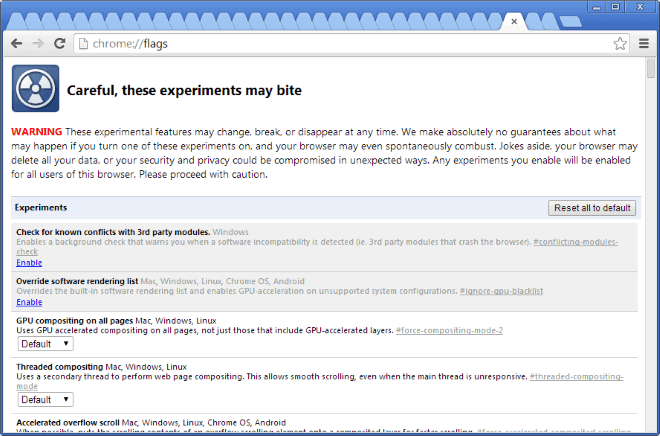
Google Chrome's default behavior in regards to tabs is to squeeze all open tabs into the space available for the tabbar. This is unlike how other web browsers are handling this, as they are using scroll options and a minimum tab width to avoid tab overflow issues.
If you open enough tabs in Google Chrome, you will notice that all works well until you reach a point where the favicons displayed in the tabs are removed, so that you end up with an unidentifiable mess.
Chrome reduces the width of tabs gradually at first, but it does not have a limit in regards to the minimum width of tabs, so that it will reduce the width of tabs further and up to a point where they just show up without any information at all.
Chrome's Tab Overflow issue
So what can you do about that? Chrome is not as customizable as Firefox for example, so there is no option to set a fixed minimum width for tabs to avoid this from happening.
1. Don't open that many tabs
This solution may require that you change how you work in a web browser. If you used to open tabs for later reading or temporary safe keeping for instance, then you may want to consider changing that behavior, for instance by making heavy use of the browser's bookmarking functionality or a browser extension that saves them for you temporarily.
2. Use browser extensions
Browser extensions may provide you with better controls over the open tabs in the browser. Quick Tabs for Google Chrome is just one of the extensions that you can use for that purpose.
It adds an icon to the address bar of the browser that you can click on to display the list of tabs and to use a search to quickly find a website that you are looking for.
It may not be ideal as you need to click on the icon first, and either scroll through the list of open tabs or start typing to find the websites you are looking for, but it is definitely better than clicking through all tab icons in Chrome instead.
3. Tab Stacks
Stacked Tabs is an experimental feature in Google Chrome that changes how tabs are handled in the browser. Instead of shrinking them at all, they are stacked to the left and right of the tabbar instead.
This is far from ideal though, as you end up with a -- very -- limited number of open tabs displayed at the same time in the browser. So, you end up with the same issue, that you cannot identify most of the tabs open in the browser because of that.
A combination of reducing the width of tabs and Tab Stacking might work however, but that has not been implemented by Google yet and it is unclear if the company will ever do so.
To enable tab stacks do the following:
- Type chrome://flags/ in the address bar and hit enter.
- Hit Ctrl-f and search for stacked tabs.
- Click on Enable underneath the feature.
- Restart the Chrome browser.
Closing Words
It is not clear why Google has implemented the tabbar in this way, as it is definitely limiting the accessibility of the browser if too many tabs are open in it.
How do you deal with tab overflow in Chrome?
Advertisement
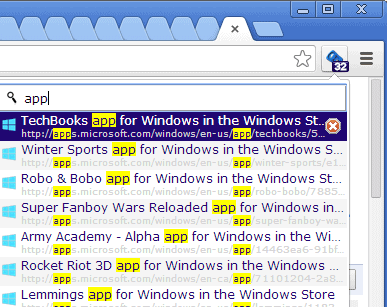
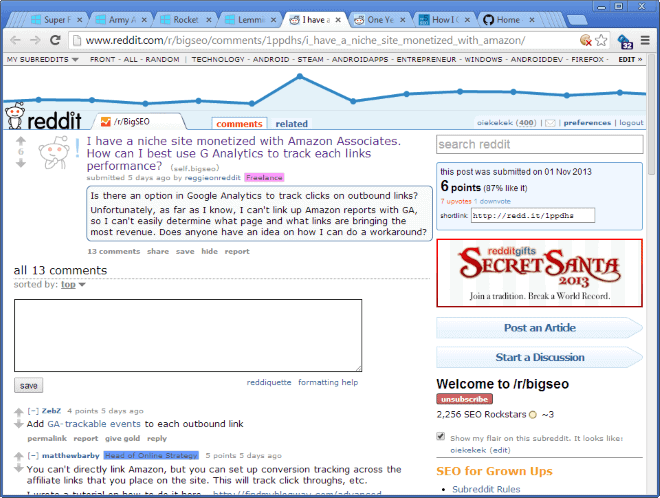

















This is a bug that is considered a “feature not a bug” by Chrome developers. A large number of tabs slows down the performance of Chrome greatly. Instead of improving browser performance, the developers use social engineering to decrease the number of tabs a user has open by making them completely nonfunctional.
Stacked Tabs no longer exists.
https://github.com/sindresorhus/tab-size-on-github
I use this badboy…
OneTab
http://bit.ly/1hTwiWp
…but there are other similar tools.
SEE | http://bit.ly/HDLLM2
After trying a few, though, I find OneTab’s simplicity, yet potency, to be refreshing.
__________________________________
Gregg L. DesElms
Napa, California USA
gregg at greggdeselms dot com
The best option is “Tabls Outliner” extension – comparing to most of other tab management tools in my opinion it’s the best.
I have a lot of tabs and multiple windows open at a time in whatever browser I’m using – one of the things that kept me away from Chrome was it’s (really!) crappy handling of large numbers of tabs. I usually prefer to deal with this by having vertical tabs down the side of the browser, making better use of the screen area on wide screen monitors. I’ve used Treestyle Tabs for years on Firefox and finally found the Sidewise extension for Chrome – http://www.sidewise.info/ – which is similar to treestyle but with some improvements like tab hibernation. Unfortunately due to Chrome’s limitations the implementation is a bit of a hack – having to run in a separate Window to the left or right of the browser – but I still find it a lot more convenient than any of the extensions that require you to search for your tabs from a list.
I deal with it by pinning the most used tabs, ones that I only need the favicon for. That usually leaves me with 3/4 of the tab bar to fill with pages that will only be temporary. With 6 pinned I still have room for about 20 open tabs before they revert to just the favicon, if a person needs more than that then maybe opening another window and collecting tabs there would be best.
> How do you deal with tab overflow in Chrome?
I don’t, because Chrome isn’t my main browser for this very reason.
In the course of developing websites and web-apps I regularly switch between two dozen tabs and sometimes more. That’s impossible to do in Chrome and it’s why I’m reasonably happy with Firefox and the Tab Mix Plus extension (set up to use fixed width tabs + multi-row display).
Yes there are some extensions to Blink-based browsers that allow for a slightly better tab handling and QuickTab looks to be surprisingly helpful, but nothing can come close to the ease of use a multi-row display of fixed-width tabs allows. If one wants to get the most work out of the least number of user actions, then Chrome is a distant last with this usage scenario. I can either use Firefox – which I do, because it offers a number of other extensions helpful for web developers – or some application, which manages different browser engines, like Avant Browser for example.
Kneyfield, there is no need to add to the discussion if you don’t use Chrome, you don’t add anything that way. Only saying that you use Firefox, well we all know there are alternative browsers but that was not Martin’s question.
Get it together, Peter.
Why the assumptions, Peter?
But I do use Chrome, Peter. Several times a day, even.
I may not have said so explicitly in my post, but I thought it to be implied. It certainly isn’t my main browser, because I couldn’t find a way for me to use it comfortably in my particular usage scenario. That was the whole point of Martin’s post: he asked how someone (ie. a power user with many opened tabs) dealt with Chrome’s less than ideal tab bar and I said that I didn’t, because I had never found a way that was comfortable enough. My nod to Firefox and others was nothing more than a hint that it could be done better elsewhere and that Chrome is severely limited in regards to interface customization.
As a web developer I can’t just ignore the browser altogether, that would display the same arrogance and ignorance many other people showed a decade ago, when they only developed websites compatible with Internet Explorer. Now I usually start Chrome from within Firefox (with the Browser View extension to open links and websites in a different browser or application), when I need to check for HTML/CSS/JS compatibility.