SuperCache Express uses RAM to boost load and write times of cached data
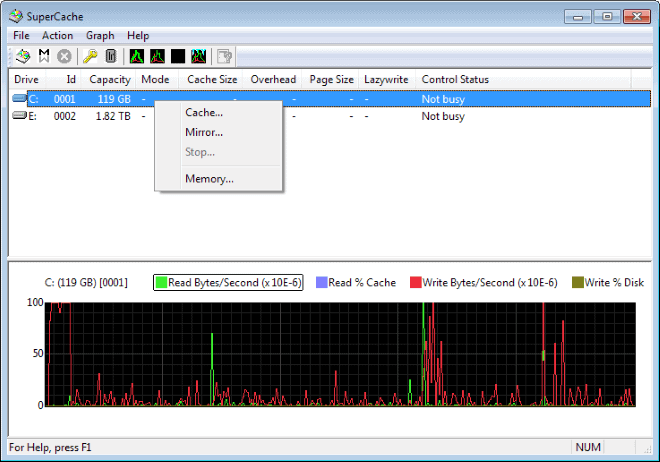
There is always something that improves the performance of computer systems further. If you use a regular hard drive, you can migrate to a solid state drive (SSD) for faster loading times. And if you already use such a drive, you may use multiple SSD for even faster performance, or use a caching solution like SuperCache Express instead.
Note: SuperCache Express is not a free software. The desktop version costs around $80 currently. A 14 day trial version is available that you can make use of to test it though.
The basic idea behind SuperCache Express is to use the RAM of the system for caching. This works best if your PC has a lot of RAM, 2 Gigabytes is the minimum, with 4 or more GB or RAM recommended.
Depending on which operating system you use, you may use up to 95% of the available system RAM for caching. On 32-bit systems, you are limited to 50% of the available 4 Gigabytes (except for Windows XP where you may use up to 75%) while you do not have that limitation on 64-bit versions.
SuperCache Express Review
Installation
The installation is quick and will install a system driver on the PC. A restart is required afterwards before you can start using the caching solution.
Configuration
SuperCache is not enabled by default, and you need to activate it on at least one of your drives before you can make use of it. To do so, start the application, right-click on a drive, and select Cache from the context menu.
Here you need to click on Start to enable the caching. This opens the configuration screen where you can allocate memory to the cache.
Side note: If this is not the system drive, you can also enable Deferred-Write Mode which helps reduce write bottlenecks on hard drives by deferring writes to the drive.
Once you have made your choices here, the cache is automatically used to speed up read operations on the system.
It needs to be noted that this benefits data that is already in the cache the most. If you start Firefox or Chrome for the first time after enabling the cache, you may not notice that much of a speed improvement when you compare it to starting the programs without the caching enabled. It may still be noticeable, depending on the speed of the hard drive on the PC system.
When you start the programs for the second time though on the system, you will notice near instant loading times. The same is true for data that you load in programs. And those near-instant loading times are independent from the speed of the hard drive installed on the system.
Benchmarks
How fast you can go? Check out the following benchmarks (using AS SSD Benchmark)
1. Caching not enabled
2. Caching enabled, first run
3. Caching enabled, second run
Mirror Mode
SuperCache 5's Mirror Mode feature mirrors an entire partition or volume in RAM, so that the data is available on the drive and in memory. This works obviously only if the PC has enough RAM installed for the feature. This works well with smaller sized Solid State Drives and even smaller disk partitions that you create for that exact purpose.
Considering that you can install up to 192 Gigabyte of RAM on a PC running Windows 7 64-bit, and up to 512 Gigabyte on a 64-bit version of Windows 8, you may be able to mirror a full SSD using the mode.
Note: Depending on which edition you use, you may not make use of that much RAM on the system.
Verdict
SuperCache Express can speed up the loading of cached data significantly on the system, which makes it very interesting for desktop users who run PCs with a lot of RAM that are not rebooted often.
You may especially benefit from it if you have to load data regularly from hard drives and notice that they are a bottleneck that slow you down.
Is it worth the requested $80? For most end users this can probably be answered with a no. If you use applications regularly that benefit from faster loading times, or are a competitive gamer who wants an edge over other players, then you may want to download the trial version of the application to see if it helps you achieve that goal.
Now Read: FancyCache is a secondary memory cache for Windows
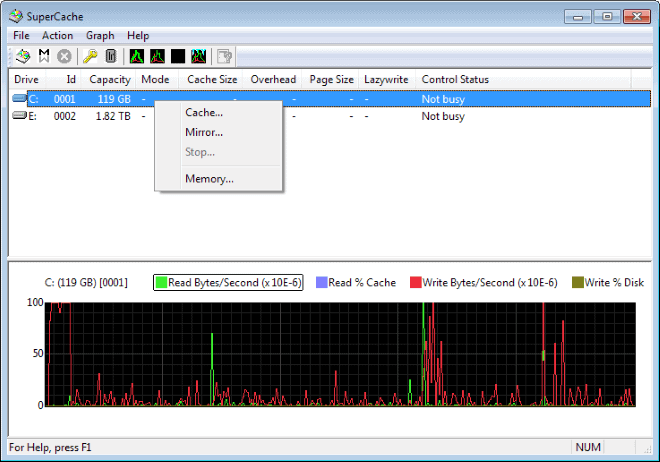






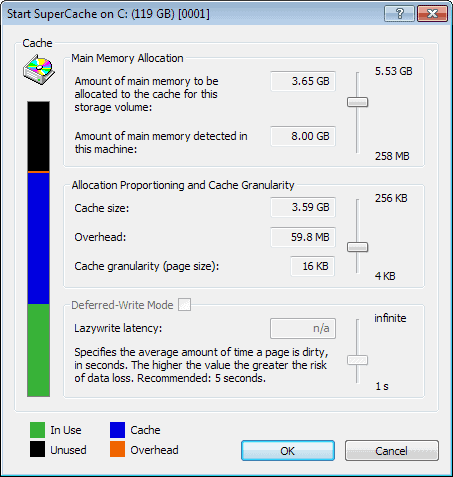
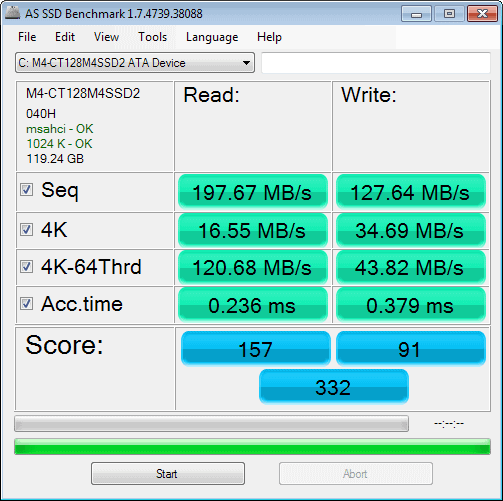
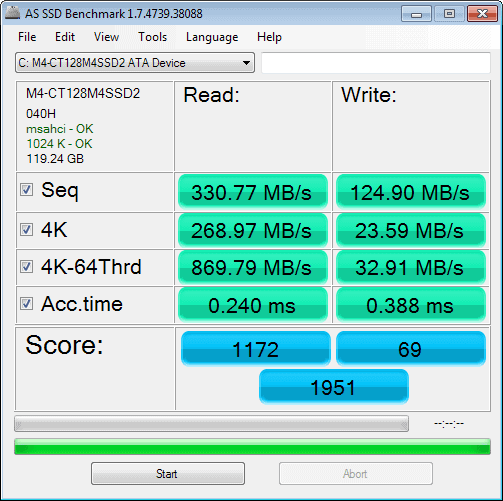
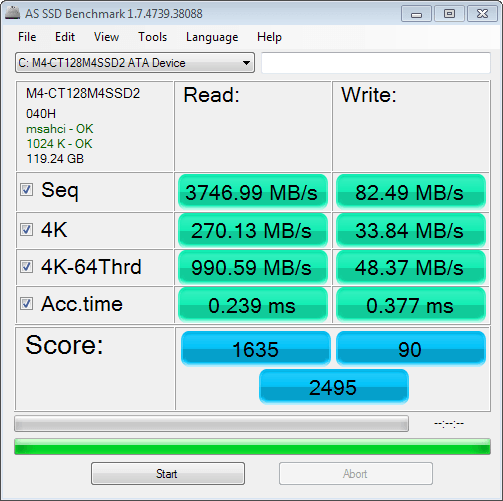




















Do not install this on Windows 10. Or if you do make sure you have a restore point! The software WILL cause a BSOD and you WILL need to use the restore point to recover.
Almost a couple years since the last post but I had to comment anyway…
“… Considering that you can install up to 192 Gigabyte of RAM on a PC running Windows 7 64-bit, and up to 512 Gigabyte on a 64-bit version of Windows 8, you may be able to mirror a full SSD using the mode.”
Ok, nobody else finds the quoted statement above misleading??? I don’t refute your statement about maximum amount of RAM that the “OS” supports. But here it is part way through 2015 and I dare you to reference just one mainstream desktop motherboard that would support even 192 GB RAM let alone 512 GB… I am running an x79 chipset board and even that is maximum 64 GB RAM.
Just my two cents.
Michael, here you go: http://www.supermicro.com/products/motherboard/Xeon3000/
The boards are designed for servers more than they are for consumer systems but no one is stopping you from using them.
Newegg has a category for motherboards that support up to 128GB of RAM: http://www.newegg.com/Product/ProductList.aspx?Submit=ENE&IsNodeId=1&N=100007627%20600008642
Hello, could you also review this? I think this is similar to SuperCache but available for free.
http://hummerstudio.com/hddturbo
The SSD my laptop is currently equipped with has a read/write speed of 560/520 MB/s, it certainly wouldn’t hurt to boost those figures up by just a bit even though such an boost would rather superfluous given that the drive can throw far more data at the CPU than it can handle,
‘On 32-bit systems, you are limited to 50% of the available 4 Gigabytes (except for Windows XP where you may use up to 75%) while you do not have that limitation on 64-bit versions.’
Unfortunately the laptop in which I have that SSD inserted on cannot accommodate the minimum 2 GB memory allocation requirement due to the fact that it only has 4 GB of RAM of which only approx. 75% is accessible on the 32-bit architecture version of Windows 8.1 running on a 64-bit processor that it uses.
It’s a shame that the computer I use prohibits the installation of a 64-bit version of Windows, which due to this limitation means that I miss-out on all the performance enhancements provided by that OS architecture, including the extra 500 MB of RAM potential that goes untapped.
lol damn, did I request the wrong comment.
Hallo Martin, Does the (Not free) German program from the firm O&O named CleverCache Professional Edition 7.1.2787, not the same better for less money?
I have not looked at that one yet, so cannot say right now. Will take a closer look soon.
primocache is another one, it’s currently in beta and free till it’s released I guess, it would be nice to see a comparison between the 3 of them
I think you will be exceptionally pleasant surprised. Looking forward to your thoughts! :-)
$80
Yeah, might as well buy that for fast SSD. You could probably still buy one big enough for the OS only.
Yeah you can get a 128 GB drive for that money almost.