How to remove LiveUpdate.exe from your computer
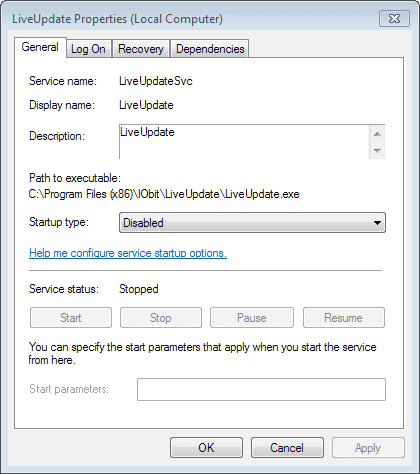
I check all running processes regular on the computer systems that I use to make sure that the system is safe and that nothing slipped by the defenses.
While that works well, I usually spot processes started by third party programs after installation. Most of the time, they are not needed at all and waste only system resources.
I noticed the LiveUpdate.exe process recently on a Windows PC and was not really sure what to make of it at first. I immediately thought of Windows Live, but since I never heard of the executable before, it was almost certain that it had nothing to do with Microsoft's service.
It is thankfully relatively easy to find out more about a process running on your system.
What is LiveUpdate.exe
The first thing that I usually do is open the Windows Task Manager with Ctrl-Shift-Esc, right-click the process in question, and select properties from the context menu.
The location of the service on the system is displayed here, so that I know its folder location and as part of this usually also the program that installed it on my system.
Note: The process LiveUpdate.exe only shows up if you select to "Show processes from all users" in the Task Manager.
If it is a service, you can get similar information by loading services.msc on your system using the run box or command prompt. The process in this case was a service, and the Services Manager revealed additional information about it.
I knew now that it was created by the software company IObit, likely to power the updating of company products on my system similar to how Firefox or Google Chrome are handling the updating.
Now that I knew that, I started to investigate the matter further. I noticed that I did not have any IObit products installed on my system anymore, which led to the conclusion that LiveUpdate.exe was a leftover that -- for whatever reason -- was not removed during the uninstallation of the last IObit product that made use of it.
Disabling and removing LiveUpdate.exe
Since there was no IObit program left on the system, it did not really make that much sense to have the updater running in the background at all times.
First thing I did was to change its startup type from automatic to disabled in the Services Manager. I also made sure that the service itself was stopped.
Next thing I did was to delete the service. I have explained how this is done on the linked article. Here is a quick rundown of the commands:
- Tap on the Windows-key and type cmd.
- Right-click cmd.exe in the results and select Run as Administrator from the context menu.
- Type sc delete LiveUpdateSvc and tap on the enter-key.
- This removes the service from Windows.
- You should receive a [SC] DeleteService SUCCESS message.
I checked that the service was indeed deleted, and proceeded to its directory on the system: C:\Program Files (x86)\IObit\LiveUpdate.
I deleted the full directory, and the IObit directory as well, since no products of said company were installed on the system.
It is very likely that you will find orphaned keys in the Registry that point to Live Update. You can run a search for them if you want, but they should not cause any issues on the system. It is alternatively possible to run a program like CCleaner to find orphaned files in the Registry.
Now Read: Use Process Explorer to identify all running processes on Windows
Advertisement
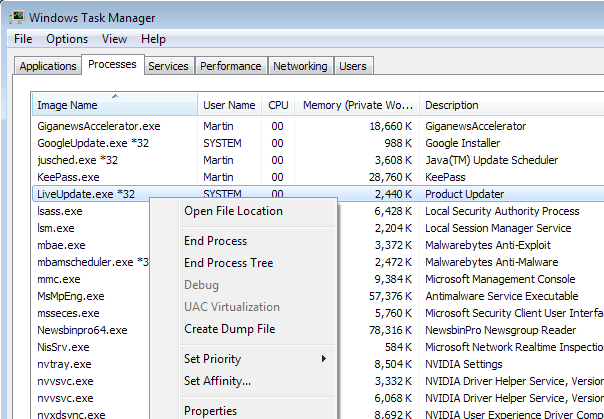

















i have not the iobit’s one in program files i have a folder called ”LIVEUPDATE” there is it and his unistaller,i scanned the unistaller and the program with virustotal,they were all viruses,i tired doing this guide and disabling it in the boot menu in the task manager(the guide dn’t work beacuse it’s not iobit’s one even i have iobit unistaller and antivirus too)
i will deal with this untill someone helps me removing it
sorry for bad grammar im italian
When I still had the IObit programs I started to have this problem but I couldn’t remove it as you said so I deleted all IObit programs I had and run a CCleaner a couple of times but still have this liveupd.exe problem. I looked up other ways people recommend to deal with it but none of them were successful. Any ideas?
Very helpful and worked perfect,thanks.
This was IObit once & never again.
Thanks for this helpful post. I just wish I had found it sooner.
You are welcome!
I has some of IOBIT files that could not be deleted due to “File in use”. So I removed my laptop hard drive, plugged it into an external casing and then simply deleted it as an external drive while the programs not running. For the crap LiveUpdateSvc stuck in SERVICES, your advice is spot on. Thanks again for your blog.
Brilliant help. Thank you!
You are welcome!
Thanks, you really helped.
In Windows 8.1 Home 64-bit LiveUpdate.exe is in the Details Tab of the Task Manager
thank you for this. simple and easy fix
Hi,
Thanks a lot for this article. I have just taken the screen print and found that LiveUpd.exe process is making trouble by popping up in every few seconds
Sincere thanks to you to letting me know how to remove this process.
Arsh Srivastava
Best individual reply to a problem I have ever read. Thank you, so much!
Thank you very much, Martin Brinkmann.
After i uninstaled all of IObit softwere i tried to delete all IObit folder from program files.
and this matter further LiveUpdate make me shirt with bricks.
Thank to You I removed it from my services !!!
I want to learm more about “cmd”
I also use allways msconfig and regedit. thats what i know, and no more.
But I want to learn more and thank to guys like You – I do learn those stuffs )))
Thank You !
Thank you, Martin!! I was tryin to remove that crap from my note, but only here i found help
If you were uninstalling such a program with http://geekuninstaller.com/ to remove all traces,
might you not have had to go through that whole process?
But then what program removal experience would you have to write about?
The best uninstaller program on the planet is Total Uninstall. But, it’s not a free program. All the others are mere pretenders, IMO.
I had discovered Total Uninstall at its very beginning, freeware. After that it improved tremendously and became shareware, and that is normal. I do agree that it is the best “total” uninstaller. But Revo Uninstaller (even it’s freeware version) is my second choice, and GeekUninstaller my third.
I also use Revo Uninstaller and have tried IObit uninstaller (portable) and I still get some things left behind, usually empty folders in AppData > Roaming, but they shouldn’t be left behind.
I had uninstalled Smart Defrag after reading your Defraggler review and the comments from readers and just checked and there was a Smart Defrag folder left where I mentioned above.
Perhaps the only thing that can be done after uninstalling is to run a thorough search.
Martin, do you use the Advanced mode when uninstalling programs with Revo Uninstaller and then delete all entries afterwards? I ask because I didn’t have LiveUpdate.exe left over.
IObit would have some decent software if not for all of the bullcrap and things that are added/enabled without notice.
I use a combination of Malwarebytes, cc-cleaner and Revo Uninstaller to keep system clean, clean registry and check for Viruses.
There is also a LiveUpdate.exe — not to be confused by and/or with — used by Tracker Software to update its own PDF-XChange and other products.
Martin, what’s your favorite Windows uninstaller program for doing the best job of removing files, reg keys, etc?
Have not really put much research into this, but I tend to use Revo Uninstaller for that most of the time.
Avoid iobit crapware. All their apps are useless junk.
Couldn’t agree more. That was my opinion before this LiveUpdate confirms it once again.