Two options to control AIMP audio player playback remotely

The excellent AIMP is my music player of choice for Windows and Android. It offers an impressive set of features, is rather resource friendly, and plays nearly every music format that you throw at it without problems.
One of the features of AIMP is its plugin engine, that works similar to the one in Winamp. You can install plugins in the player that add new features to it.
The first remote playback option for AIMP is added by a plugin. AIMP-Control-Plugin introduces a web-based interface on the local system that you can access locally or over the Internet.
The interface ships in Russian and English, supports all modern web browsers, and offers quite the list of features to control playback remotely.
AIMP remote access
Here is how it works. You need to install AIMP first on your system. The plugin supports both version 2 and 3 of the client, so choose either one but make sure it is installed.
Once that is done, run the setup that installs the plugin on the system. It detects the AIMP installation automatically so that you should be able to proceed here without issues.
It displays a localhost address in the end that you need to load in your web browser when AIMP is running (you get an error if it is not).
Songs that you play in AIMP are automatically displayed in the web interface as well. It offers the usual playback controls, including stopping or pausing music, skipping songs, switching to another song in the playlist, or enabling repeat mode.
A search is available to find songs you are interested in the playlist. Other options include switching between different playlists, changing the volume, and modifying the playlist view and track info panel in the settings.
Any change that you make in the remote control panel is automatically picked up by the AIMP client.
To access the web interface over the Internet, replace localhost with the computer's IP address. Please note that you may need to configure your router or firewall to allow traffic to that IP address on that port.
AIMP Remote Control for Android
The second option comes in form of an application for Android. It works in pretty much the same way. Install the application on your Android device and add the IP address and port of the computer that AIMP is running on under profiles.
You can configure profiles to automatically connect to the computer when you start the application, or connect manually instead.
The app itself provides you with playback control, much like the web interface does. You can stop, pause or skip music using it, set it to repeat, rate tracks or search for tracks that are playing.
Please note that it requires the AIMP Control Plugin on the PC before it can be used. This is the same plugin described above, which means that you may already have it installed if you followed the article up until here.
If you cannot connect right away, it is again necessary to check your firewall or router to make sure the connection is not blocked by the software.
Closing Words
You have quite a few options when it comes to controlling AIMP playback remotely. Those two mentioned in the article are just the tip of the iceberg, but may be all that you need for your purposes. Setup is not really that complicated, and the only trouble you can run into is if the connection is blocked by a firewall or router. But that can be sorted out as well.
Advertisement
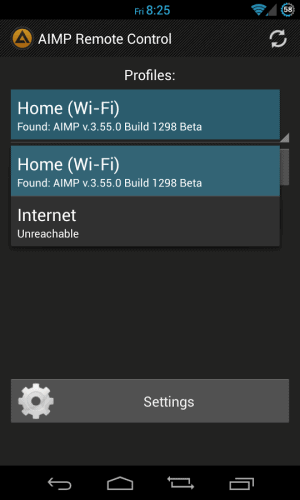
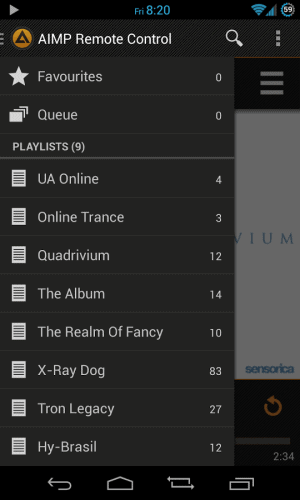

















Is it possible to remote aimp if not in the same network ifi
Wie kann ich herausfinden wo die connection zwischen PC und Remote App geblockt wird und wie kann ich dies dann beheben?
Thank you once again, i have downloaded it to my win8 computer and will try to download it to my nexus7
I honestly can’t imagine anyone so addicted to a personal music collection that he/she would leave a computer on all day to access a specific audio player–especially with the many “green” alternatives available.
You are right, but can you also not imagine that computers are allready ON all day for other reasons? I can :-)