How to limit the audience of past posts on Facebook
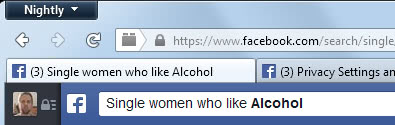
Up until recently Facebook's Graph Search was limited to recent posts and activities. Facebook a couple of days ago changed that so that the search is now covering all of the social networking site's database. What this means for users of the service is that searches may reveal information posted years ago.
Depending on what is being posted on Facebook, and the access rights associated with those posts, it may either be a big deal or no big deal at all.
For some, it may bring up posts that they have made during their wild college years, or when they were in school, which may paint them in a bad light, for instance when a job interviewer searches on Facebook for information.
It all depends on who can see stuff that you post on Facebook though. If you have limited all posts to friends or maybe only a selection of users, then you should not really be that concerned about the all-seeing Graph Search. If you posted publicly on Facebook or used friends of friends, then you may want to address that by limiting the audience of past posts on the site.
Limit past Facebook posts
It is really easy to use Graph search to find specific information about a Facebook user or users. Depending on what you have liked and posted on Facebook in the past, you may end up in those search results. A basic example is making your relationship status and likes publicly accessible. If you have done so, it is easy to find you by searching for "single women who like alcohol" (or men).
You may want to limit your exposure on the site, if you are not comfortable with that. Changing the visibility of posts that you have shared with the public or friends of friends is thankfully not difficult. Good news is, you do not have to change the visibility for each post individually as there is a preference for that.
Open the Privacy Settings page on Facebook either by following this link, or by clicking on the small drop down arrow on the right side of the main bar (the one that contains the search and notifications), and select settings from its context menu. When you are on the settings page, select Privacy from the left sidebar.
Here you find "who can see my stuff". The third option on this page offers to limit past posts on Facebook. A click on the link displays information that explain what is happening if you go forward with that change. Basically, all content that you have shared with friends of friends or the public will be set to friends only.
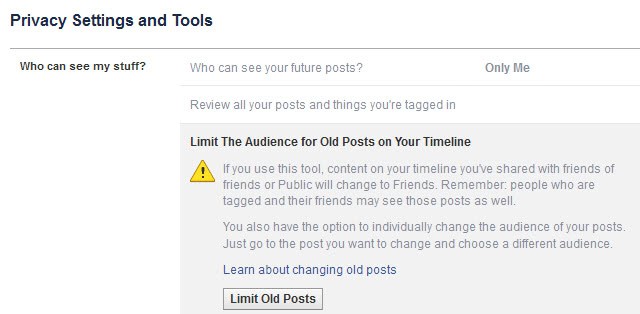
If you want to go ahead with the change, click on limit old posts to go ahead with the change. A confirmation prompt will be displayed to you, and you need to click on confirm here to enforce the change.
As far as other data is concerned, you may want to check up your likes and other data as well. You can do so with a click on "use activity log" on the very same page and use the sidebar links to remove likes or change their visibility.
Advertisement

















