Read and convert Excel spreadsheets with Excel Reader
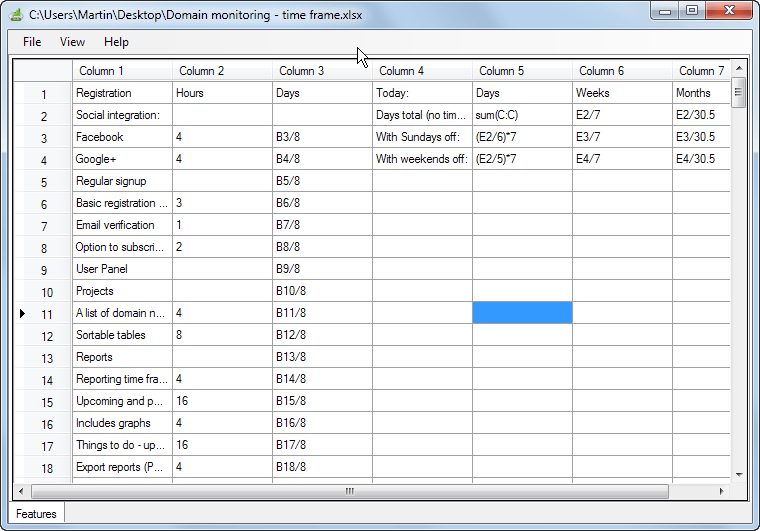
How do you view a Microsoft Excel document without Office installed on your computer? You have quite a few options at your disposal to do that. You can install one of the big Open Source Office solutions such as OpenOffice or Libre Office, install Microsoft's Excel Viewer, or use online services such as Google Docs or Microsoft SkyDrive to view those documents.
All solutions have their advantages and disadvantages. The Office programs are rather large in size but do not require an Internet connection, while the online services work right away provided that you have an account but do require an Internet connection and the transfer of the spreadsheet to third party servers.
XLS Reader is a lightweight alternative that may work in some cases. It comes as a 1.5 Megabyte download that you need to install on your system to get started.
XLS Reader
To use it, select File > Open from the menu bar and select a local Excel spreadsheet to display it in the program window. XLS Reader supports both xls and xlsx files so that you should not run into any compatibility issues using it.
Depending on the document at hand, you may notice that it is a bare bones reader that lacks a couple of features. It does not display images, charts or forms of any kind right now, and does not do any calculations whatsoever as well.
You see that effect in some of the columns on the screenshot above. In column 3, it does not divide the hours by day to display the time in day. Instead,it display the formula used in Excel to display the number in days.
It works best with plain spreadsheets because of this, okay when you load spreadsheets that use some calculations, and not that well if the spreadsheet uses complex calculations and embedded objects and such. Basically, it reads text only contents right now.
One interesting feature is the ability to export all data to a csv file. Just select File > Export to CSV file to do so. The only other option that you have is to copy the contents of selected rows and/or columns to the Windows Clipboard.
Verdict
XLS Reader is not the most sophisticated spreadsheet viewer right now, and you will certainly get better results using a third party Office suite or online file viewer. Heck, even Microsoft's Excel Viewer provides you with better results.
What speaks for the program is that it is lightweight, can convert data to csv files, and that it is in active development so that it is likely that it will support additional features in future versions.
Advertisement



















