How to fix Java issues in recent Firefox versions
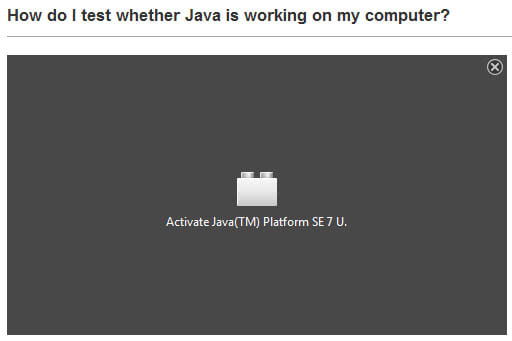
Browser plugins like Java, Flash or Silverlight are third party programs that get loaded by the browsers provided that they are set up correctly and not blocked by the user. Most browsers load all plugins they can get hold of, which often has the consequence that ten or more plugins are loaded by default and may interact with websites that get opened in the web browser of choice.
While it is somewhat understandable that popular plugins such as Adobe Flash or Java are picked up by the browser, it is hard to understand why plugins such as Google Update or Microsoft Office get loaded as well.
Most browsers offer controls that enable you to disable plugins or set them to click to play.
Mozilla, the organization behind the Firefox browser, has been making use of the click to play feature recently to block plugins with known security vulnerabilities or stability issues from being loaded in Firefox automatically. These plugins have been added to a global blocklist that Firefox retrieves automatically.
Enable Java
One recent change affects Java only. Firefox users can select three states for all plugins of the browser:
- Always activate means the plugin is enabled.
- Never activate means it is disabled.
- Ask to activate means click to play is being used.
For the Java Deployment Toolkit, the always activate option has been removed so that you are left with the other two choices. If you need the JDK, you need to have it set to ask to activate. This displays a prompt in the browser when you open a web page that requires Java.
Before we look at those, it is important to address something else. You may have two Java plugins listed in the plugin manager:
- Java Deployment Toolkit
- Java (TM) Platform
The Java Deployment Toolkit is mainly used by Java developers and organizations who use Java on their Intranets. If you are developing applications for Android, you have it installed for example.
It is not really needed by end users in the browser, as the Java (TM) Platform plugin takes care of all the Java applet execution on the web instead.
So, before you start, I suggest you disable the Java Deployment Toolkit in the browser if it is listed there. Again: this should not affect any Java contents that you want to run on the Internet.
The Java (TM) Platform plugin can be set to all three activation states, but I suggest you set it to ask to activate.
Java contents are displayed with a placeholder image in the browser then. The benefit here is that they do not get loaded automatically anymore, giving you better control over where Java contents get loaded.
When you click on the placeholder element, a prompt is displayed at the top.
Here you can select to either allow the contents to run for the current session, or for all future sessions. Note that you can also click on the icon in Firefox's address bar directly to get the very same prompt.
As far as the Java Deployment Toolkit plugin goes: if you have set it to ask to activate in Firefox, you will notice a different message on websites that try to use it.
Firefox will display a red icon in the address bar that flashes briefly on load. When you click on it, you get the following prompt that allows you to continue blocking the plugin, or use the allow now or allow and remember options to activate it temporarily or permanently for the site.
The element itself on the page is displayed in a different fashion as well.
It highlights that the plugin has security vulnerabilities.
Updating Java
The first thing that you may want to do when you encounter issues loading Java contents in Firefox is to make sure that you have the latest version of the plugin and the browser installed on your system. Firefox disables old versions of Java by default.
For Firefox, tap on the Alt-key on your keyboard and select Help > About Firefox from the menu that opens up. If an update is available it is picked up automatically and all you need to do is restart the browser to apply it.
For Java, visit Oracle's Test Java website. It checks the Java Platform version that you have installed and will offer a download of the latest version of it if your version is older than that.
Java Cache
Java uses a cache to place temporary files in. This is done to speed up the execution of Java contents, but may also be the cause for issues that you are experiencing. It can happen that files do not get downloaded completely or corrupt or damaged along the way.
You may want to clear the Java Cache on your system to start with a clean slate and download all files from the remote server again.
In Windows, open the Control Panel, select Programs, and there the Java control panel applet.
Click on Settings on the General tab here to open the following page:
Here you can click on delete files to clear the cache. You can also reduce the disk space for temporary files here as it may be set to a large value by default.
The control panel provides other options for you to explore:
- Check the security level on the Security tab. It is set to high by default, if yours is set to a different value, very high for instance, then try lowering the security level to the default value again.
- You can disable Java's integration in browsers on the security tab as well. Java won't be available in all system browsers if you uncheck "Enable Java content in the browser".

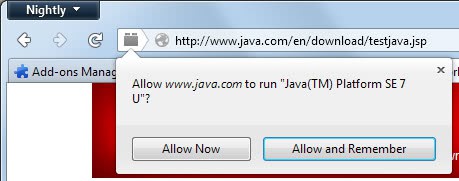
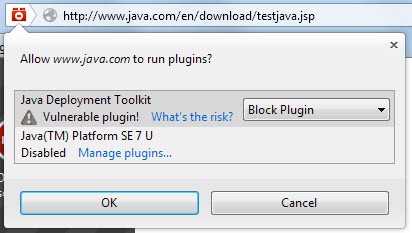
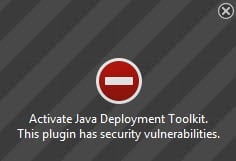
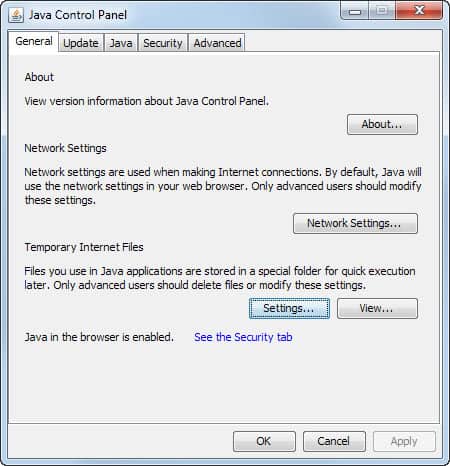
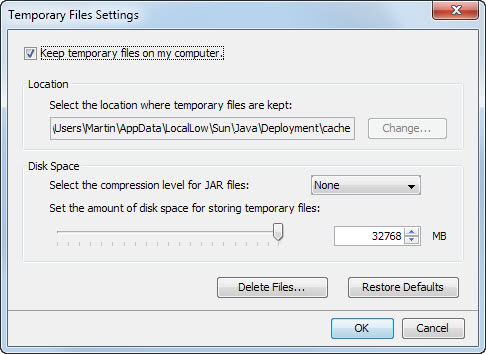



















In the latest version you will have to activate java in advanced Firefox config screen. The thing is you can not open this screen via interface. Step by step here:
http://www.hitech-us.com/articles/entry/85/Java-is-not-wokring-in-Firefox:-how-to-activate
Unsolved!
Firefox 23 on Win7 with Java SE7 U25 also only shows the two options for always activate or never activate. I do not see an “ask to activate” option.
That’s likely because it is not the latest version.
I hadn’t tried the latest Java. But, as I tried to explain in my post, that was not the issue.
What latest version? The behavior is the same on FF 23 and 24 — the two latest versions. The behavior is the same with Java 7 U25 and Java 7 U40 (latest).
I went through the entire plugin page on my FF and did not find ANY with the option “Ask to Activate”. I then found a condition not mentioned in your article: The configuration setting “plugins.click_to_play” must be set to “true”. Mine was set to “false”. I have no idea why. I suspect Qvl my have the same setting.
You only mentioned Java version U25 which is why I assumed you had not tried the updated version yet.
I unselected Java in LibreOffice, then I uninstalled Java 64 bits then 32 bits
“Java deployment toolkit” is not uninstalled and is still present (32 bits, and I guess 64 too), unactivated in the different browsers.
Use portable JavaRa 2.3 to clear Java cache, uninstall old versions, check for Java updates, remove outdated JRE Firefox extensions…
Yes…
Java, according to my experience, is unuseful in browsers. Much work and a heavy program for nothing…
I keep it for LibreOffice but I’m not sure it is useful in LIbreOffice either. I have just asked it to them. I’ll give you the answer
In Norway, many online bank customers are unfortunately hogtied to java. If that wasn’t the case, I would remove it promptly.
I seem only to have the options “Always” or “never” activate in my version (24.0)
One thing we have noticed is that before installing Java, it is good to uninstall all older versions, and then restart the computer (windows).
As for the Java cache, they have set the size to 32768mb in later versions, and that seems totally unnecessary, and when emptying the cache on a Mac, it often starts to hang. So I’ve found it’s smart to set the size to 250MB, click OK, and then delete files. That works.