Display multiple Chrome windows next to each other automatically
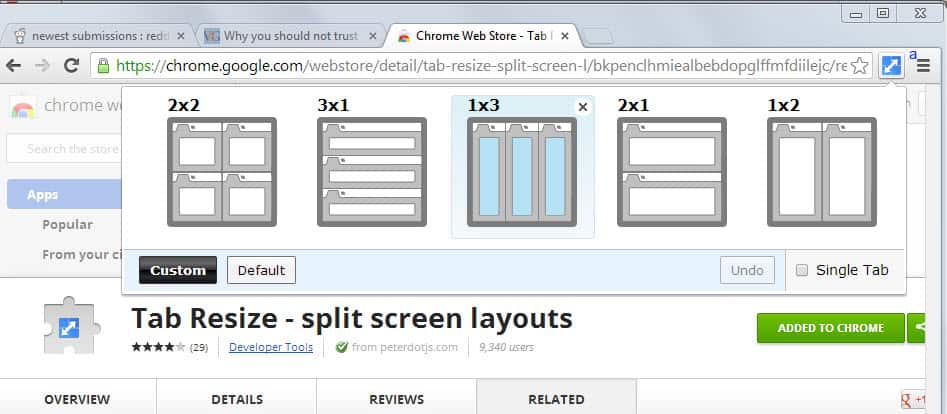
I'm usually running two apps side by side on my 1920x1080 monitor. Most of the time, it is two web browsers that I have aligned next to each other, one that shows the WordPress admin interface, the other that I use for research while I work on the first.
There is another option though that web browser extensions have introduced: splitting multiple websites so that they are displayed at the same time in the browser. The idea here is to work in a single window that displays multiple websites at the same time.
This makes sense if you are working on a high resolution monitor and a single application window, as you may end up with lots of unused space otherwise.
Firefox users can for instance make use of Tile Tabs which allows them to do just that, and Chrome users have extensions such as Tab Scissor that splits the window automatically in two.
The Chrome extension Tab Resize adds similar capabilities to the Google Chrome web browser. But instead of aligning multiple tabs in a single window, it aligns multiple windows of Chrome the way you want them to be.
Tab Resize - split screen layouts
Once you have installed the extension in the Chrome browser you will notice that it did add an icon to the browser's address bar. A click on the icon displays five split screen patterns that you can switch between.
Just click on a pattern here to spawn multiple Chrome windows and have them aligned in the selected way. Note that it will only use the selected tab and the tabs to the right of it when it comes to the layout change. What this means is that you may end up with no new windows if you have selected the last tab in the browser's tab bar when you are invoking the feature.
If there are not enough tabs available, the extension will only use the ones that are there for the functionality. It may happen that the current browser window is just moved to the first designated window location of the pattern, but that no other windows are spawned due to a lack of tabs for that.
You can select one of the default patterns, or click on the custom button in the interface to create your own custom one. Here you select the number of rows and columns you want it to have and hit the save button afterwards. The new pattern becomes available in the pattern selection menu afterwards so that you can make use of it there.
There is unfortunately no option to remove existing patterns from the extension. This would be helpful as it does not really make sense to keep patterns listed in the menu that you never use.
Closing Words
The Tab Resize extension for Chrome can be useful for users who want to work with multiple Chrome windows aligned next to each other. While it is certainly possible to do that manually by resizing and moving windows on the desktop, it is more comfortable if you are using the extension for that as it takes one click to do so.
Advertisement
















Could Multiple Chrome Windows technology assist my ham radio software, HDSDR (video display of received signals) to tile other signal tracking software to be TILED (overlay, or whatever) on that hdsdr video display for simultaneously viewing and accessibility (ie: DXLab’s SpotCollector and DXCLUS)? Thank you.
ican’t open Gmail Directly from my laptop .I want direct gmail loging from my laptop pl guide