How to go back to an old version of Firefox
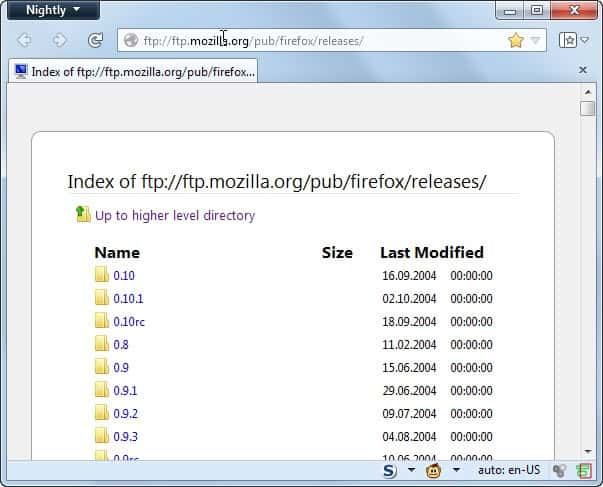
My Firefox Nightly version that I have been running for some time now received an update two days ago that rendered it completely unusable. I got weird black bars on the screen that would move around on mouse movement and made it impossible to work with the browser at all. I was not too worried about that at the time as I knew that Nightly versions of the browser sometimes had hiccups like this, and that the next update would likely fix the issue again.
It did not, which left me with two options: use a different channel of Firefox in the meantime or go back to the Nightly version that worked just fine.
I decided to use Firefox Aurora in the meantime, but the second option would have worked as well. The core benefit for me was that I could simply switch to Aurora without touching the Nightly version at all. I ran it from time to time to check for updates, and the latest update today resolved the issue.
How to restore old Firefox versions
Restoring an older version of Firefox is actually not that difficult at all. There are however a couple of best practices that I'd recommend you follow before you roll back an update of the browser.
The first thing that you may want to do is back up your Firefox profile. If you can start Firefox on your system, do the following to open it:
- Type about:support in the browser's address bar and hit the enter key.
- Click on Show Folder here near the top. This opens the profile folder in the system file browser.
- Go back one directory level and copy the whole profile directory to another location on your system.
- You can alternatively use a program like MozBackup for that as well.
Downloading the old Firefox version
It is likely that you do not have the old Firefox installer on your system anymore. That's why it is necessary to download that version again from the Internet. I highly suggest you download it from the official source, that is Mozilla, and not some third party repository.
Probably the best location to download old Firefox versions is the Mozilla ftp server. Here are the links pointing to the various release channels:
- Firefox Stable and Beta and ESR: Stable versions are listed by number, while beta versions have bx added to the number with x indicating the version of that particular beta.
- Firefox Nightly and Aurora: It gets complicated here, as the directory is a mess. You may want to start with the "latest Mozilla Aurora" or "Latest Mozilla Central" directories and go from there. Most directories are listed with a date in front so that you can go back easily here.
You may need to select the right operating system first, and then the language version that you want to install. Now that you have downloaded a version that you want to try, it is necessary to install that version on your system. Note that it will overwrite the existing installation if it is of the same channel.
Blocking automatic updates
You may want to disable the automatic updating of the browser for the time being, as you may end up with the same issue after it has been updated. To block updates in Firefox, do the following:
- Tap on the Alt-key and select Tools > Options from the menu bar that opens up.
- Switch to Advanced > Update in the new window.
- Switch "Automatically install updates" to "Check for updates, but let me choose whether to install them".
Instead of installing updates to the browser automatically, Firefox will now display a prompt to you that puts you in control of the update process. You can select to install the update, or block it for the time being (for instance to wait for the next release to try again).
Words of warning
Running an older version of Firefox may put your system at risk. Mozilla patches security vulnerabilities that are found in the browser regularly, which may mean that you are running a version of the browser that is vulnerable to certain attack forms.
You may be able to mitigate some of those with proper security software. One option that you have is to use sandboxing to prevent that successful attacks reach the underlying operating system. Other options include running a mitigation software like EMET or Malwarebytes Anti-Exploit.
Closing Words
It is probably easier to switch the release channel if the reason for going back to an older version is a bug in the current version that you are running. This works best if you are using Nightly, Aurora or Beta versions of the browser by default, as you can go back a version at the very least in this case.
You may also want to consider switching to Extended Support Releases instead, which do not implement all the changes that regular versions of Firefox get.
Advertisement
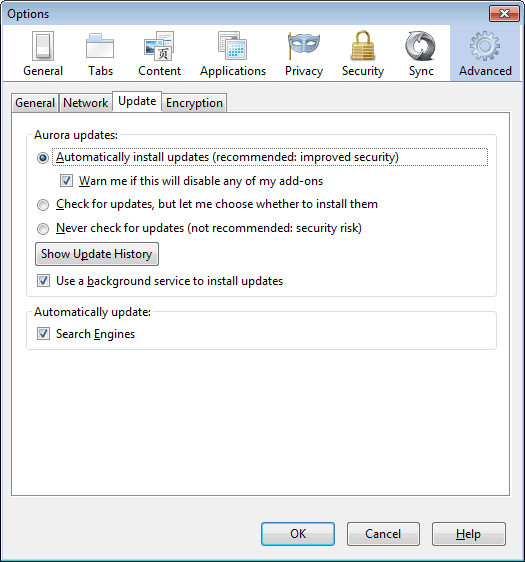



















I did and then you switch the Screen and I had no clue where I was so I just submited Maybe it is time to try something else as you are getting just Like Explorer no reguard for your Users!
another place to check out older versions is http://www.oldversion.com …i cannot attest to the “cleanness” of the versions but they have most versions of many programs. i got firefox 18 there and it was clean as a whistle.
Also old versions can be downloaded from http://medocow.com/firefox/download/archive
Your latest update screwed up my Computer so bad I may have no choice but to go back to internet Explorer I can go nowhere do anything Its like I am frozen whjat did you people do?
At this point I am lucky I can log on all Thank you so Friggen Much I just how I don’t have to get a new Computer and start over again.
I only use my Computer to read E-Mail and Watch some TV Now I can’t even do that
Hi Martin –
While your advice regarding Mozilla being the safest place to download older versions of Firefox is certainly wise and well-taken, I have found that another reliable source for older versions of Firefox (as well as many other programs) is File Hippo.
Currently, File Hippo is offering Firefox 24.0 Beta 6 as the “latest” version – however it also has 33 pages of older versions, going all the way back to version 1.0.
The direct link to the Firefox download pages on File Hippo is here:
http://www.filehippo.com/download_firefox/history/
In my experience, I have always found File Hippo to a safe and reliable source for many important and useful prgrams.
That’s the great thing about Firefox. Being able have all channels installed at once, and to switch channels at will. Go from nightly to stable, to beta, to aurora without the loss of anything, and not having to mess with accounts or profiles. I wish Chrome would do that, but no, you can only have one version at at time (Canary doesn’t count since you can’t make it default.), and you have to play around with profiles if you go up in version, and then want to go back. Well either that, or completely remove all folders and files (Like use Revo to do a complete uninstall), and do a fresh install of Chrome. I like to stick with the stable and nightly versions of Firefox mostly to get a taste of what is to come. Nightly is amazing that it works so well with so many daily changes, but that’s what it’s there for. To see what works and what doesn’t. Having issues is a part of the game, and should be welcomed if you get any as you are, or can be, helping resolve them, and make the stable version that much better later on. :-)
Good article on rolling back and backing up the profile as well as disabling the updates! This is the reason I have never wanted to go to Firefox nightly! LOL! Not to mention, I have so many add-ons, I don’t want to risk there not being updates for some of them. I stick with the regular versions, which give me time to read about upcoming version features, then I manually upgrade when I see the final version in the FTP. Too many rapid changes in the Nightly.