Full Throttle: run select Windows programs with maximum speed
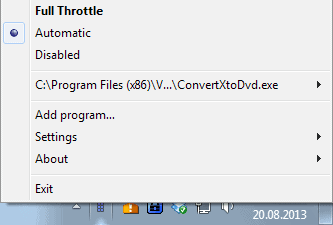
If you are working on a mobile computer, a laptop, ultrabook or tablet for example, then you have probably tweaked the device when it is running on battery to extend the time you can use it. While some operating systems do a good job at switching between power plans depending on a device's power source, there is always something that can be optimized.
One example would be a program that you need to run with maximum speed and performance even if your computer is running on battery. This can be a game that would lag otherwise, a real-time communication software, or maybe media processing software.
While you can switch power plans manually whenever the need arises, it is not really something that is too comfortable if you need to do so regularly. There is also the chance that you forget to switch the power plan back to energy saving mode which would have the consequence that your device's battery gets drained faster than it should.
Full Throttle Review
Full Throttle is a free program for the Windows operating system that provides you with a solution. It will automatically switch to the high performance power plan when applications that you select run on the system.
The program is easy to use. Just right-click on its system tray icon and select Add program to add a new program to the list. Full Throttle monitors the list of running processes and will switch the power plan as soon as it spots one of the selected programs.
Once you exit the program again, it will switch to the previous power plan automatically provided that no other program that you have added to it is still running.
It is furthermore possible to remove programs from the list again, and to disable the full throttle mode for them in the context menu as well. This can be useful if you do not need to switch to full performance mode at that time, for instance if it does not matter how fast an archive is unpacked on your system.
Programs that Full Throttle has identified are checked in the context menu so that you know if they have been identified correctly.
Here you can also modify the mode of operation. The default option turns the high performance power scheme on. You can change that so that only the cpu frequency is set to 100% while the rest of the power plan remains as is. This can be handy if you only need full cpu processing power.
The application is compatible with all versions of Windows from Windows Vista onwards (sorry XP users).
Verdict
Full Throttle can be a useful program for mobile Windows users who need all the performance they can get when they are running select programs on their system.
Advertisement



















