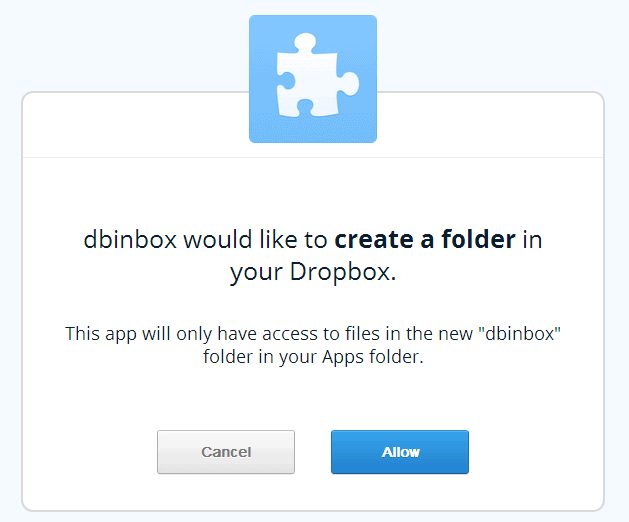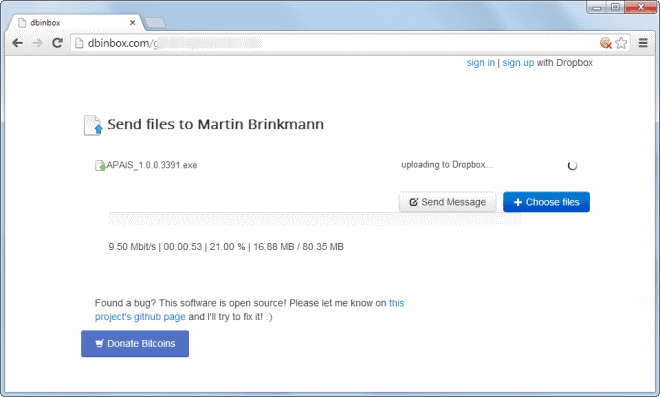Dbinbox: Enable anonymous uploads to your Dropbox

Dropbox is one of the most popular file synchronization and cloud hosting services on today's Internet. While that is the case, it is missing some features that would make it even better. I'm not talking about streaming media support here, or better photo viewing options, but core features like an option to enable anonymous uploads.
If you want to upload files to your Dropbox account, you need to sign in to do so or use a local client for it. But what if you are working on a public computer or untrustworthy one? Should you sign in to your account on the Dropbox website, or would you prefer a safer way of transferring files to your account?
The same is true if someone else wants to share files with you. While shared folders can be used for that, they too require the third party to sign in to Dropbox or use the local or mobile client to make those files available.
Dbinbox is a third party open source service that enables anonymous uploads on Dropbox. What is meant by that is that you can use their web service afterwards - without signing in if you want - to upload files to your Dropbox account.
Before you can do so, you need to link the service once to your Dropbox account. Let me walk you through the steps to make this happen.
Anonymous Dropbox uploads
- Visit the Dbinbox website and select a username that you want to use on the site. Once you have selected the username, click on the "link with your Dropbox" button to start the linking process.
- You are redirected to the Dropbox website. Here you need to sign in first and then accept the request of the Dbinbox service.
- A new folder named dbinbox will be created in the apps folder which will be used for all public uploads.
The default setup enables access to the upload script to anyone who knows or guesses the username that you have selected. You need to set an access code if you want to limit access to yourself, or maybe a couple of colleagues and friends. This is like a password that you set for the account that needs to be entered before the upload page is opened.
To do so, click on the settings link at the top of the screen. Note that you can only access settings during a session. To access the settings again, you need to click on the sign in button. This loads the authorization dialog that you need to allow (again) to sign in.
Besides sending files, it is also possible to send messages. The messages are saved to plain text files automatically so that they can be loaded just like any other text file on Dropbox.
Here are some use cases where the service may come in handy:
- You want to upload files to your Dropbox from a third party computer and do not want to sign in or cannot because you do not have your username and password with you.
- A friend wants to send you a large file that cannot be added as an email attachment.
- You run a website and want users to submit files to you this way.
Enabling public anonymous uploads can have negative side-effects. Say, someone uploads files with illegal contents to your Dropbox, or files that violate Dropbox's terms of service. Even if you check the folder regularly, you may find yourself on the receiving end.
Verdict
Dbinbox is a system that you can set up in a matter of minutes. It enables public uploads to your Dropbox account that you can restrict to anyone with the proper access code or all users who know the selected username.
You can access the source code of dbinbox on GitHub.
Advertisement