How to paste formatted text as plain text into Thunderbird
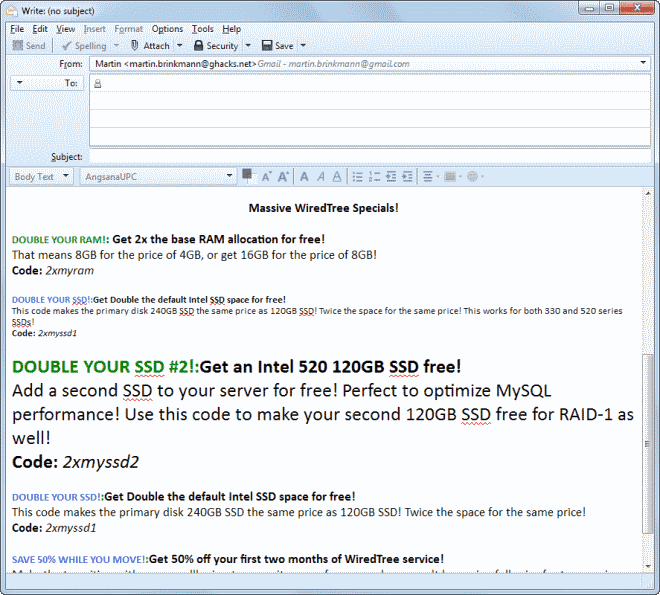
When you copy text to the Windows clipboard, the formatting of said text is usually copied alongside the textual bits of information. When you paste the copied text into a rich text editor afterwards, you will notice that the formatting will be retained. It does not really matter if you paste it into Microsoft Word, a rich text editor on the web, an email client like Thunderbird, or any other text editor supporting formatting.
While that may be useful at times, for instance to keep titles and headlines intact, you may end up with a badly formatted text that you need to adjust manually.
In the past, I did encounter this situation a lot when I copied text from a website or from a document into Thunderbird's compose window. The result was a badly formatted text that I had to format manually before I send it to the recipient.
So what can you do to speed up the process? I know some users who copy the text into a plain text editor like Notepad first before they copy it again from it to the email client or another program where they want to make use of it.
While that works just fine, it is not the best solution as it takes longer than it should.
It is also possible to use a third party program such as PureText which processes the text if you press the right keyboard shortcut.
That's however still not the best solution, unless you want a global solution that works in all programs that you work with.
In Thunderbird, you simply have to paste using the shortcut Ctrl-Shift-V instead of Ctrl-V. That is all. The shortcut pastes all text as plain text so that you do not have to take care of that manually at all.
Best of all? That is also working in Firefox.
So, you got the best of both worlds now. If you want to paste formatted text into an email in Thunderbird, use Ctrl-V to do so. If you want plain text instead, use Ctrl-Shift-V to do just that.
If you prefer to use the menu, select Edit > Paste without formatting to do so.
Advertisement
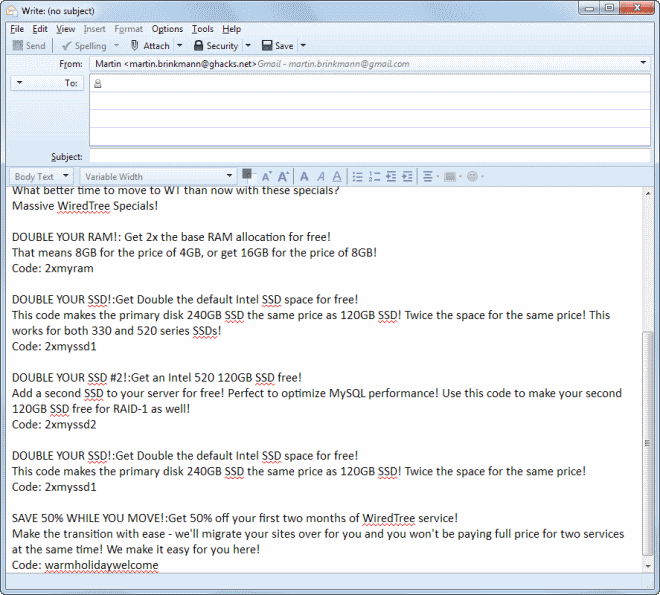





















“While that works just fine, it is not the best solution as it takes longer than it should.”
??? Well if you don’t pin notepad.exe to the task bar, or place a shortcut on the desktop I suppose the extra seconds to find it could be annoying. And if the person uses the menu bar to paste it could seem like forever. I pin mine to the task bar and use keyboard shortcuts to copy (ctrl+c) and paste (ctrl+v). Total time it takes is 2 not even 3 seconds.
Fokka Thunderbird :) nice tips Martin
ok, i got rid of thunderbird a while ago, so i could only test in firefox (nightly 25), but still nice to know this.
“Paste Without Formatting” is also available via the right-click context menu.
Exactly what I was thinking, since Thunderbird 15 or so I’ve had the option to “Paste without formatting” from the right click menu. And since I no longer use firefox chrome has “paste as plain text” baked right in too.
in which program(s)?
not that i’d used it myself very often, but i thought this was a more commonly known shortcut, at least, you know, with more technophile people like us. but yeah, sometimes it’s the little secrets.
I’ve encountered this issue many times. I had a different way of dealing with it. But, without a doubt, adding the Shift key to the mix is the simplest, most elegant way of doing it. Thanks for the tip!
I’ve been so often bothered with this text formatting problem, mainly in Thunderbird and, what do you know, the solution was a keystroke away…
Thanks for the tip, Martin!