Convert images to icons using Quick Any2Ico
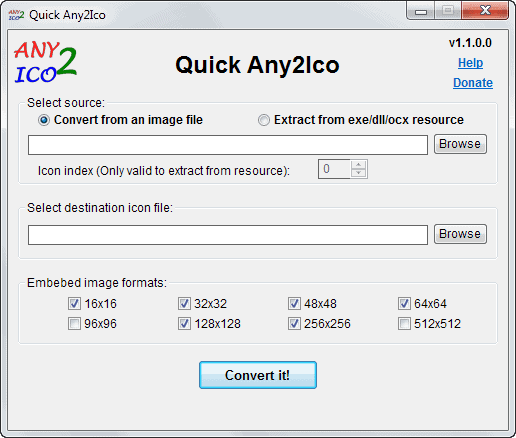
Icons are used for a variety of purposes in the operating system, programs and even on the Internet. While most programs and files ship with default icons, you sometimes may want to change those, or, if you are a developer or webmaster, may want to create your own custom icons for your programs and web services.
You get the best results if you create the icons manually using an image editor such as Adobe Photoshop. Unfortunately, if you have two left hands when it comes to image editing like I do, it is not of much help.
That's where image to icon converters come into play. They take a source image file and turn it into an icon so that you can make use of it afterwards. The result depends a lot on the quality, size and shape of the source image. Ideally, it comes very close to custom created icons. Usually, the quality turns out to be quite okay but not as good as that of custom icons.
Quick Any2Ico is a portable program for the Windows operating system that you can use to create icons from image files or by extracting icons from exe, dll or ocx resources.
- Select if you want to convert an image file or extract icons from a resource file.
- Click on browse to select the source file. The application supports major image formats like jpg, png, bmp or gif.
- Select the destination on the drive where you want the icon to be saved to.
- Select the output dimension or dimensions for the icon. The program supports sizes of 16x16 to 512x512.
If you select to extract from a resource, you will receive a preview of all icons that the program found in the selected resource. You need to pick an icon from the list which the software then extracts for you to your local system.
All different versions of an icon are stored together in a single icon file. If you do not want that to happen, select only one embedded image format before you hit the convert it button. If you require more formats, select each one individually instead.
Command Line
You can run the program from the command line as well. The following commands are supported:
- -img="Source image" // the source image path
- -res="Resource file" // the resource file
- -icon="Destination icon" // the save folder where you want the image to be saved in.
- -formats=ImageFormats // the size(s) that you want the icon to have.
You can only use -res or -img but not both for obvious reasons. The formats command is added in the form -formats=16,32,64
Verdict
Quick Any2Ico is an easy to use program that enables you to create icons from images or to extract icons from resource files. It could use an option to create separate icon files if you select more than one resolution in the interface. You can in theory create a batch file using the command line options to create separate icon files automatically.
Advertisement





















I tried this program few days ago, when you posted the article about it (That day I
was just looking for a program to convert images to icons!), but it appears to fail sometimes. Even when it says the image conversion was ok, the new icon file is corrupted (or empty? It’s too small to contain an icon).
I did not experience the issue you describe during tests. Did you contact the author about it?
Found it! The program fails to create the icon file when the input image uses a 256 or less colours palette (8 bits colour format). It happens with any image format (bmp, png, jpg…).
That would probably make easier for the author to find the bug. I’ll report it :)
I posted the comment just in case it was something already known, that could be easily solved…
When I have some spare time, I’ll try to do some more testing before reporting to the author. With a bit of luck, maybe I’ll find that it happens with some specific image formats or image sizes or something, so it would be easier for the author to find the bug (and I can simply avoid it by using some other image format or whatever, until the patched version is out…)
Thanks :)
Interesting, but most format converters like, XnView both the viewer and shell extension both have ICO as a format to convert to. I guess the added bonus here is making several sizes embedded into one file instead of a separate file for each size.
Looks better than Irfanview that I use, Martin, I’ll have to give it a try! Thanks!