Android: set a solid color as your background and avoid busy wallpapers
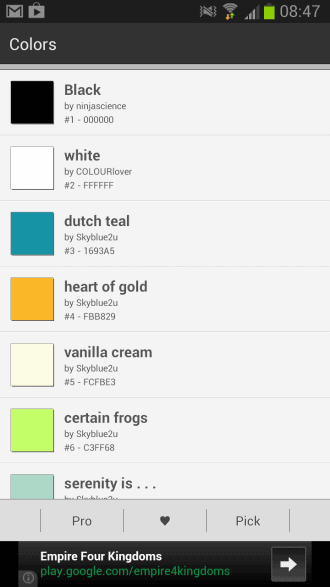
Most Android devices ship with beautiful wallpaper images by default that are displayed as the phone's or tablet's background picture. While that is certainly appealing, some users may prefer a less distracting or busy background so that they can concentrate more on browsing the apps on a particular page, or because they prefer things to be minimalistic.
Android does not come with an option to set a solid color as the phone's or tablet's background. If you are used to work with a solid color, like I'm when I'm working on my Windows PC, you may want to find a solution that brings that feature to the Android operating system.
Colors is the application that does so. Once you have installed the application on your system and started it, you are presented with a set of suggested colors that you can apply to the background of your device.
Colors are highlighted with their name, color code and user who submitted them. To install a solid color wallpaper, simply tap on it in the app. This displays a preview of it on the screen. There is not really anything that you can do here though except tapping on the set button to make it the new background color or cancel to go back to the color selection menu.
You can scroll the suggested colors for a while, there are probably a thousand or so available. If you cannot find a suitable color, you may want to use the color picker instead.
Just tap on pick which opens a color wheel on the screen. Here you can pick a custom color that you want to use as your wallpaper on your Android phone.
Here you can tap on the color wheel to pick a color of choice, and modify your selection with a tap on the bar on the right of it. There is unfortunately no option to enter a hex code directly in the interface.
The wallpaper is displayed on the widgets and apps screen of the device afterwards.
Verdict
If you do not mind starring at a solid color wallpaper image or even like it because it makes the phone's screen look less busy, then you may find that Colors is an excellent application for you as you can use it to set single color backgrounds on your phone or device.
There are not any options on the other hand and the requirement to connect to the Internet to retrieve the color codes from a website is not optimal either. If you can live with that, it is a great choice though.
Manual Way
As some users have mentioned, it is quite possible to create and apply a self-created background image instead. There are a couple of steps that you need to following:
- Find out the resolution of your Android device. The resolution of my Galaxy Note II is 720x1280 for instance.
- Open an image editor like Paint.net for Windows or GIMP.
- Create a new blank image with the right resolution.
- Use the fill color tool to fill the new image with a solid color. Use the color wheel or chooser to pick one.
- Save it to your system and transfer it to your Android device.
- Use the file manager on your device to open the image on it.
- Use the menu button to display the context menu, and select the Set as option to apply it to your home screen, lock screen or both.

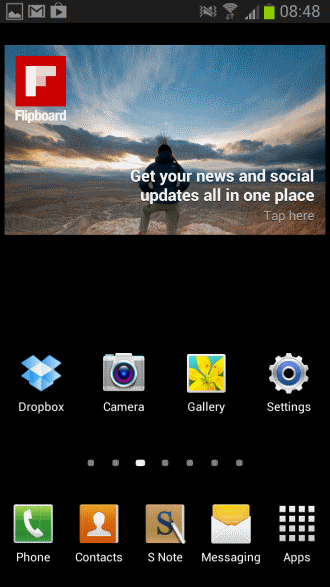





















Why is everything an “app?” Why do I have to install dodgy software, which I am absolutely sure isn’t just dripping and brimming over with spyware and viruses, to change the desktop background, which I could do with just a few clicks in a desktop OS? And why does Android not let me just select a saved image file for this? Why does it have to be from “Your Wallpapers?” Why is the default choice this busy, distracting geometric pattern, and all the approved, allowed choices are neon colored swirls? Why wasn’t it set to featureless plain black in the first place, to save power and make the icons more visible? I don’t understand any of this. I know Microslop loves distracting, wasteful eye-candy, but I hoped Android would be better, or at least easier to customize. It enrages me.
It would be nice if you told where the Color ap is; it does not appear to be in the play store. This has just been ANOTHER 10-minute waste of time.
its 2022 and Android 11 does not have a color picker for setting the wallpaper
IDIOCRACY(2005) WAS A DOCUMENTARY
I don’t get it. Any image Iset as a wallpaper scrolls. Even an image at my native resolution. The system just upscales it. And probably does so with solid colour filled images at native resolution as well. You just can’t see it. I’m talking about Android 7 here, stock or LineageOS.
Thanks a lot to everyone! I was looking for 1h for the option to set a plain background color and can still not believe that this is not possible.
To me it seems barking mad and utterly beyond comprehension that when they sat down to write an OS they didn’t think to just build in the simple choice of selecting an RGB colour for a background. Having to use an image, or having to have an app running? What’s wrong with these people? It’s this sort of combination of utter stupidity and breathtaking arrogance that makes me want to take some software developers round the back of the bike sheds for a quiet chat…
I understand how to set a black wallpaper… But I just can’t understand why is this not a system feature? Why do we need this circus with taking photo of something with desired color, or covering the lens if you need black. I see lot of questions about this over internet, so this is pretty much common request, and yet nobody in Google has implemented this. Is it so hard to create some color picker and let people set their desired color by finger, or even inputting RGB values?
As a previous poster mentioned,just take a photo of plain colour object save and set as wallpaper.Could be a wardrobe door,ceiling,blackboard,any coloured emulsion wall,list is endless and keeps the brain active lol.
I know it’s a bit late – but if anyone see’s this I would just like to suggest a new Android app that has a slightly more ‘updated’ interface, which also allows to set a solid color as your wallpaper:
https://play.google.com/store/apps/details?id=dk.appdictive.colorwallpaper.material
(disclaimer: I am one of the developers, and is super excited about how simple and nicely looking the app turned out – but please judge for yourself)
Try this new color wallpaper – “Color Halo Wallpaper Lite”
https://play.google.com/store/apps/details?id=com.tangblack.colorgradientwallpaper.lite
Check this free wallpaper I have created, It even lets you have different type of gradient of colors…
https://play.google.com/store/apps/details?id=com.san.justcolors
Hi Martin!
I’ve made an app for Android that is an automatic option of “The manual way”, it colorizes your own photos from your gallery, or you can take a new photo with the app, colorize it and set as wallpaper:
https://play.google.com/store/apps/details?id=se.tavlorna.wallpaperphotocolorizer
It’s free and have no ads (and yes, I’m a programmer, not a businessman ;-) ).
Cheers!
/Mattias
Good Post, Martin.
Beautiful live wallpapers is something most users like. But, as a power user I would rather have a black and blank screen. That’s how it’s been on Windows (no icons either), and that’s how it’s on Android as well. However, the annoying thing is most device makers want to shove their wallpaper down your throat. And Android doesn’t make life easy either.
I usually take a picture in dark, and make it my wallpapers. Easy solution.
Great app, but one of the weakness is, it can’t select color by typing the HEX value. It also can’t save the color as image files.
I’ve found other app which able to do those function, you can try it yourself.
https://play.google.com/store/apps/details?id=pkg.flashbacks.my.colors
You don’t even need an image at your phone’s screen size. On my phone i use a simple 1×1 black image as background, and it behaves just fine.
When I read somewhere that using a plain black wallpaper can have a dramatic effect in prolonging the battery life of my Galaxy Note, I checked to see if there’s any such wallpaper available built-in. There wasn’t so I created my own. Using S-Note, I filled up a new note completely black, and exported it as a JPG file, then I used it as my Home and Lock screen. I’m sure you can do the same with other colors, plus it’s one less app to install and spy on you. ;-)
To create black wallpaper for my Android phone, I just turned on the camera, and took a picture with the camera lens covered up. The result was a completely black photo image, which I then set as my wallpaper. You could also do the same with other colours — just take a picture of a feature-free surface of the colour you want.
Interesting solution Dan ;)
Overkill. But gets the job done.
Yup, overkill… big time. If you’ve never worked with image files, or for that matter have never created or edited a picture on your Android or PC computer, then I guess this app would be okay. But for those of us who have, Simply make a black or whatever colour image at your phone’s screen resolution and there you have it.
A background at any colour you set. Save your creation, then transfer it to the phone and select gallery to view your creation. Then select option, “set as background”. You can even use the built-in MS Paint or Paint default editor in Windows. Just remember to set the default image size (640×480) as the size of your screen resolution.
Have added the manual option to the guide.
Thanks :) Very nice app.