Powerline: display power, memory and other indicators on your Android screen all the time
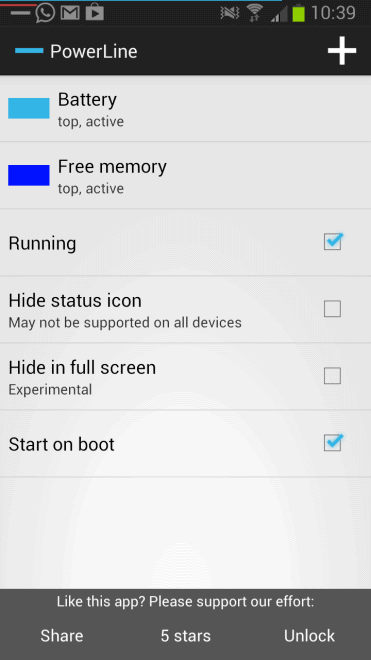
The Android status bar is displayed most of the time. It highlights the remaining battery life of the device, if data gets transferred and other status information. Apps and especially games can however run in full screen so that the status bar is not displayed anymore. This in turn means that you cannot monitor your phone's or tablet's battery life anymore. While that may not be a problem if it is connected to a power source, it can sometimes be useful to keep taps on important signals.
That's where PowerLine comes into play. The free application for Android displays small lines on the phone's screen that reveal data even if you are running a full screen application or game at the time.
The app paints on the screen to display the selected indicators at all times. Available for selection are: battery, processor, memory, network signal strength, internal and external storage, SMS, missed calls and clock information.
The application displays battery information by default at the top of the screen. The line it displays indicates the charge percentage left. Note that the battery indicator is barely visible on the screenshot below as I have set the border offset to 0px. The visibility is better on the device itself though.
The free version allows you to add two status indicators to your phone, while the paid version comes without restrictions.
Each indicator can be configured to be displayed at the top, bottom or on either side of the screen. Additional configuration options include the border offset of the line and its thickness, transparency, as well as high and low colors that acts as direct indicators.
You have got quite a few options to make use of it. Maybe you want to display your phone's memory and cpu use while you are playing games or cutting edge applications. Or, you want the battery life displayed to you at all times, even when you are using full screen applications.
The border offset preference and the option to select a position for the information enable you to add the signal information exactly where you want them to appear. You can for instance add both lines at the very top of the device on top of the battery and time information by setting the border offset values to 0px and 1px respectively, and reducing the line thickness of both lines to 1px each. All you need to do is make sure they display in different colors so that you can easily distinguish between the two.
You can disable the painting of lines in full screen mode in the options, and disable the auto start in the preferences as well.
Verdict
PowerLine is not only useful to Android developers who want to access device information when they are testing their applications, but also for gamers and other users who want access to information about their device's performance. A basic example is a video camera app that is running in full screen. You can display storage indicators on the screen so that you know when you are running out of space.
Advertisement
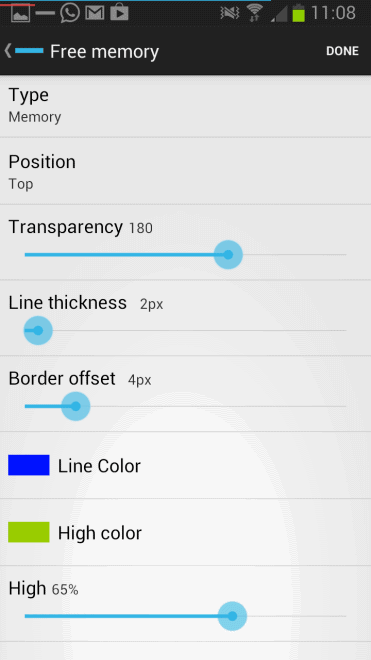




















+1 Thanks, just what I was looking for. It was getting harder to read the tiny numbers but this I can see at a glance and I can even customize the colour to the standard green high, yellow medium, and red low, or anything else I want.
By the same dev as Sleep as Android, glad to see them working on other things as well.